- Home
- Illustrator
- Discussions
- Re: Type on a Path Sideways (perpendicular)?
- Re: Type on a Path Sideways (perpendicular)?
Copy link to clipboard
Copied
Ok so I have this client of mine, I swear I've done it before however I'm having trouble figuring it out so here goes nothing. I need to basically make a list on a path so that they "stick out" sideways from the path, aka perpendicular to the path. Here's a screen shot of part of the file. It's a circle is my problem.
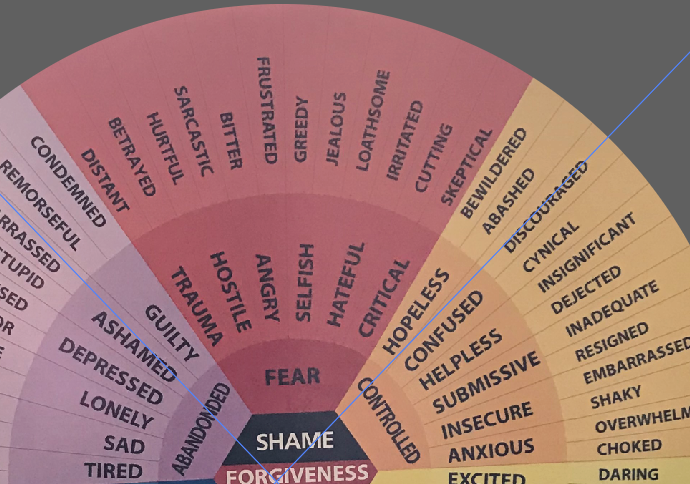
So I've retyped it in order they need it and I was hoping to wrap it around a path perpendicular to that path to and then make the background. So I have this....
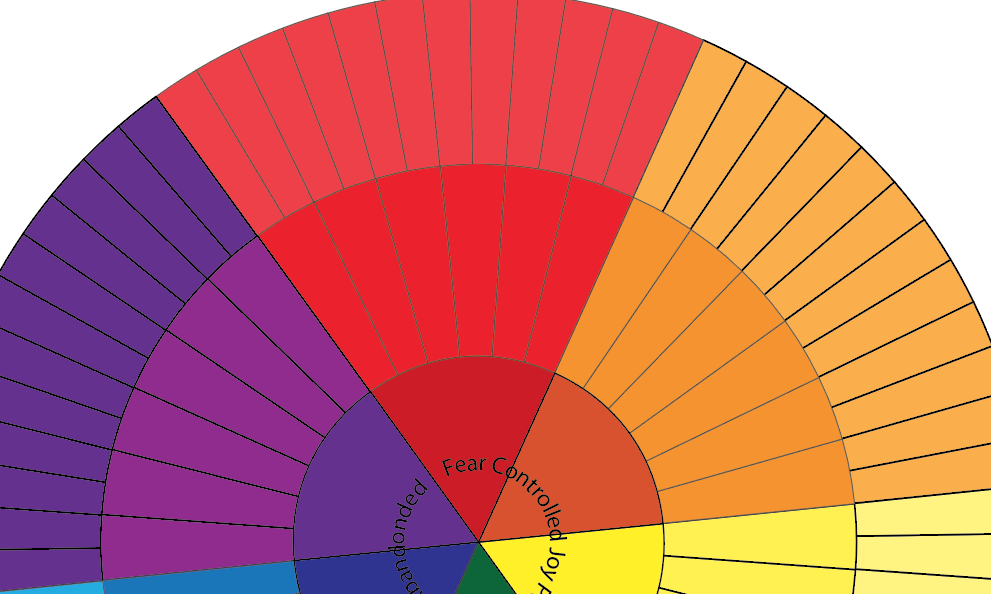
Which is VERY unfinished of course however how do I get those words in the circle without A LOT of work? Ideas anyone?
 1 Correct answer
1 Correct answer
I wouldn't even use type on a path to be honest. I'd just create regular point type objects and transform them. Here's an article I wrote that includes what I'm talking about https://creativepro.com/5-essential-tips-new-illustrator-users/ Read item 2 on transforming objects. I've attached a screenshot of a quick example that I created.

Explore related tutorials & articles
Copy link to clipboard
Copied
I wouldn't even use type on a path to be honest. I'd just create regular point type objects and transform them. Here's an article I wrote that includes what I'm talking about https://creativepro.com/5-essential-tips-new-illustrator-users/ Read item 2 on transforming objects. I've attached a screenshot of a quick example that I created.

Copy link to clipboard
Copied
This is great information and I'm feeling seriously really dumb here however how does this help me? I just can't figure out how to apply what you've just given me to my project! I'm sorry that I'm being totally ignorant about this! I'm moving and have lots going on right now so my brain is only 1/2 on work, my apologies, however if you could please lay it out a bit more for me this would be a bit more useful to me! ![]()
Thanks!
jessi
Copy link to clipboard
Copied
Not a problem Jessi. Your original post shows what appears to be the start of the project that you're trying to create. You ask in your post how to make a list on a path so they stick out sideways. I inferred from the fact that the text was missing from your design that this is what you were trying to do. So in my reply, I'm just explaining that you don't need to use Type on a Path to do this as a matter of fact it probably would make things a lot more complicated. Instead, I'm suggesting just create one type object and position it at an appropriate location relative to your art and then transform it while making a copy to achieve the result that you see in the original image that you showed us (what you are trying to achieve). Using the transform technique above, I quickly whipped up a replica of what you were trying to produce. The proportions are off because I did it quickly but hopefully you get the idea.
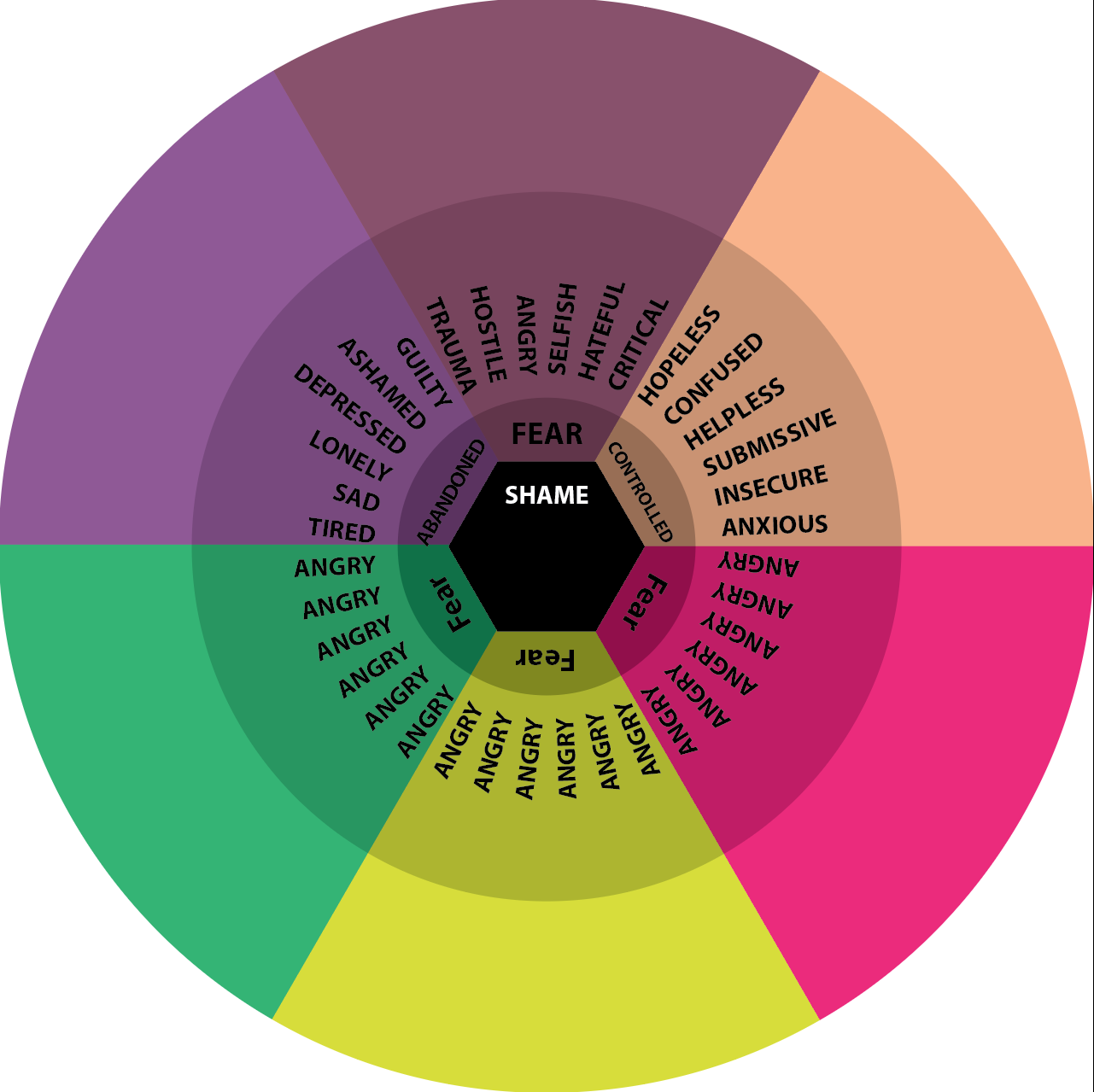
Copy link to clipboard
Copied





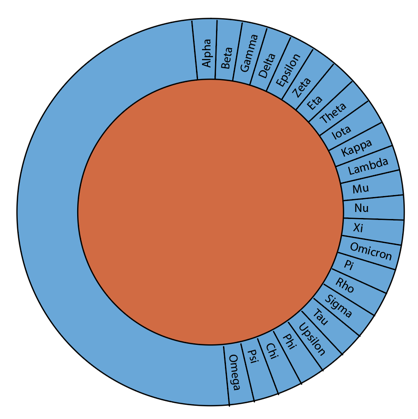
For the other side of the circle, draw the first line inward to the guide circle instead of out, and rotate with a positive angle instead of negative. When you have pasted the list, with it still selected, you may want to go to the Paragraph panel and select align right.
You can also do the initial setup using transformations in the Effects menu.
Have fun, Jessi!
Peter
Copy link to clipboard
Copied
What you present is exactly what I need to do but I fail to do so. I can't mannage the step from 'threaded text' and 'with Type tool, select the part of the list that goes in this part of the circle'. If you could please lay it out a bit more for me this would be great.
Wiebe
Copy link to clipboard
Copied
Use the Type tool and just click on that path.
Copy link to clipboard
Copied
It is possible to do this with circular paths, but is a little bit of a pain to set up:

