Copy link to clipboard
Copied
I am trying to make my type fit into an odd shape (a kind of turbo shape) and I've tried everything I can think of: envelope distort, type on path, manually going in there and manipulating the paths to try to get it to look right, etc. So far nothing has worked!
If anyone has any ideas, please let me know.
The shape:
 1 Correct answer
1 Correct answer
If it's the case that you want to try out different fonts to see what makes it more readable, I would recommend the Text on a Path approach. To make the baseline path, you could start with a circle.

Use the Scissors tool to cut it between the top and the right anchor points.

Use the Direct Selection Tool to move the bottom part of the cut to right to align with the right point

and the top part of the cut to the right and align with the top point.
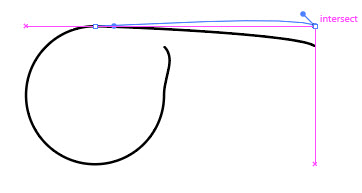
Use the Anchor Point Tool (Shift + C) to click on th
...Explore related tutorials & articles
Copy link to clipboard
Copied
Oliver,
How about an Art Brush made from the letters to fit the height and length, then applied to the midway path?
This will give distortion of the letter shapes, widening outwards.
Path Type will give undistorted letters but with rather wide gaps at the top of the letters, of course.
Copy link to clipboard
Copied
I doubt that you can get the controlled distortion you need by using envelopes or the like.
Draw guidelines and then do a proper construction. There arent so many letters, so this won't take forever.
Copy link to clipboard
Copied
Try a few options:
Option 1
Creating type on a Path to start.
Use The Touch Type Tool to Rotate and change character spacing
Type>Convert to outline
Manually manipulate Type with the selection and transformation tools to fine tune.
Option 2
File>Place rough sketch of art in as Template (template option), and recreate each letter
with the pen tool.
Copy link to clipboard
Copied
Hi why type on path is not working ? i think it can be done with that.
Copy link to clipboard
Copied
I was wondering if they tried that, it would be the easiest solution for me
Copy link to clipboard
Copied
lambiloon schrieb
Hi why type on path is not working ? i think it can be done with that.
Because this is a custom type design.
Copy link to clipboard
Copied
Please see type on custom path its working.

Copy link to clipboard
Copied
Custom path, yeah of course. But this is custom typedesign
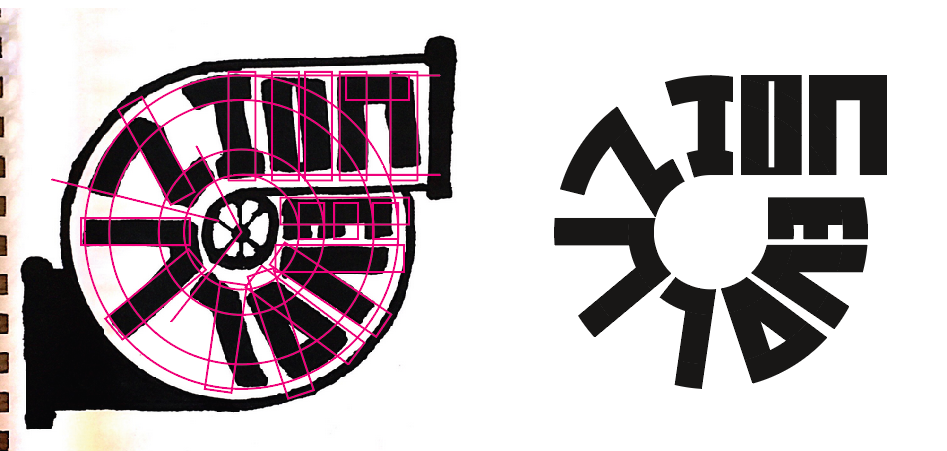
Copy link to clipboard
Copied
Yes dear mam i understand its custom design but telling path can help also..thanks
Copy link to clipboard
Copied
If it's the case that you want to try out different fonts to see what makes it more readable, I would recommend the Text on a Path approach. To make the baseline path, you could start with a circle.

Use the Scissors tool to cut it between the top and the right anchor points.

Use the Direct Selection Tool to move the bottom part of the cut to right to align with the right point

and the top part of the cut to the right and align with the top point.
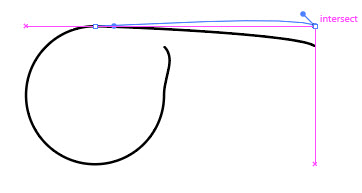
Use the Anchor Point Tool (Shift + C) to click on the ends to reset the handles to straighten the ends.
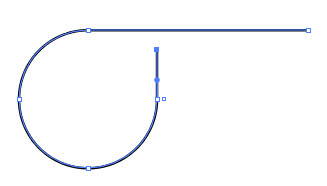
Use the Text on a Path Tool to click on the vertical part to start the text there.

Then you can try out other fonts to see what fits and is readable.
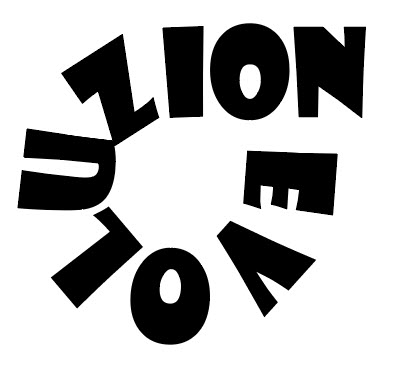
Then you can adjust the kerning to get the letter spacing you want.

And if you wanted custom letters, you could then convert to outlines (Type > Create Outlines or Shift + Ctrl + O) and modify the shapes of the letters.

Copy link to clipboard
Copied
It's a special typography. Because; special space, you have to make changes on the anatomy of typography. The bottom line of the fonts is very narrow in the "baseline" area. Made nice suggestions and shares in previous posts.
Copy link to clipboard
Copied
Thanks for the responses guys and sorry for the lack of replies, I've used the type on path tool and fiddled around with different fonts and horizontal and vertical scaling for said fonts and made something that kind of works. I'm still going to try to get the lettering to fill the negative space of the shape, but for now I think this will work. I'll post a photo later.
Copy link to clipboard
Copied
You can close the topic by marking each other as the correct answer.
Find more inspiration, events, and resources on the new Adobe Community
Explore Now



