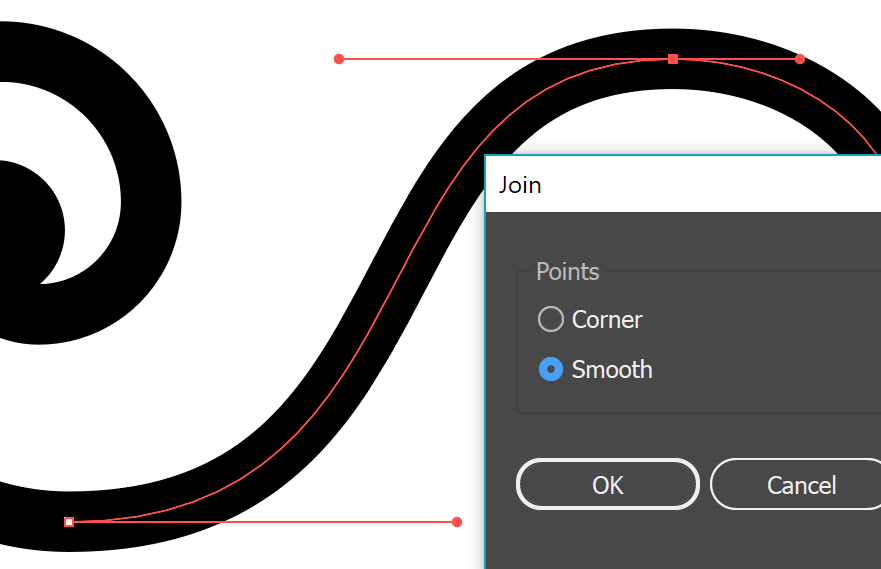Copy link to clipboard
Copied
Thanks for the ton of help you guys gave me in THIS THREAD. Now I am stuck again, still working through Deke McClelland's Illustrator CC 2018 One-on-One Fundermentals.
Deke joins the points below using Shift Ctrl Alt J after selecting both sub paths with the Direct Selection tool. I am unable to open that dialog window.
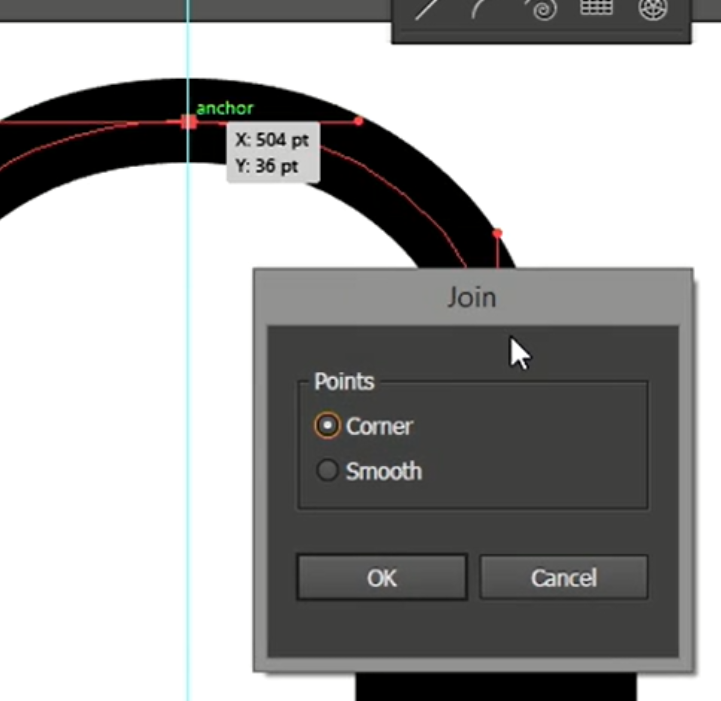
I am using a Cintiq Companion 2 with the Wacom bluetooth keyboard. I have tried Touch and Essentials (Classic) workspace.
I have Touch enabled, and Gestures enabled, FWIIW.
Ctrl Alt J brings up this
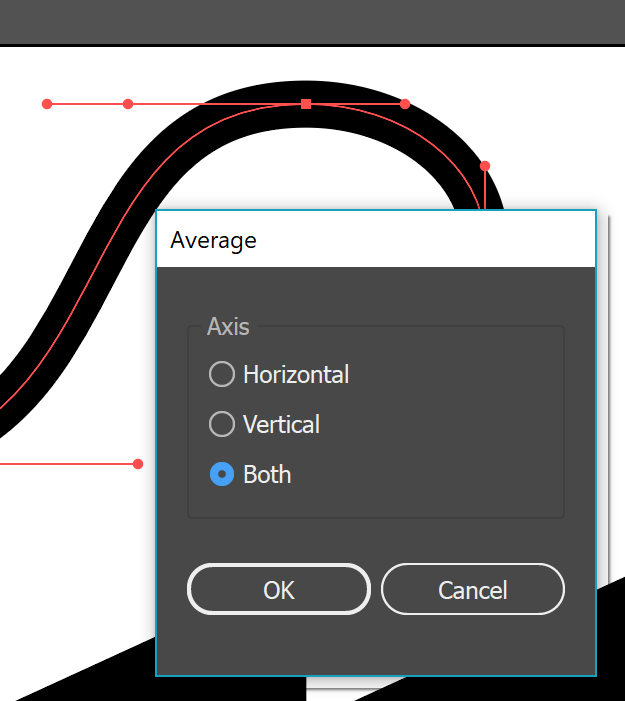
Shift Ctrl Alt J does nothing.
I am not sure if this is user error, or to do with my set up. I hardly ever use this Cintiq, and can't remember how to open the on-screen keyboard.
 1 Correct answer
1 Correct answer
Please use the layers panel to analyze this.
Is there really just one path?
If there is more than one path then this would be an expected result.
Sometimes smooth points behave weird and have both their handles pointing into the same direction. This can be solved by clicking the "convert to smooth point" button in the control panel. The point will then be reset and you need to re-adjust the handles.
Explore related tutorials & articles
Copy link to clipboard
Copied
ctrl-alt-J refers to Object > Path > Average which is intended to
Average the position of anchor points
as per the Help.
Did you select the whole Paths or just their two endpoints?
Copy link to clipboard
Copied
You need to press Shift. This dialog box comes up when you just press Ctrl+Alt+J
You need to press Shift as well.
Copy link to clipboard
Copied
And I think while cmd-J works with both Paths selected the Join-dialog can only be raised if it is only the two overlapping endpoints that are selected.
Copy link to clipboard
Copied
Thanks Monika and c.p.
I was using Shift Ctrl Alt J as per Deke's instruction.
I only had the end points selected (solid red) the other end of the two paths I am trying to join are hollow (White) but I did also try selecting the full paths.
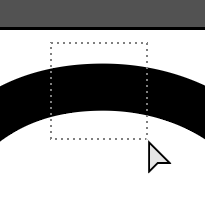
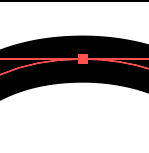
I am using CC 2018 as per the title of the Lynda.com movies.
I think I must have both path ends selected because there are three handles.
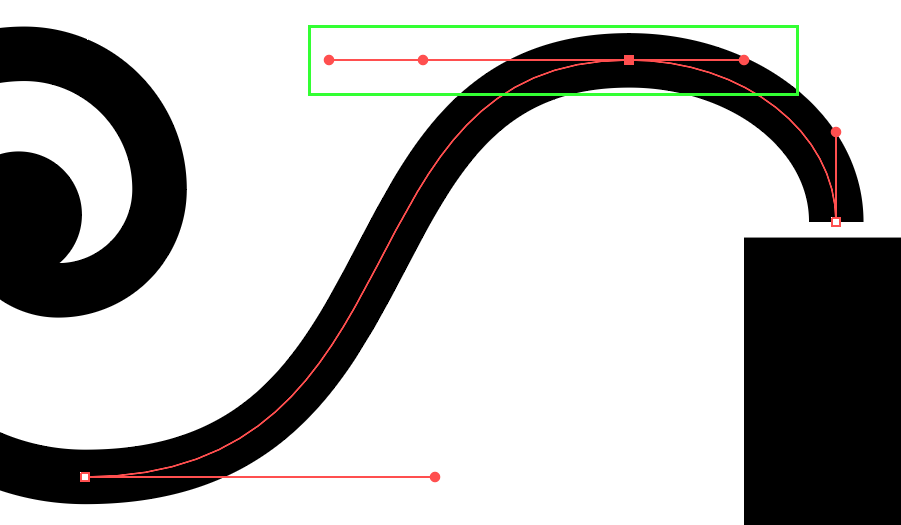
One clue is that Deke says we need to use this method (rather than Ctrl J) because Ctrl J would produce nasty unflowing curves. But I have also tried Ctrl J, and it appears to have no effect. That MUST be a clue. You can see from the screen shot below, that the two paths have NOT been joined.

I am a total novice with Illustrator, but I can't help but think that this is related to my setup with the Cintiq and Bluetooth keyboard.
I've just had another thought... I should be able to use the menu rather than the keyboard. I have now tried that and the paths remain unjoined. ![]() Don't discount any suggestions because they are too obvious or simple. I am quite sure that I am capable of getting it _that_ wrong.
Don't discount any suggestions because they are too obvious or simple. I am quite sure that I am capable of getting it _that_ wrong.

Copy link to clipboard
Copied
Please take a look at the layers panel to check if there are really only two paths selected.
Copy link to clipboard
Copied
One clue is that Deke says we need to use this method (rather than Ctrl J) because Ctrl J would produce nasty unflowing curves.
That would, I expect, happen if the Bezier Handles do not have the same direction; as yours seem, in this case at least, to both be horizontal the issue should not arise anyway.
Copy link to clipboard
Copied
c.pfaffenbichler schrieb
One clue is that Deke says we need to use this method (rather than Ctrl J) because Ctrl J would produce nasty unflowing curves.That would, I expect, happen if the Bezier Handles do not have the same direction;
Doesn't matter. Forcing Smooth handles when joining will take care of that.
My only explanation is that the shift key is not pressed. Maybe it's a hardware error.
Copy link to clipboard
Copied
Yeah, but in this case forcing »smooth« seems unnecessary as the handles have the same direction already anyway.
Copy link to clipboard
Copied
... unless you want to edit them later on.
Copy link to clipboard
Copied
I've tried few things to track it down, like attempting to join another pair of coincident points (no change) but it occurred to me that I have probably been guessing shortcuts and getting them wrong. So I created a new document and laid down a straight line and then continued it with the arc tool, and this time...
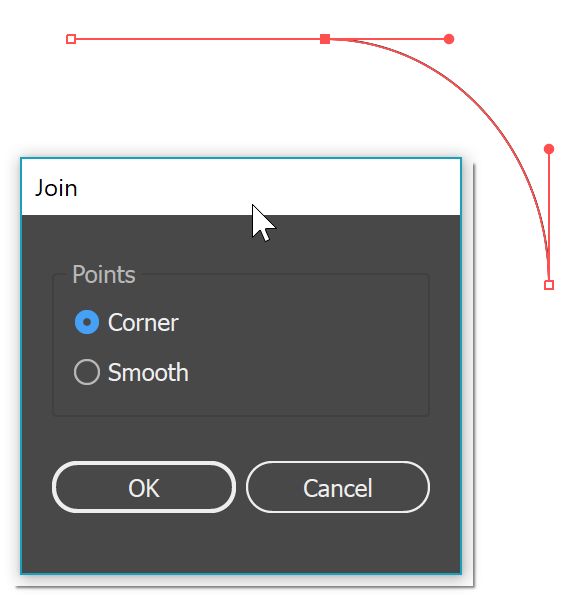
So I have done something stupid while creating the lines. The ares I was struggling with was Snap To, but I deleted the errant lines, enabled snap to point, and remade the lines, and I am confident that the intersecting ends are coincident. I Also zoomed way in to test this. I have obviously stuffed it up while playing my guessing games, so I think I'll delete all that part of the drawing, and make it again. It's all good practice, and I sooooo need cement every little stage in my aging brain to have any chance of remembering.
Something I am not understanding, and possibly even a clue... I select one line, and I have the expected single handle at each end
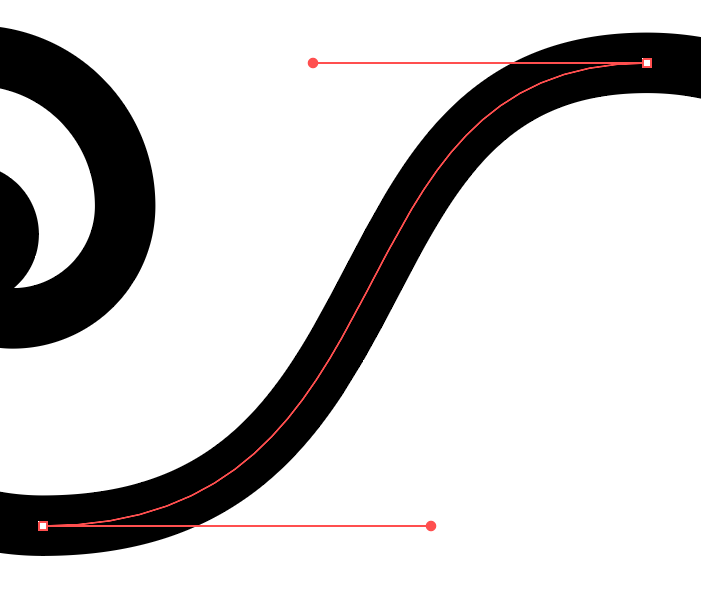
I select the other line, and once again, just the expected handles
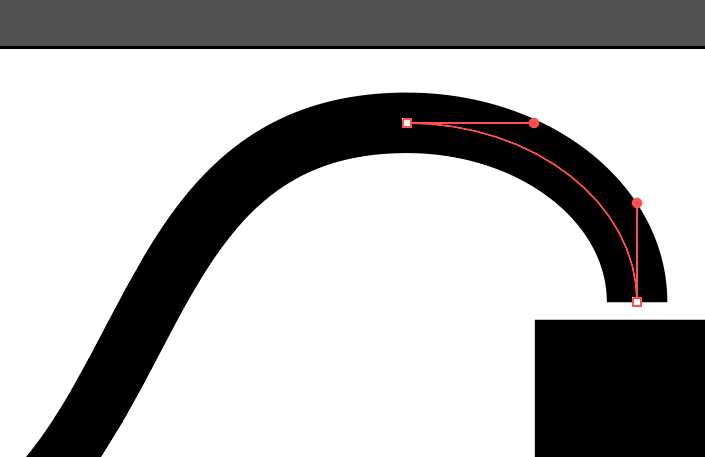
I drag across the intersection, and I am awash with handles. WTH? Photoshop doesn't mess wit your head like this ![]()
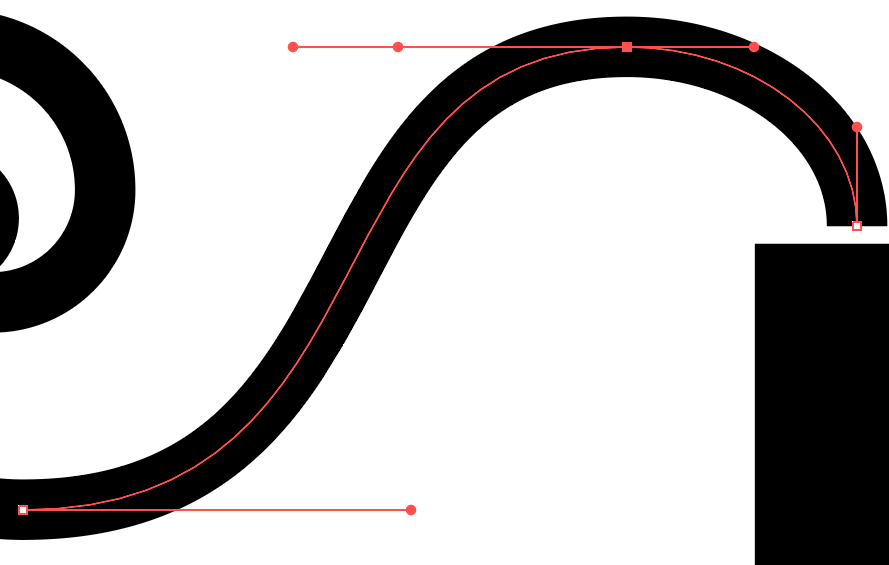
It's even worse at the other end of the line.
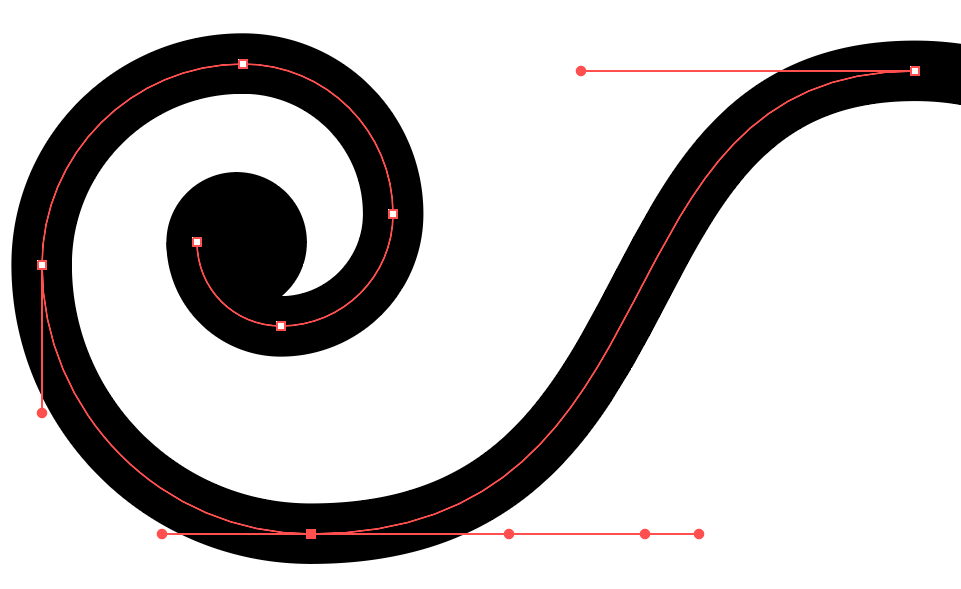
If I delete the middle line, and drag across it all wit the Direct Selection tool, I have the extra handles. I bet I have put down some isolated points when trying to get to grips with Snap to Point.
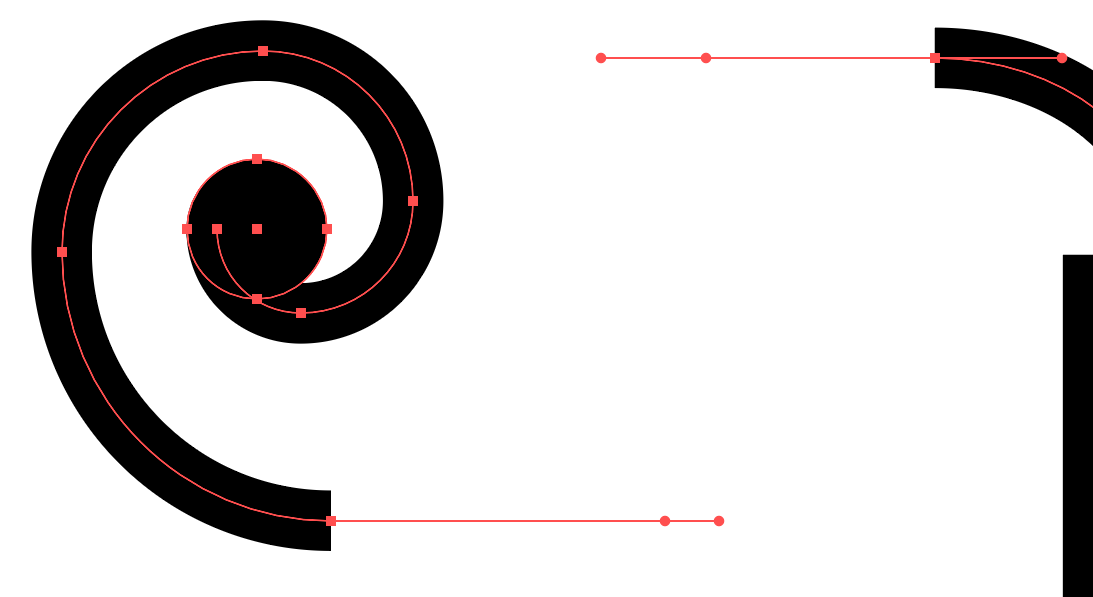
Copy link to clipboard
Copied
There you go. I moved the line and dragged across where the line end had been, and lo and behold, an errant point.
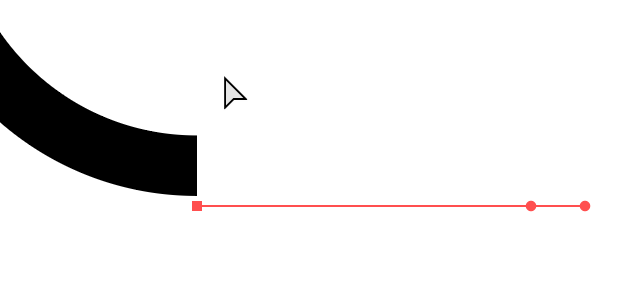
Copy link to clipboard
Copied
Please use the layers panel to analyze this.
Is there really just one path?
If there is more than one path then this would be an expected result.
Sometimes smooth points behave weird and have both their handles pointing into the same direction. This can be solved by clicking the "convert to smooth point" button in the control panel. The point will then be reset and you need to re-adjust the handles.
Copy link to clipboard
Copied
Yay! ![]() Problem solved. Thanks Monika, c.p. et.al. After deleting the connecting line and moving the outside lines out of the way, I found errant points I must have placed while messing about with Snap to Point. After deleting those points; moving the outside lines back into place and redoing the connecting line, I was able to use Shift Ctrl Alt J and finish the chapter.
Problem solved. Thanks Monika, c.p. et.al. After deleting the connecting line and moving the outside lines out of the way, I found errant points I must have placed while messing about with Snap to Point. After deleting those points; moving the outside lines back into place and redoing the connecting line, I was able to use Shift Ctrl Alt J and finish the chapter.