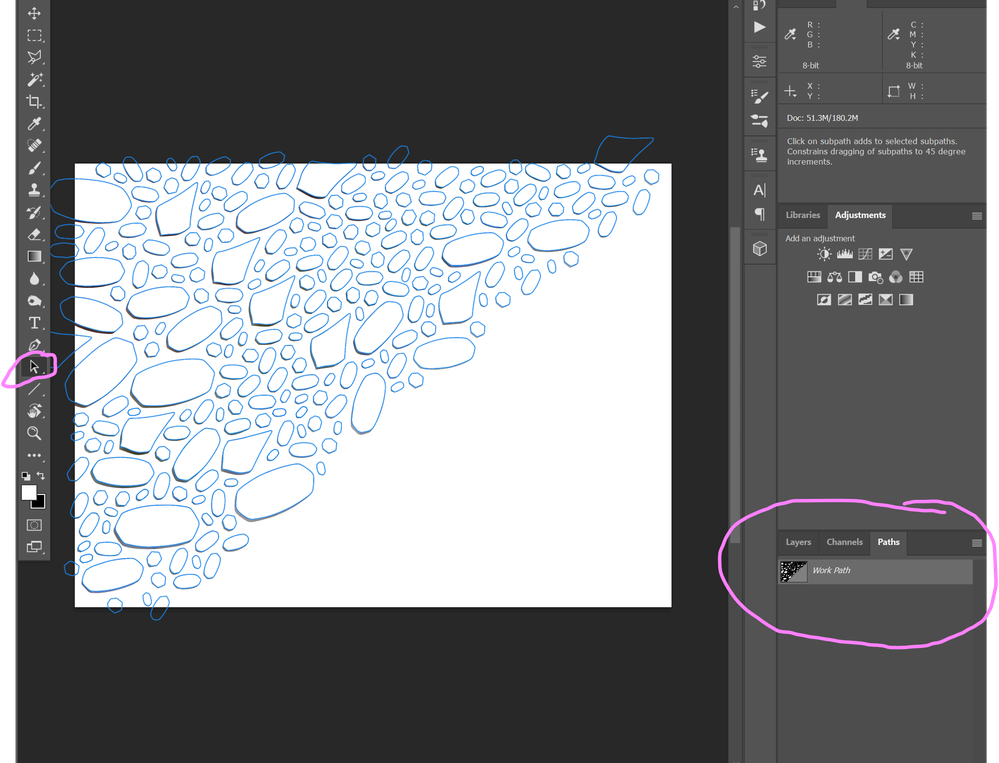- Home
- Illustrator
- Discussions
- unable to copy/paste path from photoshop
- unable to copy/paste path from photoshop
Copy link to clipboard
Copied
Hi,
Unable to copy path from photoshop into illustrator.
The other way around works fine. Also dragging the shape from photoshop into illustrator works fine.
Is there an option in the options bar or preferences I am missing?
The process: Copying a path while on the path/shape layer (using sub selection or the selection tool), moving to the illustrator file, "paste" shows a copy of recent copied text from other applications. The paste command doesnt even bring up the "paste options" window.
illustrator cc2017 21.1.0
photoshop cc2017 18.1.2
os - windows 7
Thank you,
T
 2 Correct answers
2 Correct answers
Just to check—the export clipboard preference (General category) in Photoshop is enabled? As you've deleted the prefs it's unlikely to be changed but just worth a shot—I've known stranger behaviours.
The only other thing I can think of is that there is a mask on the active layer when you copy; if that's the case, make another layer (without a mask) active before you execute the copy command.
Hope that helps.
Hey Michael
This should work the way that it always has. Select the path with the Path Selection Tool and copy, then paste in Illustrator and choose from the two path options. I've just checked here and it's working as expected.
If you're still experiencing problems, then it may be that you have a corrupted preference setting in Photoshop or Illustrator. It may help to reset your preferences: How to set preferences in Illustrator (and the operation should be identical for Photoshop).
It's quite rar
...Explore related tutorials & articles
Copy link to clipboard
Copied
In Photoshop, look under File > Export > Paths to Illustrator
Copy link to clipboard
Copied
(to SJRiegel) The export paths to illustrator works fine but its a too long solution. The copy paste from one app to the other used to work fine till few weeks ago and the copy paste from AI to Ps works as well. Im thinking maybe theres a box I miss ticked or a bug.
(to tonyharmer) Using both direct and path selection tools. No luck. Tried deleting the pref files, which didnt work either.
Copy link to clipboard
Copied
Just to check—the export clipboard preference (General category) in Photoshop is enabled? As you've deleted the prefs it's unlikely to be changed but just worth a shot—I've known stranger behaviours.
The only other thing I can think of is that there is a mask on the active layer when you copy; if that's the case, make another layer (without a mask) active before you execute the copy command.
Hope that helps.
Copy link to clipboard
Copied
Copy link to clipboard
Copied
Really glad that helped! ![]()
Copy link to clipboard
Copied
Hello,
Having same issue. Recently updated PS and AI and now ctrl+c and ctrl+v from photoshop to illustrator does not work. I have checked and unchecked "export clipboard". Tried closing and re-opening several times with no luck. Even reset preferences. Not using any layer masks. Any other thoughts/suggestions?
Copy link to clipboard
Copied
Also - just removed all of adobe cc and re-installed. Can open a new doc in PS and create a path and can paste into a new doc in AI. Cannot open an existing file - select pixels - create work path - copy - then paste to illustrator. Have been able to do this for years prior to updates. Any help would be appreciated. Thank You.
Copy link to clipboard
Copied
Hey Michael
This should work the way that it always has. Select the path with the Path Selection Tool and copy, then paste in Illustrator and choose from the two path options. I've just checked here and it's working as expected.
If you're still experiencing problems, then it may be that you have a corrupted preference setting in Photoshop or Illustrator. It may help to reset your preferences: How to set preferences in Illustrator (and the operation should be identical for Photoshop).
It's quite rare to actually need to uninstall and reinstall apps these days—a prefs reset normally fixes the issue.
Hope that helps
![]()
Copy link to clipboard
Copied
Appreciate your help as well. Actually went back to the 2017 version of PS and AI and am able to operate as before. I would like to run latest versions but we us an AI plugin for our Graphtec plotter and their version of Cutmaster 3 is compatible with 2017. They released a Cutmaster 4 but it is not as user friendly in my opinion. So I am going to run with 2017 for now. Will hopefully run the updates and try the path selection in the near future when we get some down time.
Thank you again for your response and help.
Copy link to clipboard
Copied
I've been having this issue as well. In photoshop I was selecting the path in the path menu as a layer with the move tool active (V). I switched to the Path Selection Tool (A) and then it worked for me. Thanks Tony!!
Copy link to clipboard
Copied
Hello! I am having the same issue but it seems that the problem is with illustrator. Is there a similar setting that could be "unchecked" in illustrator?
Copy link to clipboard
Copied
Hey Tricia
Could you let me know which direction you are trying to paste to/from? Photoshop to Illustrator, or the other direction?
![]()
Copy link to clipboard
Copied
From Photoshop to Illustrator. It's something that I have always done before I updated the programs yesterday. I made sure that the "export clipboard" was checked. Thanks for taking the time to help by the way!!
Copy link to clipboard
Copied
Hey Tricia
If you're copying the path from Photoshop, select it with the Path Selection Tool:
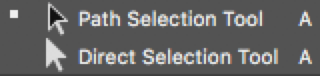
Copy and then in Illustrator, paste. I checked earlier this morning, and it's working fine, here.
Could you give that a try, and let me know, please?
![]()
p.s.
Glad to help—it's what we're here for!
Copy link to clipboard
Copied
Ah, that worked! Thank you!!
Copy link to clipboard
Copied
Are you using the Path Selection Tool? If you're using the Direct Selection Tool, that may not always work—depending on the path. Then when pasting you should get a small dialog asking which way you'd want to paste the path.
The export paths to Illustrator method is a good solution too (as mentioned by SJRiegel, above).
Copy link to clipboard
Copied
Hi Tony,
I have a problem, that is only apparent on one of my machines (use CC on two devices), and seems somewhat familiar two what was mentioned above. Also never occured to me at work, only just happened on one of my private machines.
Usually, I was able two create a path, and then paste it into a exisiting vector mask. I would have that path in the layer mask. It also worked to copy/paste paths between vector mask and paste into another vector mask.
For a reason I dont know, this doesnt work anymore...
Whenever i try to copy a path into an exsisting (empty) layer, I wont apply the path as vector mask to that layer, but create a completly new layer. (also the path is not in the same position but shifte down and right). Same happens when I try to copy the path into an existing vector mask. Instead of the path being subtracte, intersected,added,.. (depending in the setting of that path in the vector mask it is copied from) to the new vector mask, ps creates a completely new layer.. so I cannot add paths via copy/paste to vector masks.
I tried to check for differences between my machines couldnt find any. also unistalled and reinstalled, reset preferences couple of times. nothing can fix it...
Appreciate any help!
Copy link to clipboard
Copied
Hi Tony,
I'm experiencing the same issues than both Tetel and Phil; it started yesterday evening.
Obviously, I started . by purging all preferences from PS and AI. Then restart Macbook.
To be clear:
- Problem #1: I can no longer copy-paste a path from PS to AI, but I can copy-drag from PS to AI (AI to PS still works perfectly).
- Problem #2: whenever I want to copy-paste a path within Photoshop, it copies the whole layer/folder on which the path is applied.
When doing so, I am using the Path Selection Tool and it did work perfectly until yesterday.
There's clearly a PS bug, but I cannot see where.
Thanks for your help!
Clément
Copy link to clipboard
Copied
Yes seemingly they have removed the ability to copy and paste paths, or areas of paths, from one path to another.
They have seemingy done this in FAVOUR of being able to "copy" and "paste" whole layers or layer groups. From my experiments its now impossibe to highligh a path or a path mask and paste into it
(This is no addition of any feature, there are SO MANY ways to copy layers - that to provide Copy and Paste as anoter extra way - frankly is dumbing down to a ridiculous level)
Copy link to clipboard
Copied
I just updated and the ability to copy and paste paths from PS to AI seems to be gone. Preferences > Export Clipboard is checked. Is this a bug?
Copy link to clipboard
Copied
Don't see any issues with that.
Copy link to clipboard
Copied
Yes, must be the most recent update. Hopefully it gets fixed soon. On google this says it's "solved" yet it is still an issue.
Copy link to clipboard
Copied
Export clipboard is checked but still can't paste it anything I try copying from Photoshop to Illustrator. Could it be anything else or really just a bug?
Copy link to clipboard
Copied
I just upgraded to PS 2022, and I can no longer copy a path from PS to AI. Very frustrating! Export Clipboard is checked! Going back to 2020 for now. It's always something!
-
- 1
- 2
Find more inspiration, events, and resources on the new Adobe Community
Explore Now