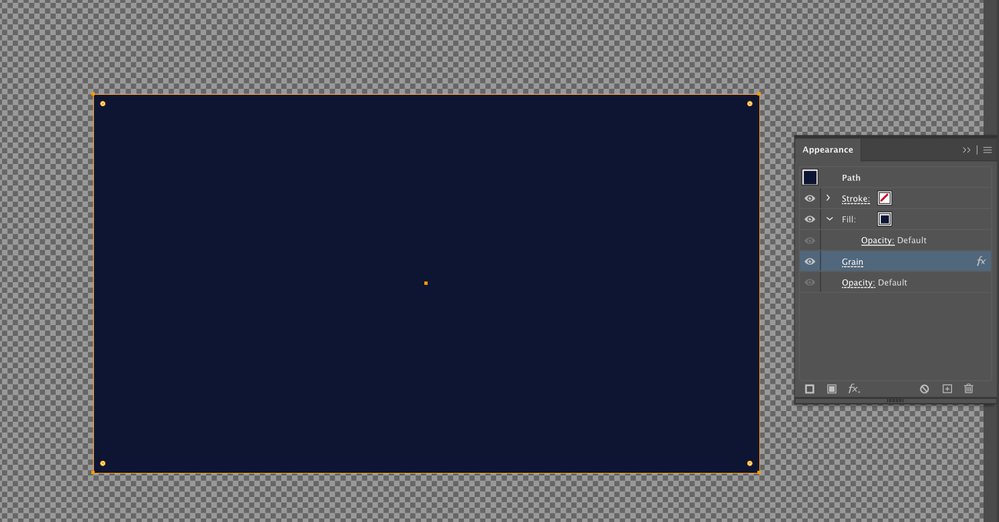Adobe Community
Adobe Community
- Home
- Illustrator
- Discussions
- Re: Unable to edit effects in Illustrator
- Re: Unable to edit effects in Illustrator
Copy link to clipboard
Copied
Hey all, I was wondering if anyone else has had this issue before and knows how to fix it?
I'm currently working in Adobe Illustrator 2021 (version 25.4.8), and I can't seem to edit any effects I add to objects?
The effects will show up in the appearance panel, but I am unable to click on it and edit it.
I've attached an image showing an example of what I mean. I've been trying to apple a grain effect to this shape layer. It lists the effect in the appearance panel, but again I can't edit it. Is there a setting I have turned on/off, or maybe I've applied the effect incorrectly?
Thanks in advance!
 1 Correct answer
1 Correct answer
Hello Laura5EB3,
Sorry to hear about this experience. I would request you try resetting Illustrator's preferences manually and see if that helps resolve the issue:
For macOS
• Close all Adobe applications.
• Go to the following locations
• ~/Library/Caches
• ~/Library/Application Support/Adobe
• ~/Library/Preferences
• Rename Adobe Illustrator, com.adobe.illustrator and Adobe Illustrator 25 Settings folders to Adobe Illustrator.old, com.adobe.illustrator.old and Adobe Illustrator 25 Settings.old
• La
Explore related tutorials & articles
Copy link to clipboard
Copied
And I forgot to attach the image haha. Anyways, here is the screenshot showing the grain effect is applied, but I cannot see it on the shape nor can I click on "Grain" and edit it.
Copy link to clipboard
Copied
Hello Laura5EB3,
Sorry to hear about this experience. I would request you try resetting Illustrator's preferences manually and see if that helps resolve the issue:
For macOS
• Close all Adobe applications.
• Go to the following locations
• ~/Library/Caches
• ~/Library/Application Support/Adobe
• ~/Library/Preferences
• Rename Adobe Illustrator, com.adobe.illustrator and Adobe Illustrator 25 Settings folders to Adobe Illustrator.old, com.adobe.illustrator.old and Adobe Illustrator 25 Settings.old
• Launch Illustrator from the Creative Cloud.
Note: Location starting with this "~" sign indicates the User Library, which is hidden. So, you need to copy & paste the exact path in spotlight search or from Finder Menu > Go > Go to Folder > Paste the location in the dialog box like this:
For Windows
- Close all Adobe applications.
- Go to Location C:\Users\%USERPROFILE%\AppData\Roaming\Adobe
- Rename Adobe Illustrator and Adobe Illustrator 25 Settings folders to Adobe Illustrator.old and Adobe Illustrator - 25 Settings.old
- Relaunch Illustrator
Disclaimer: Please note that renaming preferences folders will remove all the custom settings, and Illustrator will launch with default settings. You can also take a backup of the folders in case you want to. The location is mentioned above.
Looking forward to your response.
Thanks,
Anubhav
Copy link to clipboard
Copied
Hi Anubhav,
Thanks for this!
Resetting the preferences seems to have solved the issue.
Copy link to clipboard
Copied
Hello Laura5EB3,
Glad to hear that the problem was resolved. Feel free to reach out if you need further assistance in the future. We'd be happy to help.
Regards
Copy link to clipboard
Copied
Can you edit them when you create the effect? Do you have multiple monitors?
Copy link to clipboard
Copied
No not able to edit the when I create the effect.
I have two monitors, but I'm not seeing an effects panel pop up on either one. I've tried resetting the workspace layout and changing to a different layout, still nothing.
Copy link to clipboard
Copied
You attached image is not showing the the forum. Go to the forum in your browser, and add the image with the Insert Photo icon.
--- edit: you added the image while I was making this post.