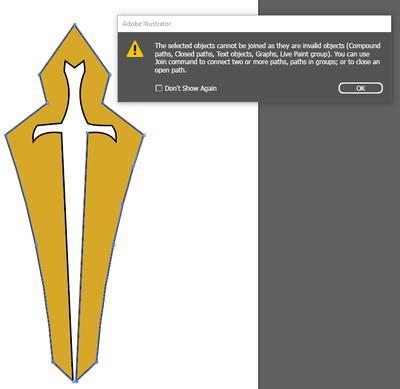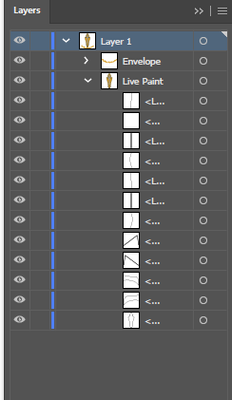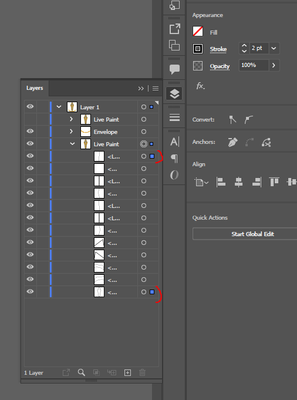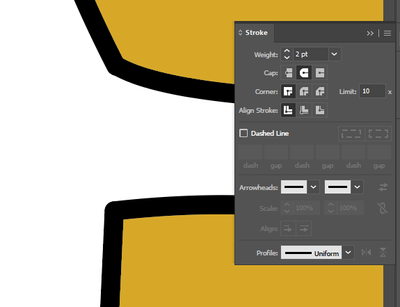Adobe Community
Adobe Community
Unable to join segments
Copy link to clipboard
Copied
Hello everyone,
I'm super new to Illustrator and having a hard time making my line segment path into one solid line. When I select between 2 different paths and hit join I get this error.
Any help is appreciated.
Explore related tutorials & articles
Copy link to clipboard
Copied
Joshua,
The error message is simply telling you that the Join command fails to work with the kinds of paths you have chosen.
If you make a new screenshot with the Insert Photos and include the expanded layer in the Layers panel, I believe one of us can help you further (maybe the first one that sees it).
Copy link to clipboard
Copied
As requested, hopefully this is what you were talking about, still barely understand layers etc and the 100s of windows lol.
Copy link to clipboard
Copied
Joshua,
What happens if you collapse the Live Paint part (clicking the down arrow), then copy it in front of itself (Ctrl/Cmd+C+F), then expand the Live Paint group, then try to join the paths?
https://helpx.adobe.com/illustrator/using/live-paint-groups.html
The copying bit is for you to keep a backup of the Live Paint group to fall back on.
If more help is needed, please make a screenshot with the two paths you wish to join selected, including the Appearance panel and Document Info; you can only join two open paths (and other limitations).
Copy link to clipboard
Copied
Thanks, Ideally I'd like to combine all the paths, I had this done on another image very similar to this one, used that to make this but for whatever reason I cant get the paths to join. The reason for wanting to join them is I believe its cause the line segment joints arent acting as one creating the type of corner that I want. Seems they are acting as independent. The corners are rounded but should be square or pointed.
Copy link to clipboard
Copied
Set all the strokes to "None"
Expand the Live paint group
Ungroup until there is just a compound path
Apply a stroke.
Copy link to clipboard
Copied
I could be doing something wrong but this doesnt seem to have worked. I dont have any groups within the live paint, and i dont have a complete understanding of what a compound path is even after I read up on it. I'm not also intirely sure what your method was meant to solve.
Maybe I should just give up on this one.
Copy link to clipboard
Copied
You want the black outline as one single stroke and not several pieces, no?
Please upload your AI file.
Copy link to clipboard
Copied
Joshua,
As far as I can see, the whole artwork is to become a single (non compound) path, so you ought to be able to simply join the constituent paths, directly or after unentangling them further after expanding the Live Paint group.
Just to make sure, when I wrote expand the Live Paint group I referred to going from the Live Paint group to get to the individual separate parts, rather than just pressing the arrow in the Layers panel.
Depending on the nature of those parts, you (may) need to separate them into individual parts, then Join.
You can see, and hopefully share, the nature of the parts by selecting each and looking at the Appearance panel, or it may be evident from the expanded Layer, once the Live Paint group has been expanded.
The difference seen between the two corners at the bottom of your screenshot seems to indicate that the upper one shows a Miter Join of a continued path and the lower one shows the (overlapping) Round Caps of the coinciding end Anchor Points of two separate paths.
Copy link to clipboard
Copied
yup, that was the disconnect, the "expand the live paint" portion, I got it all to work, and I appreciate it, learned some new stuff thanks.
Copy link to clipboard
Copied
For my part you are welcome, Joshua.