 Adobe Community
Adobe Community
- Home
- Illustrator
- Discussions
- Unable to save a document as a Preset!
- Unable to save a document as a Preset!
Unable to save a document as a Preset!
Copy link to clipboard
Copied
Hi guys,
please don't hate me if this question was mentioned here before
because I looked on the 5 previous pages of the questions and I didn't find it
So I'm a big fan of the feature ( Saving document preset )
presets usually have their own dedicated space when you create new document
here what I mean ( Photoshop screenshot )
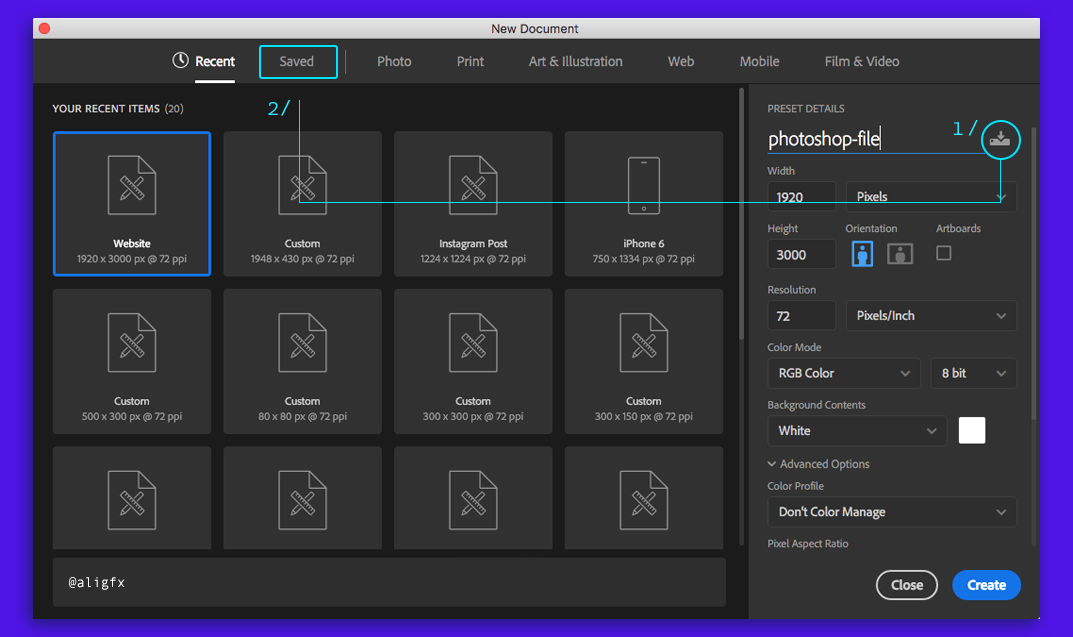
As you can see .. normally you make the changes you wish and give it a name then you are free to hit the icon (1/)
to make it as a preset and goes under saved ( 2/ ) folder ... pretty useful feature for those who don't use it
...
While on Adobe !Illustrator
here is a screenshot
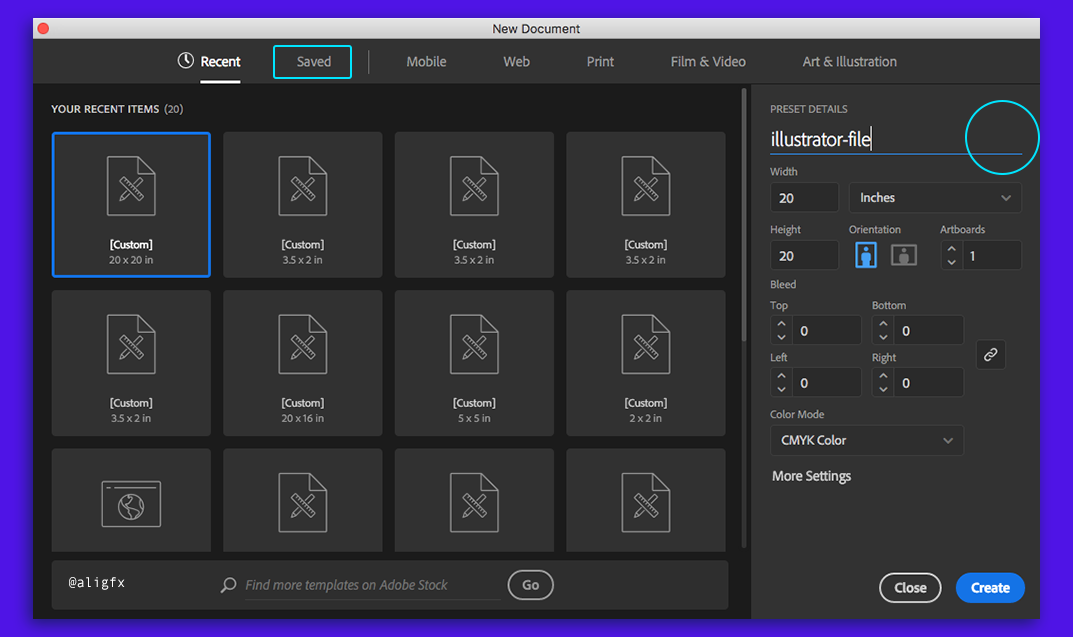
I see that there is a section called "Saved" however the icon for saving presets ( 1/ ) is not there ?
is there an other way of creating presets on illustrator ? or the icon is just missing and can be implemented in the next update ?
...
I'm on Adobe Create Cloud and all applications are up-to-date
p.s. please do not confuse presets with templates.
Best,
Explore related tutorials & articles
Copy link to clipboard
Copied
i'd be a big fan of it too, if it worked the same way in illustrator as in photoshop... but it doesn't ![]()
open a new document. apply the settings you want, then save it here (Windows 7):
Users\user.name\AppData\Roaming\Adobe\Adobe Illustrator XX Settings\en_Language\x64\New Document Profiles
on Mac it'd be your Library folder, can't check the exact location here.
then it'll be available under whatever tab the profile was based on. i.e. if you adapted a document profile from Art & Illustration, it'll appear under that tab.
Copy link to clipboard
Copied
On the Mac it would be:
Username > Library > Application Support > Adobe > Adobe Illustrator 21 > (Your Language folder) > New Document Profiles
Unfortunately it is still difficult to find these profiles (some of the are even missing) unless you che in the Preferences > General > "Use Legacy "File New" Interface.
Copy link to clipboard
Copied
!!
almost forgot that there's also a weird bug in opening custom new doc profiles unless you use the legacy 'file new' interface. to replicate:
1. open a new doc. use a Print profile, for example.
2. make the artboard 100 x 100 mm.
3. save to new document profiles, close.
4. File > New, then Print tab. find your just created profile.
5. size says 283.47 x 283.47 mm!!
this is the numerical size in points of your 100 x 100 mm doc, for whatever reason.
it's safest for now to just use the legacy interface.
Copy link to clipboard
Copied
dougofakkad wrote
it's safest for now to just use the legacy interface.
And it's faster too!
