Copy link to clipboard
Copied
Hi everybody.
i recieved a illustrator file with thousands of layers/sublayers, one of them is locked, and illustrator don't let me replace a font because says that "layer is locked".
there is a command to unlock all layers?
or to force a replace font without unlocking?
Thanks
 2 Correct answers
2 Correct answers
Try locking one of your top layers. It will be available then as here
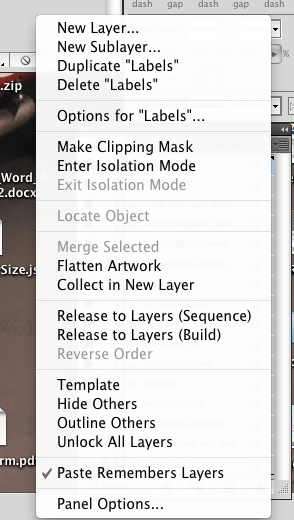
When I had no top layers locked it looked like yours.
After some research I managed recently this :
- First you have to show all objects : Main menu Objects > Show all (alt+ctrl+3)
- Then create a top level layer, and drop all your others top layers inside, and proceed as Larry G. Schneider said...
Explore related tutorials & articles
Copy link to clipboard
Copied
Layers Palette Flyout Menu >> Unlock All Layers
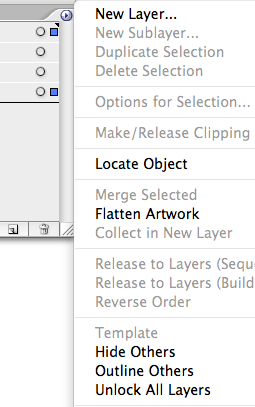
Copy link to clipboard
Copied
i don't have it in cs4
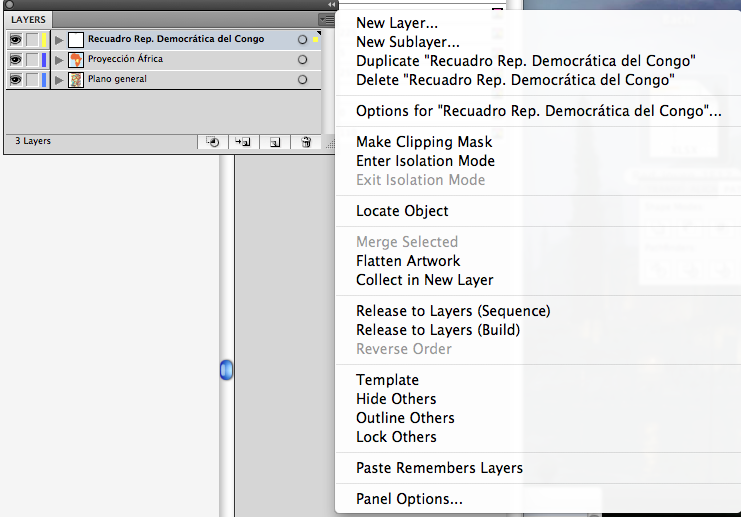
Copy link to clipboard
Copied
Try locking one of your top layers. It will be available then as here
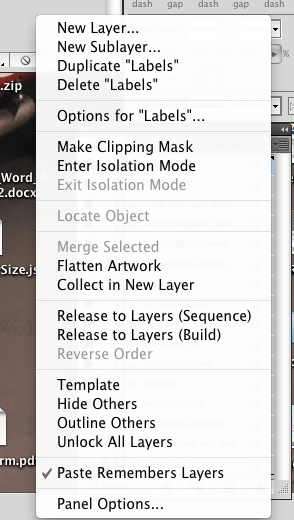
When I had no top layers locked it looked like yours.
Copy link to clipboard
Copied
Thank you.
Except the fact that it doesn't work.
Although it unlocks all layers, but won't unlock locked paths.
There is
Object -> Unlock All
for that in the menu.
Copy link to clipboard
Copied
Unlocking all objects wasn't the question; unlocking all layers was.
Copy link to clipboard
Copied
I've tried locking a layer to get the Unlock All Layers menu item and tried that, but there are still two fonts I cant Find/Replace because I continue to get the dialog:

Maybe a corrupt file?
Copy link to clipboard
Copied
What are the fonts you are having trouble with?
Copy link to clipboard
Copied
I'm sure this problem has been fixed by now, but I ran into the same issue and discovered that the font wasn't on the active artboard. It wasn't technically locked. It just wasn't active. Strange issue.

Copy link to clipboard
Copied
After some research I managed recently this :
- First you have to show all objects : Main menu Objects > Show all (alt+ctrl+3)
- Then create a top level layer, and drop all your others top layers inside, and proceed as Larry G. Schneider said...
Copy link to clipboard
Copied
This is years later, but thank you for this! This worked.
Copy link to clipboard
Copied
Just came across this and it worked for me as well. The other suggestions did not work. I'd say this is weird that its still happening 6 years later but really its not lol 🙂
Copy link to clipboard
Copied
Thanks for this - also had the same issue. Nothing was locked on any of the layers but when I went to Objects > Show all a couple of elements appeared on the artboard. Deleted those and the 'missing font' issue is no longer there! Thanks again
Find more inspiration, events, and resources on the new Adobe Community
Explore Now