- Accueil
- Illustrator
- Discussions
- using clipping mask AND blend modes to color shade...
- using clipping mask AND blend modes to color shade...
Copier le lien dans le Presse-papiers
Copié
Hey all,
My goal is to test different color options for different areas of complex shaded B&W geometric artworks.
So I my original intent was to do it like I would in Photoshop, clip a plain color layer (in color blend mode) to each corresponding area of my shaded B&W artwork.
See attachement for example in Ps.

But since Illustrator does not quite operates in the same way I ran into the following problem.
I tried to create a clipping mask from a group of shaded rectangles clipping a plain color rectangle. But illustrator does not allow you to do that. So, to get a clipping mask with the group's overall shape, you need to transform the group into a compound path and then apply it as a clipping mask. But this transformation from group to clipping mask throws away any shading you had within the group, making it basically a transparent path. Now if I use this path to clip the shaded artwork that is blending with the plain color layer (in luminosity/color mode), sure it works and I can get to the effect that I want.
BUT the problem is if now I want to make adjustments to the shaded B&W shapes (there are a lot of them), I need to do it TWICE: on the shaded shapes and on the corresponding clipping path that I need to re-create too !!! That does not happen in Photoshop since blending modes can interact between the clipping layer and the clipped layer.

How would you solve this ? Any ideas ?
Thanks.
 1 bonne réponse
1 bonne réponse
Maybe I was thinking too simple, but I just made a group of the B&W columns and added a new fill color to the group and set it to multiply.
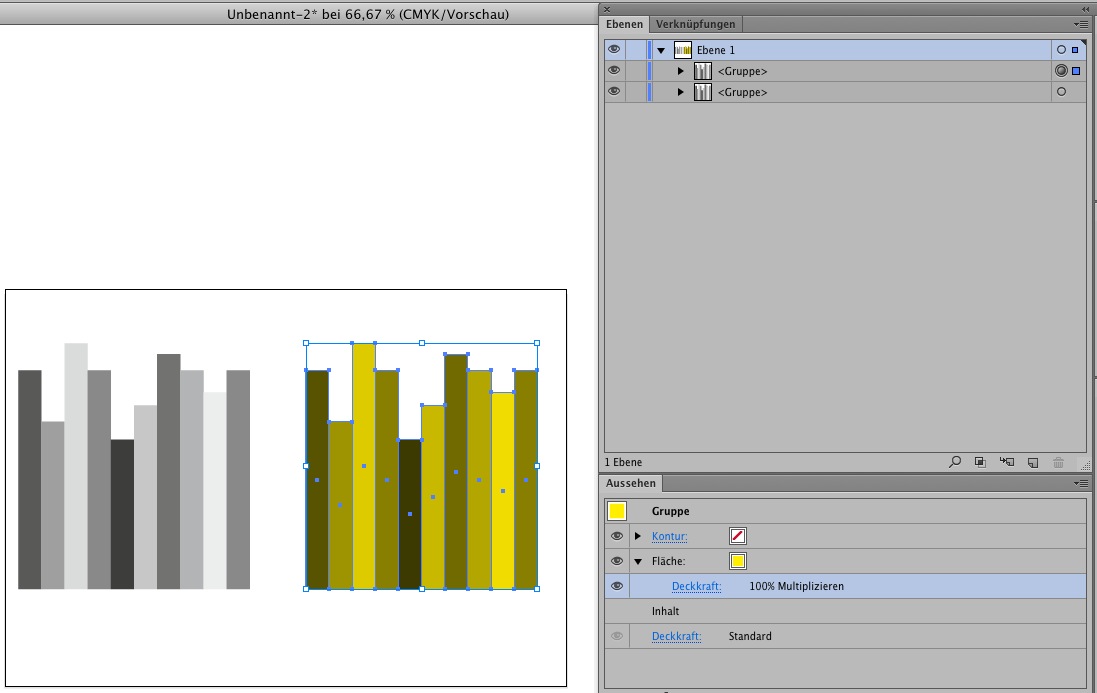
Découvrir d’autres tutoriels et articles connexes
Copier le lien dans le Presse-papiers
Copié
ronfya,
An Opacity Mask can do as a Clipping Mask, and the opposite, and anything in between, and then some. And unlike a Clipping Mask it is all about appearance, and less demanding with regard to structure/composition, hence often easier to work with when both kinds might be used.
You can use a Group as an Opacity Mask. Fundamentally, you use the grayscale value of the object(s) in the mask, white/black being fully transparent/opaque or opposite. You use ticking/unticking Invert Mask to control the colour behaviour and ticking/unticking Clip to control the clipping/non clipping behaviour.
Copier le lien dans le Presse-papiers
Copié
Hey Jacob,
Thanks for chiming in.
I tried that option as well because I know there a clipping option there. I tried every other option included in that dialog box. Unfortunately, as I suspected, it didn't work either 😕
An opacity mask does not do the same thing. Where there's a dark shade, it hides more the color already there. That's not coloring different shades of a shape.
See figure.

Any other ideas ?
Copier le lien dans le Presse-papiers
Copié
No ideas guys ?
Copier le lien dans le Presse-papiers
Copié
ronfya,
Finally realizing the issue, apologizing for my being slow in the uptake, I am afraid you are stuck with both the Group of shaded objects and a mask.
But with the Opacity Mask you can just select the Group and Ctrl/Cmd+C+F, then change the fill colour (of the copy Group) to white, then select everything and (re)make the Opacity Mask.
When doing it again if needed, you can just delete the copy Group and start over with the adjusting of the original Group.
Copier le lien dans le Presse-papiers
Copié
Try object >> edit colors >> adjust color balance


Copier le lien dans le Presse-papiers
Copié
Hey Mike,
Your tip was quite helpful actually !
It is close enough to what I am looking for, even though it is not perfect since there is no HSL slider configuration in this dialog box so it's not the most intuitive to use.
But it reminded me of a plugin I used to have Astute Graphics's Phantasm, which has a hue/saturation effect with HSL sliders and a colorize option. I Got it back working and it's exactly what I was looking for. Too bad it's not available by default in illustrator.
So thank you for reminding me that !

Copier le lien dans le Presse-papiers
Copié
Which version of Illustrator are you using?
Can you share the .ai sample file (the one you're showing in your initial post (second screenshot))?
Copier le lien dans le Presse-papiers
Copié
Maybe I was thinking too simple, but I just made a group of the B&W columns and added a new fill color to the group and set it to multiply.
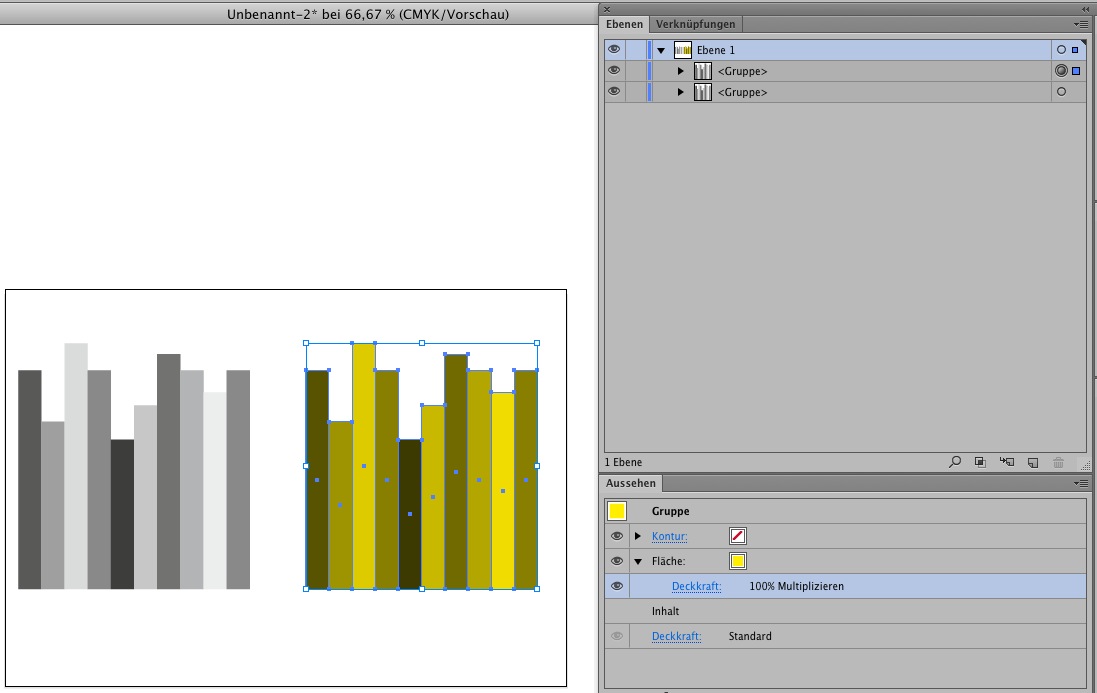
Copier le lien dans le Presse-papiers
Copié
Haaaaaa q3player
How could I not think of that !!!
This is of course the very proper and simple solution : a new fill color to the group with a custom blending mode for the fill itself (albeit the proper mode blend mode is then color, to blend the fill color with the shapes luminosity).
Not only no plugin is needed, but I can still also use my swatches as a reference and with global colors for easier grouped tweaks !!!!
Stupid me ! THANK YOU for your clairvoyance q3player !!
Copier le lien dans le Presse-papiers
Copié
Happy to help.
Trouvez plus d’idées, d’événements et de ressources dans la nouvelle communauté Adobe
Explorer maintenant

