- Home
- Illustrator
- Discussions
- Re: Vector point bugs with Illustrator CS6
- Re: Vector point bugs with Illustrator CS6
Copy link to clipboard
Copied
I've been having many strange errors occur when moving and aligning points, objects, and paths with the new Illustrator CS6. Note, snap is completely turned off.
Some of the issues are:
- Non selected points will move when using the arrow keys to move selected points (Fig. 1).
- Some objects will move when using arrow keys, but other selected objects will not (Fig 2).
- When scaling multiple objects, some objects will scale at different rates
- Objects will not center on key object
Anyone know if these are known issues or if there is a fix for them?
Animated gifs of a few of the issues encountered (click to view animation):
Fig. 1
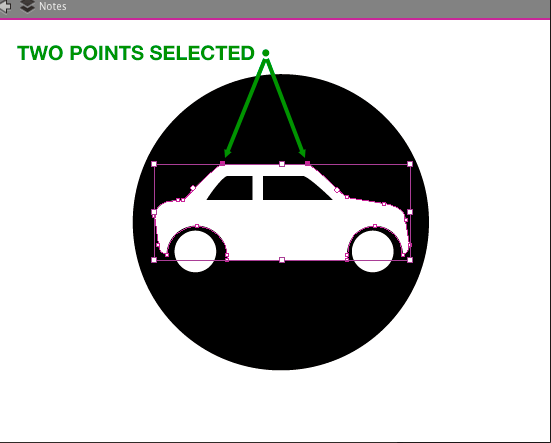
Fig 2

System specs:
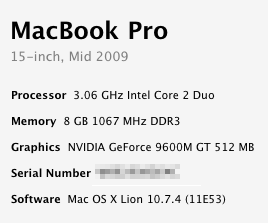
 1 Correct answer
1 Correct answer
There is certaainly nothing wrong with the file as I cannot reproduce the issue on my Mac.
I would assume yoiu have either a plug in or other software that is conflicting AI CS 6 or you are doing something very different than is obvious or you have a corruption somewhere.
You can try this
1. Quit Illustrator.
2.Go to User/username/Library/Preferences/ Adobe illustrator CS6 Settings and either rename the folder (to something like Old Adobe Illustrator CS6 Settings) or trash the settings folder, the
Explore related tutorials & articles
Copy link to clipboard
Copied
Look under the flyout menu of your Transform panel - is "Align to Pixel Grid" checked?
Copy link to clipboard
Copied
it is not on. turning it on or off has no effect on the bugs listed.
Copy link to clipboard
Copied
I am also having reduction resizing problems in Illustrator CS6. E.G. Straws & lemon wedge rinds become significantly proportionately wider when reduced. I have a CC membership w/PS & Ai installed. There are no other Adobe items on my 8 month old imac, Lion 10.7.4 except Flash player & the Adobe Applications Manager. Also, I have no 3rd party plug-ins & deleting the prefs file does not fix the problem. Any help on this matter would be greatly appreciated.
Copy link to clipboard
Copied
I cannot reproduce this.
Could you describe what exactly you're doing and which tool is selected at each step you take?
Also: check the preferences: constrain angle and keyboard increment
Copy link to clipboard
Copied
Not sure how what tool being used or what my keyboard increment is would cause points to move in the opposite direction i'm arrow keying them... or why items won't allign.
Tools used:
- "Direct Selection Tool"
- "Selection Tool"
Settings:
- Keyboard increment at .5pt
- Constrain angle at 0°
- Corner Radius at 8.5pt
Here is a link to a more basic PDF version of the file I'm working with: http://kdhck.com/KbOuwY
Copy link to clipboard
Copied
There is certaainly nothing wrong with the file as I cannot reproduce the issue on my Mac.
I would assume yoiu have either a plug in or other software that is conflicting AI CS 6 or you are doing something very different than is obvious or you have a corruption somewhere.
You can try this
1. Quit Illustrator.
2.Go to User/username/Library/Preferences/ Adobe illustrator CS6 Settings and either rename the folder (to something like Old Adobe Illustrator CS6 Settings) or trash the settings folder, the whole folder not just the contents of the folder..
3. Start Illustrator. Illustrator creates a new preferences file.
Also you can read this document
http://helpx.adobe.com/x-productkb/global/troubleshoot-unexpected-behavior-user-account.html
But it does not appear to be an AI CS 6 issue.
Copy link to clipboard
Copied
Looks like that worked. I should have thought of that. Haven't had to do that for an app in a while. Thanks!!!
Copy link to clipboard
Copied
You're welcome!
Glad you were able to fix it.
Copy link to clipboard
Copied
I have the exact same issue with the most up-to-date CS6 Illustrator version; even operating with a new set of preferences and settings, the alignment issue is recurring. And I'm sure it's not a conflict from a previous version or anything, as I have just recently wiped my machine and did a fresh install of everything.
Not only with items not center to selection or artboard, continuing to click any alignment direction -- center for example -- keeps nudging one of the selected objects to the right of the artboard a few pixels at a time.
Between these quirks and the Photoshop font bugginess I'm experiencing, CS6 is really disappointing me. I should be completing projects, not using my time searching help forums.
Copy link to clipboard
Copied
I'm having what I believe is a similar issue. Did a 100% clean install of Creative Cloud on a completely wiped computer, this is my first time opening Illustrator, and for some reason when I click to center two objects on each other, it instead pushes them away from each other!! I use this function CONSTANTLY in work, so this is really disheartening! It's set to 'align to selection', 'snap to grid/point' is turned off in my view dropdown...I'm really at a loss! Is this a bug? I'm going to try trashing my preferences, though considering this is the first time it's been opened that seems ridiculous...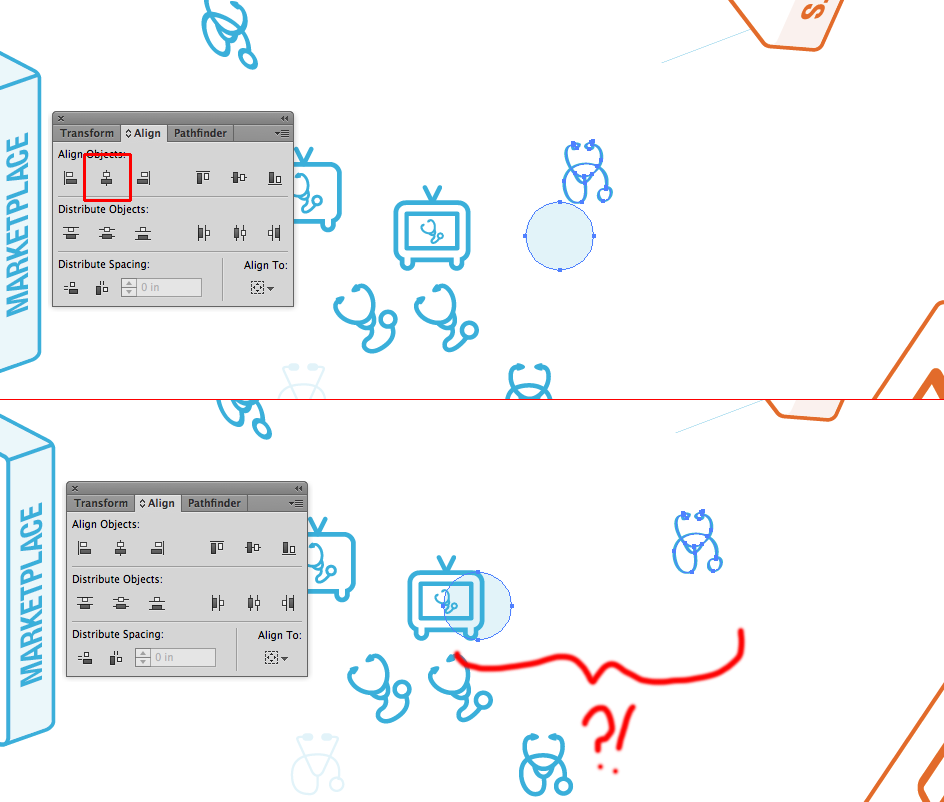
Copy link to clipboard
Copied
I just had a similar problem where I had all snapping options unchecked everywhere possible. Zoomed in and using the closed arrow tool, I could not move a line to butt up against another line. It kept popping around everywhere but where I wanted it to go. Very frustrating! Renaming the preferences folder fixed the issue (working on a PC), but I also remember that before this all happened, I'd just created a new Illustrator file with a different profile than usual. The next time I opened Illustrator, I noticed that when you create a new file you have the option at the bottom of the window to check a box "Align New Objects to Pixel Grid," and the profile I'd chosen had points as the unit of measurement, whereas I typically choose inches. Now I don't know if this box was checked or not when I created my buggy file, but perhaps having this option checked somehow overrides any other in-program options once the file is created? Just a thought. Thanks much for the preferences folder renaming trick -- I still have some hair left!
Copy link to clipboard
Copied
Different document profile, different settings:
http://blogs.adobe.com/adobeillustrator/2009/05/startup_profiles_a_great_tool.html
Copy link to clipboard
Copied
I am having the same issue. Clearing preferences did not help. I am not using any third-party plugins. Mac OX 1.8.
Copy link to clipboard
Copied
I had this same issue. Clearing preferences (by itself) did not solve it - though it's a good first step. I also did not have snap to grid or snap to point enabled through the view menu, but it was still snapping to the pixel grid.
What did solve it for me (I had an existing file that was exhibiting the unwanted 'snap to pixel grid' behavior) was to open the offending document and 'select all', then open the 'transform' palette and UNCHECK 'Align to Pixel Grid' in that palette. Then click the little upper right arrow in that palette and make sure "Align new objects to pixel grid" is also unchecked. That should solve it.
I personally think it's dumb to have that option enabled on a per-object basis instead of having all objects follow the global setting. But, maybe it's useful for someone else.
I actually love that it snaps to the pixel grid when I'm making shapes for photoshop/raster output. But, if you were pulling your hair out like I was, maybe this will help.
Copy link to clipboard
Copied
I am also having the same problem. I've tried all of the above suggestions to fix the resizing problem and none of them have worked. Illustrator CS6 has taken a major step back. I'm constantly creating shapes for my work and scaling these items is key. This has been a major bummer in trying to complete my work when I have to try and research how to do something that has never been a problem before. Hopefully the folks at Adobe can figure out a solution to this glitch and fix it for CS7!
Copy link to clipboard
Copied
I am having the same problem (64bit version, PC, win7). Disabled pixel grid snapping and all, but nothing helped. I am quite angry, this bug really complicates work and I cannot perform as I should. I had to hack into folders and rename stuff as suggested, then it finally worked.
+As I see, this bug was reported almost an year ago and it still an issue. Adobe please fix this!!
Copy link to clipboard
Copied
You might want to actually read the contents of this thread before ranting and looking a bit foolish.
Copy link to clipboard
Copied
You are correct, not exactly the same issue, but still very similar regarding some later posts. Points are snapping when this is disabled everywhere. In general I am very satisfied with Adobe programs, but am also paying 80$ each month and have all the latest updates too. Hope this gets fixed. Best.
Find more inspiration, events, and resources on the new Adobe Community
Explore Now
