- Home
- Illustrator
- Discussions
- Vertical Distribute Spacing to Horizontal Objects?
- Vertical Distribute Spacing to Horizontal Objects?
Copy link to clipboard
Copied
Hello! I haven't found any explanation to Illustrator's logic concerning the Vertical Distribute Space when it comes to Horizontal Objects, and viceversa.
Yes, those options are meant to be used when the objects are in the same position (Vertical distribution space to vertical objects and Horizontal distribution space to horizontal objects).
But still, I really want to understand the other way around (the opposite).
I attached a screenshot, in order to make myself more clear.

So, in the first row, seems pretty logic that those 2 cubes are arranged that way.
(I set the first cube the key object to all of the rows to be aligned accordingly)
But starting with the second row, why are they arranged that way?
I haven't set any spacing (it is 0 pt), so that the result is shown more clearly.
In the third column, I circled with the red ellipse what I think is the more logical result.
I know, they are not supposed to be arranged diagnonally, but the more objects you align, the more diagonal it gets.
I attached another screenshot so that you can see how 16 cubes are arranged (with the first cube as a key object), but this time IN HORIZONTAL distribute spacing (it would have appeared the same way if I chose Vertical distribute spacing). The diagonal effect is on the left side, but the right side is an absolute mess. How come the right side is not arranged diagonally like the rest?
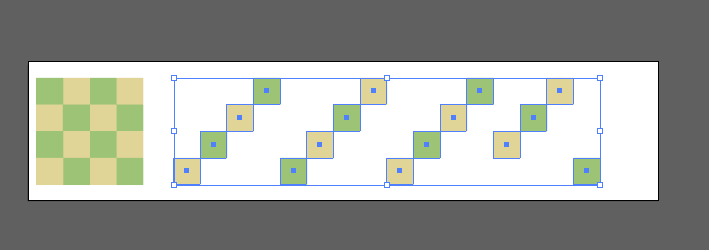
Thanks in advance!
 1 Correct answer
1 Correct answer

Explore related tutorials & articles
Copy link to clipboard
Copied
Tina,
Strange indeed.
I am afraid you will have to make a slight rearrangement in any case, but you may (also) have a look at the astonishing ways the squares are arranged in the slanting rows (and the non row at the end), depending on their stacking order.
You may try one version where the squares in each column are in reverse stacking order (bottom at top) and the columns are in normal order (left set of four squares at top), then create one where you start with the first column as before, then rotate a copy to form the next column, then repeat twice.
Then you may try the horizontal spacing and click from top to bottom of each in the expanded Layer in the Layers palette and see which turn up where.
Copy link to clipboard
Copied
Thank you, I tried to reverse the order for 4 squares that were in a row, and the results I get from Vertical distribution are different everytime.
I even got them arranged diagonally in a particular order. So this is possible, with changing the order several times.
I did this first (with 4 squares), because it was easier for me. But Kurt Gold's answer represents perfectly the program's logic. It fits the examples I gave in my screenshots. The first and the last one are distributed to the extremes of the bounding box and then, what's in the middle is distributed evenly. And this makes sense. ![]()
Copy link to clipboard
Copied
Tina,
First of all, in post #2, Kurt demonstrates a case where the first and second squares (A and B) form the extremes/span with the others (C, D, E, F) in between, so in that case it is not the first and last as you have found in the case you mention.
And that is far from all.
For both the square of squares stacking orders described in the first post, the fourth last square, namely the bottom square (in the first one) and the top square square (in the second one) of the last column goes to the extreme left with the last three before it (in the general order), thus mangling the pattern in different ways.
After a test with different numbers of squares in each column, the golden rule of squares and squares turns out to be that the distribution is spanned by the first squares in the first and last columns, first meaning first in the stacking order (of each column), so for a 4x4/3x3/2x2 square set it will be the very first and the fourth/third/second last square in the stacking order, all others distributed according to the general order.
Sometimes, someone says that Illy moves in mysterious ways.
Copy link to clipboard
Copied
"First of all, in post #2, Kurt demonstrates a case where the first and second squares (A and B) form the extremes/span with the others (C, D, E, F) in between"
Sorry, if I was misunderstood, that was exactly what I was referring to, when it came to the square of squares.
The A being the first, and the last one square being the B. And the rest being arranged in order, according to those A and B extremes (diagonally or whatever).
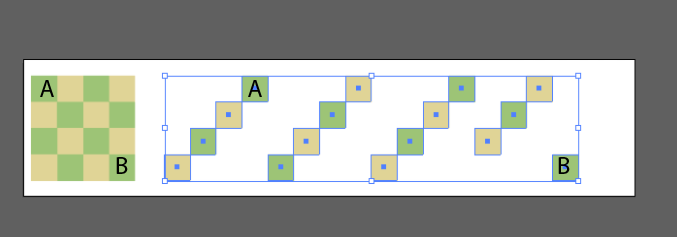
Correct me if I am wrong.
"For both the square of squares stacking orders described in the first post, the fourth last square, namely the bottom square (in the first one) and the top square square (in the second one) of the last column goes to the extreme left with the last three before it (in the general order), thus mangling the pattern in different ways."
Sorry for my misunderstanding but this is where you lost me.
Would you be kind to demonstrate this paragraph on my 4x4 square pic?
The fourth last square, namely the bottom square (in the first one) is the B or the yellow one to the far bottom left?
And I don't understand especially what is the "top square square (in the second one) of the last column" you are referring to.
Regarding your last statement, yes, I agree. I heard many Illustrator experts mentioning the same.
But anyhow, I don't think it is worth racking my brains on this subject any more, since we agreed that Illustrator works in mysterious ways. And this time is definitely one of them.
It also depends on how you create the squares initially and how you change their order and rotate them, and this gives each time different Vertical/Horizontal results.
Copy link to clipboard
Copied

Copy link to clipboard
Copied
Thank you! As I said, your example is the logic explanation, especially when it comes to my screenshot with the 16 squares. With the 4 squares in a row, I get different results everytime if I change the order or if I add another square to the row. I stick to your explanation, which is the standard logic of the program (the first and last ones are distributed to the extremes of the bounding box and what is left it is distributed evenly).
Copy link to clipboard
Copied

Copy link to clipboard
Copied
Yes, I've done what you did, and it's weird how Illustratir gives different results with different shapes.
With 7 ellipses the result is pure diagonal.
But with fewer ones, the results are similar to those applied to squares.
I tried with 7 squares to see if I get the same pure diagonal result, but I didn't.

Another reason to leave this behind, as the mistery behind the logic increased even more.
Thank you again for your time.
Copy link to clipboard
Copied
The number of objects shouldn't matter as long as the stacking order follows the "rules".
You are right that slightly rotating (or scaling) one or some of the objects will immediately demolish the rules at such a rate that one may think there is some kind of irrationality behind the curtain.
Copy link to clipboard
Copied
Now I have tried the layer stacking order you suggested and the squares appear diagonally.
But now I am scraching my head even harder, because I don't know how the layers are related to this issue.
I have found this topic, and some of the users say that the layer stacking order has nothing to do with the distribution.
https://forums.adobe.com/thread/1352377
I have done some research and I also haven't found any explanation on how the layers have something to do with it.
Have you discovered this solution through trial and error?
Copy link to clipboard
Copied
If you don't see and understand the underlying code that determines the "rules" of aligning and distributing objects in Illustrator, it is quite impossible to not using trial and error. So, of course I did it through trial and error (a long time ago).
As you can see in the thread you mentioned: The more experiments the contributors are performing, the more confusing and wrong or just almost right assumptions and theories are being introduced.
I think the only plausible conclusion is: Illustrator's Align/Distribute palette has some very complicated bugs which are very hard to understand. Certain "rules" seem to be valid in some situations, but completely invalid in other situations. And sometimes there is just wrong behaviour that cannot be understood at all.
Find more inspiration, events, and resources on the new Adobe Community
Explore Now
