- Home
- Illustrator
- Discussions
- What's the best way to scale something 1:1 in Illu...
- What's the best way to scale something 1:1 in Illu...

Copy link to clipboard
Copied
I'm relatively new to using Adobe Illustrator, and I was tasked with scaling a new sign for one of our clients using a mockup created in Photoshop to be sent to a printer. The sign itself is being redesigned to reflect our client's name change, and actually uses cut-out letters made out of steel. Therefore the scaling needs to be 100% correct in order for us to create new letters for use with the existing ones.
In regards to that, I made some measurements of the previous sign's letters and made a mockup of the new sign. I based my measurements off the previous sign and marked them on the image, but upon sending it to the signmaker they were worried the sizing wasn't right for the existing letters. Clearly I missed something with the scaling, and I'm a little lost on what I'm supposed to do to make it right. I'm trying to get this 1:1 so that we don't end up making expensive mistakes that can't be undone after the sign is physically created.
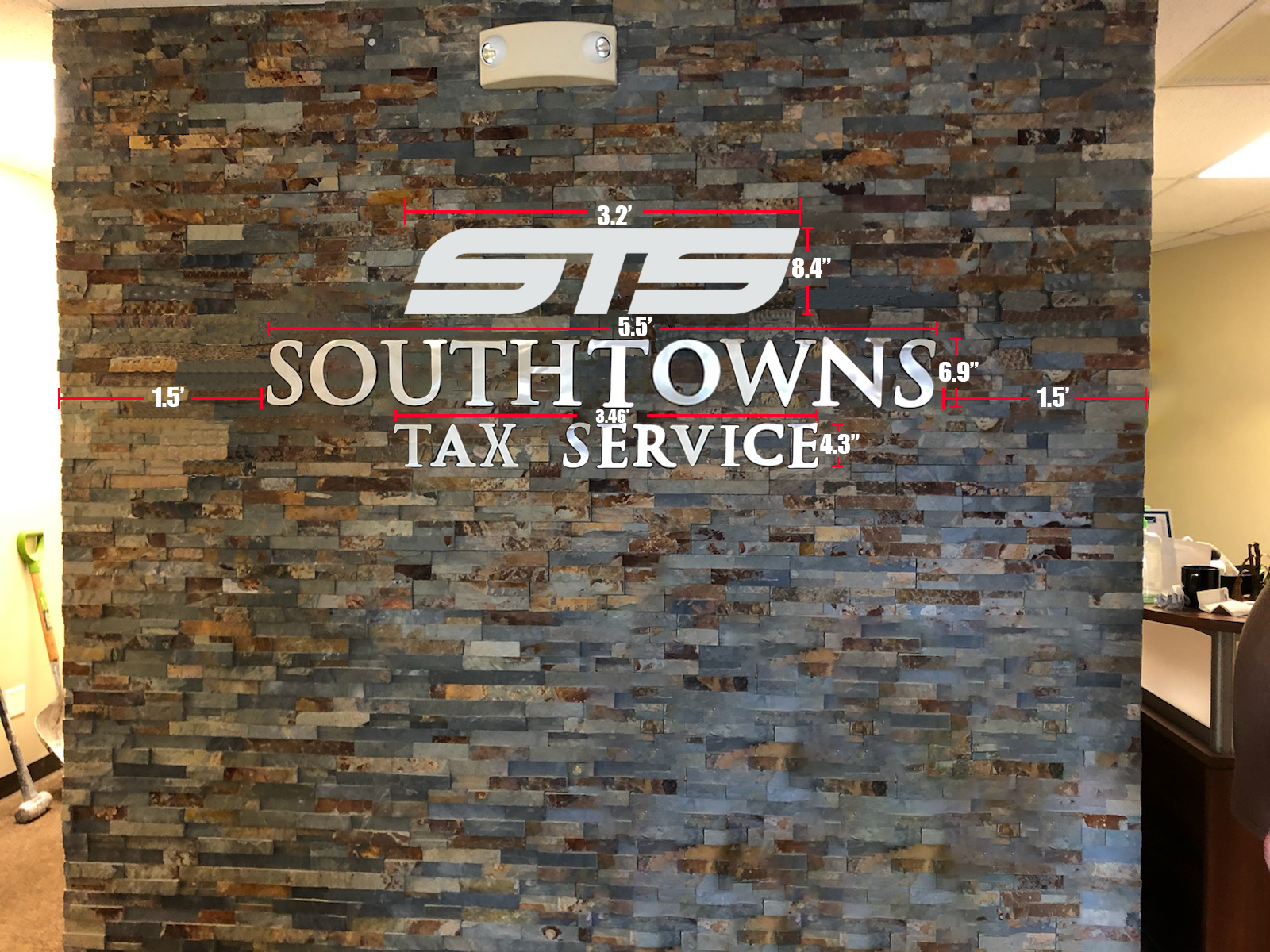
 1 Correct answer
1 Correct answer
jpwins,
To elaborate on what Test Screen Name said, presuming you are using a font as live Type, you may:
1) Tick Use Preview Bounds in Edit>Preferences>General;
2) Select the live Type with the (normal) Selection Tool and Effect>Path>Outline Object.
This will shrink the Bounding Box to the actual size of each live Type instance so you can see, and change the exact W(idth) and H(eight).
Remember to untick Use Preview Bounds, or it will continue to give you the outer bounds of selected artwork.
You may
...Explore related tutorials & articles
Copy link to clipboard
Copied
You haven’t told us what you are doing, so we can’t comment on what might be right or wrong. Unless you are setting font size. That would certainly be wrong.
Copy link to clipboard
Copied
jpwins,
To elaborate on what Test Screen Name said, presuming you are using a font as live Type, you may:
1) Tick Use Preview Bounds in Edit>Preferences>General;
2) Select the live Type with the (normal) Selection Tool and Effect>Path>Outline Object.
This will shrink the Bounding Box to the actual size of each live Type instance so you can see, and change the exact W(idth) and H(eight).
Remember to untick Use Preview Bounds, or it will continue to give you the outer bounds of selected artwork.
You may also Type>Create Outlines to have the text as uneditable (vector) paths.

Copy link to clipboard
Copied
I apologize for not clarifying in my original post, but I actually am doing is creating an ai file in Illustrator for a sign, and I want to make sure the vector is 100% to scale. It's not just font size I am worried about, but rather the size of the entire sign as a whole since I want the sign company to print it exactly to scale. Are there specific tools I can use to measure the vector to ensure it's the right size?
Copy link to clipboard
Copied
jpwins,
As I (mis)understand it, you may do either of two, making sure your artwork fits into the Artboard with possible bleed for cutoff after printing:
1) Create the artwork/Artboard at the exact size of the final real life sign, using the same unit (inches/mm/cm/whatever), then Save (a copy of) that as PDF or AI depending on requirements, or
2) Create the artwork/Artboard at a suitable scale relative to the final real life sign (such as 1:2, 1:4, 1:8, 1:12, 1:10 or whatever, remember that possible raster images and raster effects must be sufficient when scaled up), using the same unit (inches/mm/cm/whatever), then Save (a copy of) that as PDF or AI depending on requirements, and inform the printer of the scale to use.
1) is safer, of course.
Copy link to clipboard
Copied
How do you make the artwork a particular size right now? I’m not sure whether you’re just designing at a random size, typing in sizes, reading something of screen, or measuring your screen with a ruler...?
Find more inspiration, events, and resources on the new Adobe Community
Explore Now