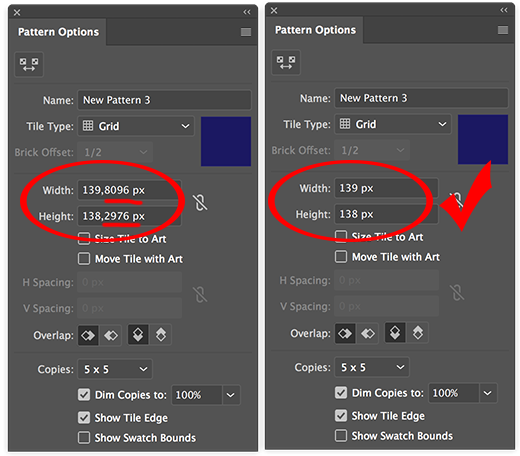white line in my pattern
Copy link to clipboard
Copied
Hi, everyone.
I made some pattern and put it on object.
I couldn't find any problem on the "pattern option" pannel, It works good, But on object, I found some white lines.
I think It is gap between pattern to auto generated pattern.
It is little bit complicated, because the white line looks differently by the magnification.
For example, 100% looks great, and got a line when zoom is 150%. LOL
So, I printed it both of illustrator and photoshop to make sure.
When I printed it on illustrator, nothing happened.
But, I got a line on a photoshop print.
Now I'm freaked out because I have to send a E-mail to my client few days later.
Why is this happened? What is the problem?
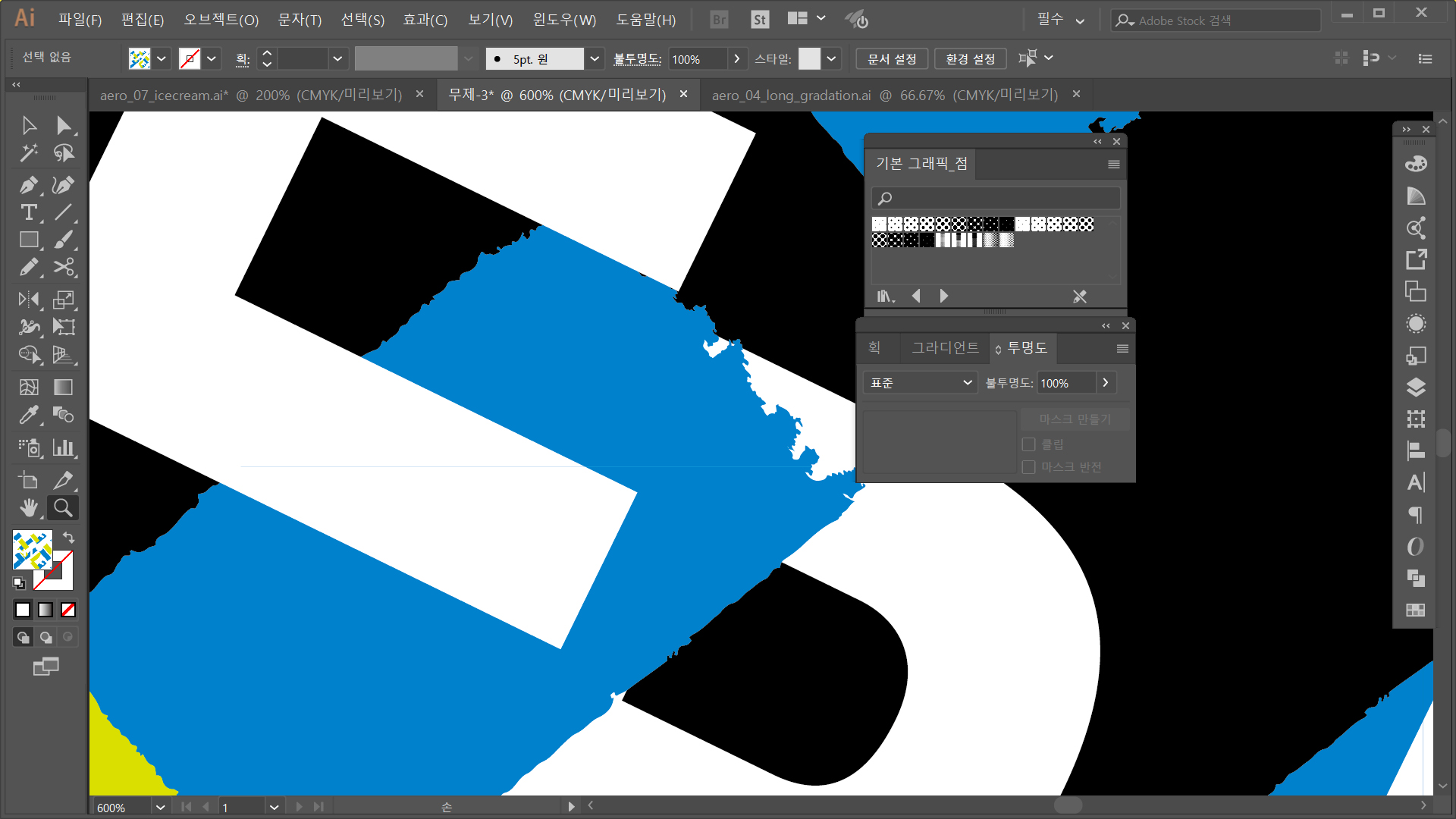
Explore related tutorials & articles
Copy link to clipboard
Copied
These are antialiasing issues. Unfortunately they might carry over to Photoshop.
Please tell us:
1. How this will be produced?
2. What you need to deliver to the client?
3. How you got it into Photoshop?
Copy link to clipboard
Copied
1. It is for cloth
2. I have to send a preview design file. My client want my design to put it on a real cloth pattern(not textile).
3. First, I saved it .ai and opened in photoshop. I opened it 3 time each resolution is 72, 200, 300.
Copy link to clipboard
Copied
1. What kind of file will you deliver?
2. Try and export a raster file from Illustrator. Set the anti-aliasing to supersampling.
Copy link to clipboard
Copied
I'm in trouble with illustrator.
I have to send ai file to my client.
forget the photoshop^^;;
Copy link to clipboard
Copied
It's not possible to help you at the moment.
You will need to find out how exactly this will be printed and what kind of file exactly they expect from you. Which file format?
And what do they print? Do you send them a tile and it gets then rapported by some pattern making software in the printer? Like for example Spoonflower works?
Or do you design a garment or beach flag or whatever with an already finished pattern in it which then gets just printed as a whole?
Two completely different processes that require different workflows.
Copy link to clipboard
Copied
It was design for a garment. So I was send them a .ai file.
Before, I checked it as A3 print, and also able to find a white line.
Of course, I changed the pattern pixel to fraction number.
There is nothing to do, so I was exported to raster image to make a whole pattern from each small one...
It was disaster ;-( but worked.
Copy link to clipboard
Copied
It is anti-aliasing, probably caused by rounding to pixel values that do not contain fractions.
Try this on a copy of your pattern:
Change the document untits to Pixels.
Double click the Pattern in the Swatches panel.
See if the W and H values contain fractions.
Decrease the values to the nearest pixel value, in this example to 139px x 138 px,
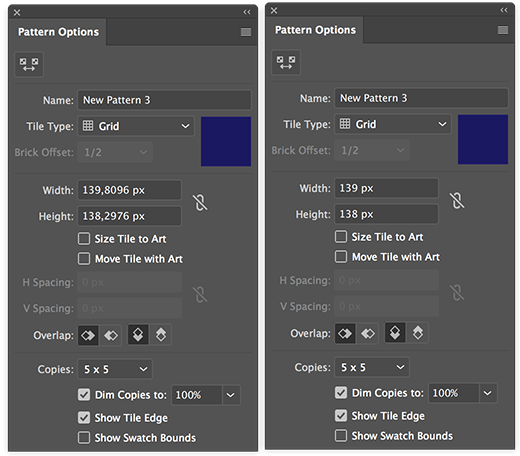
Click done.
Apply the pattern to an object and check if the problem is still there (and if your pattern is not distorted).
When exporting as an image, always use multiples of 72 ppi, like 144, 288.
Copy link to clipboard
Copied
Unfortunately, It's not working at all....
I think this is just a trace or mark of each pattern's edge.
We don't know until the print come out.
Thanks.
Copy link to clipboard
Copied
Did you check the Width and Height of your pattern in Pixels?
Copy link to clipboard
Copied
I don't understand... what pixels?
I mean, I'm in trouble on illustrator's workspace. (of course also in photoshop)
Copy link to clipboard
Copied
maksa99 wrote
I don't understand... what pixels?