- Home
- Illustrator
- Discussions
- Re: White lines in Illustrator and exported PDF
- Re: White lines in Illustrator and exported PDF
Copy link to clipboard
Copied
Hi Guys,
I know that this topic has been discussed before, I've read every single thread.
But I still haven't managed to fix the problem.
When I receive ai. or eps. files from graphic designers, I often see these strange white lines when opened in Illustrator.
I guess these are paths from the different shapes, who've become visible somehow. But how do I get rid of them?
They're still there when I export to PDF or any other Format. And it's not just my display, the lines also show up when it comes to printing.
I've attached some screenshots from Illustrator and Adobe Acrobat.
Can anybody help me with this?
Cheers,
Olivier
 1 Correct answer
1 Correct answer
As Mike already wrote: Anti-aliasing artifacts.
Anti-aliasing happens because objects in your file got flattened due to transparency. And it not only got flattened, but it got rasterized in the process.
Please learn about transparency.
There's a PDF available for download. Unfortunately it's not available on Adobe's servers. You can find it by searching for "Adobe transparency for designers pdf"
A couple of websites reposted it. Please read it.
Explore related tutorials & articles
Copy link to clipboard
Copied
Please show the outline view.
Copy link to clipboard
Copied
Hi Monika
Here's a screenshot of the outline view.
Does that help?
Copy link to clipboard
Copied
Hi Goldbär,
This looks like an issue with some specific files. Would you mind sharing one sample Ai file with PDF?
Regards
Srishti
Copy link to clipboard
Copied
Copy link to clipboard
Copied
Hard to say exactly as this appears to be some embedded bitmapped images with anti aliasing issues along where they meet, can you please post a file we can evaluate for more information as to the files construction.
Could also be:
Make your doucument raster effects settings to a larger number here.
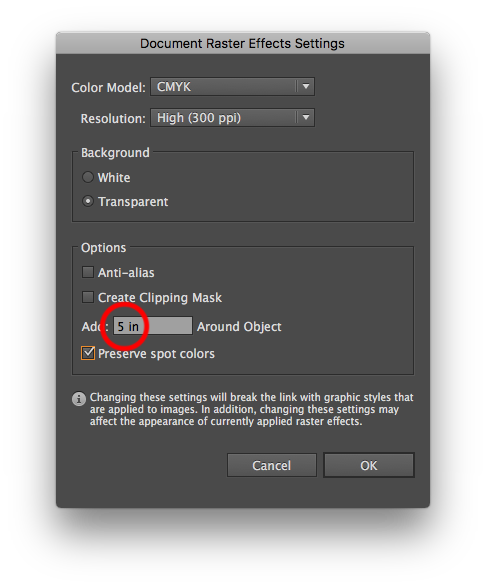
If you have spot colors in your document convert to spot colors to help in your printing to a CMYK printer.
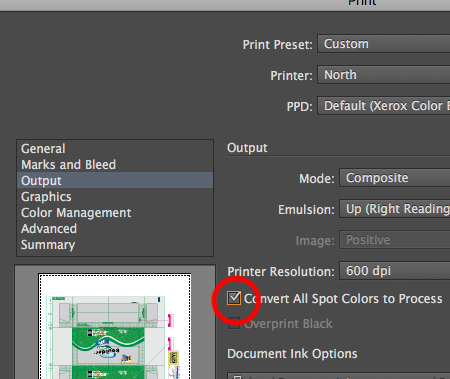
Copy link to clipboard
Copied
Hi Mike,
I tried what you suggested, hasn't resolved the problem though 😞
And I wasn't able to do the convert to spot colors thing, that option isn't available. May be the printer...
Thanks anyway
Copy link to clipboard
Copied
Either those people are sending you flattened files or you have an older Illustrator version than they do and this happens on opening the files.
Which version do you have?
Have you asked them how they save the files? What they do with their files before sending?
Copy link to clipboard
Copied
I work with Illustrator CC 2015.2.1 (19.2.1)
I often get EPS files but I don't know if that makes a difference...
Copy link to clipboard
Copied
That makes a huge difference.
EPS can't contain transparency and it is flattened on exporting the files.
You should reorganize your workflow (and your coworkers' workflow). Seriously.
If you want your graphics to contain anything of the fun stuff that has been introduced during the last 20 years, then don't use EPS.
Copy link to clipboard
Copied
Okay, this might explain some issues.
The lines are still visible on the original AI files, same for the PDF. But at least they disappear on the print now.
I also found a way to get rid of the lines in the PDF. Just go to preferences --> page display and disable smooth line art.
But in the end it doesn't affect the print.
My problem may be partially solved for this project, but there's still no final answer to the question from where those lines even come from originally.
Copy link to clipboard
Copied
As Mike already wrote: Anti-aliasing artifacts.
Anti-aliasing happens because objects in your file got flattened due to transparency. And it not only got flattened, but it got rasterized in the process.
Please learn about transparency.
There's a PDF available for download. Unfortunately it's not available on Adobe's servers. You can find it by searching for "Adobe transparency for designers pdf"
A couple of websites reposted it. Please read it.
Copy link to clipboard
Copied
Found it. Thanks!
Copy link to clipboard
Copied
Hi Goldbär10,
Where did you get this illustration from? Do you know the history of how this was created?
Looks like this went though a file format such as .pdf at some point and you now have a load of embedded images. As soon as you receive an illustration from a designer and you see the icon I circled in red below, you should contact them, and let them know that what they sent is not good quality, and the printing issues caused by what they submitted will be a result of what they submitted and their responsibility. Put a stop to this ASAP, cause if you accepted this in the past, then will expect you to do this in the future and eventually you will have worse problems.
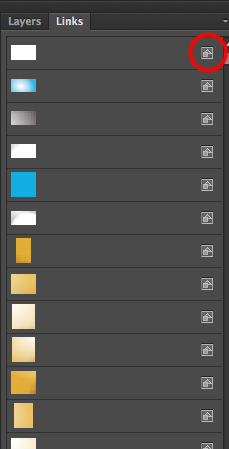
To understand what is happening image laying small black squares to make a rectangle. This give you a nice straight edge, unless you are asked to lay the tiles at an angle you will get a staircase shaped edge. You could lay some grey tiles in between the angled steps to minimize this, which is similar to anti aliasing. But when you then have 2 groups of these that you need to align pefectly you get the result you are experiencing.
With the embedded images you will have a mess that you cannot edit very well. You may get embedded images with the wrong resolution, so your quality can be pixelated, or you files to big and slow to work with.
Copy link to clipboard
Copied
Hi Mike,
I got this file from a graphics designer. Unfortunately I have no idea how he created it.
I will have an eye on the things you mentioned for future projects.
Thanks for your feedback!
Copy link to clipboard
Copied
Sounds good. For my part you are welcome.
Copy link to clipboard
Copied
TRY THIS easy work around. It works for me all the time.
Open your .AI file and create a new layer.
Copy your entire image and paste it in the new layer. (so in effect you have your complete image paced on top of itself.
Save a copy of your AI as a PDF -
View digitally and there will be NO THIN LINES!
Copy link to clipboard
Copied
And then put that thing into a layout and have InDesign deal with it and crash 5 times in a row while writing a PDF?
Copy link to clipboard
Copied
If your system is so slow it crashes InDesign, that's a different problem altogether ...
Many users want a digital PDF without lines ... my simple method sorts this for those who need a quick solution.
Copy link to clipboard
Copied
You sir, are the best.


