- Home
- Illustrator
- Discussions
- White Objects Disappear when Exporting
- White Objects Disappear when Exporting
Copy link to clipboard
Copied
Hello!
I am having an issue exporting an image I made. When I export my text (which has been converted to shape for editing) as black it exports fine, but when I change my shapes to white it just exports as a giant block. Does anyone know how I can fix this?
 1 Correct answer
1 Correct answer
Select the items and uncheck overprint in the attributes panel. If you do not have any placed images you can select all and remove teh overprint. The overprint settings do not apply to images, sometimes I hide all images then do a select all.
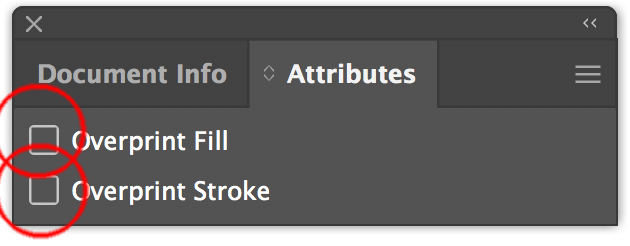
You can proof that you did not miss any by doing a view >> overprint
Explore related tutorials & articles
Copy link to clipboard
Copied
It's not quite obvious what you mean.
What do you mean by "giant block"?
Maybe it has to do with inappropriate overprint settings. Can you share at least a screenshot that may illustrate your issue?
Also, which version of Illustrator are you using?
Copy link to clipboard
Copied
I'm using Illustrator CC 2019
Here is my image exported with black-
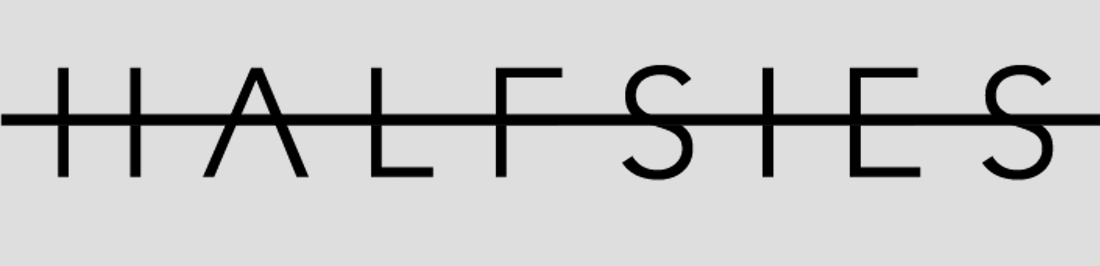
And here is my image exported with white-
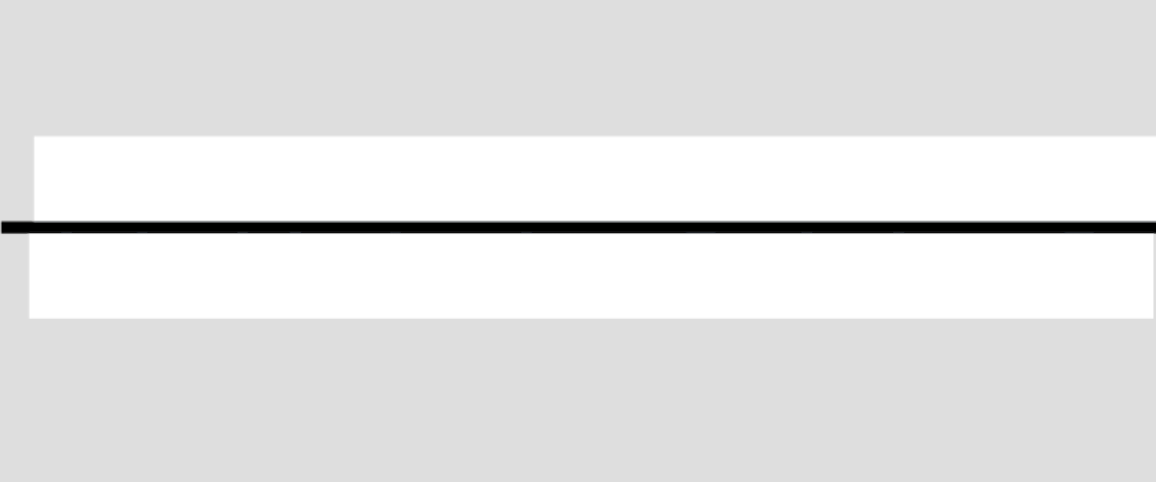
I wanted it to be like the first one but with white text instead of black (bar still black though). All I did in photoshop was change the color of my objects.
Copy link to clipboard
Copied
grimm1212 schrieb
All I did in photoshop was change the color of my objects.
WHat exactly did you do to change the color of the objects?
Copy link to clipboard
Copied
I just selected the object and changed the hex code to make it white
Copy link to clipboard
Copied
Copy link to clipboard
Copied
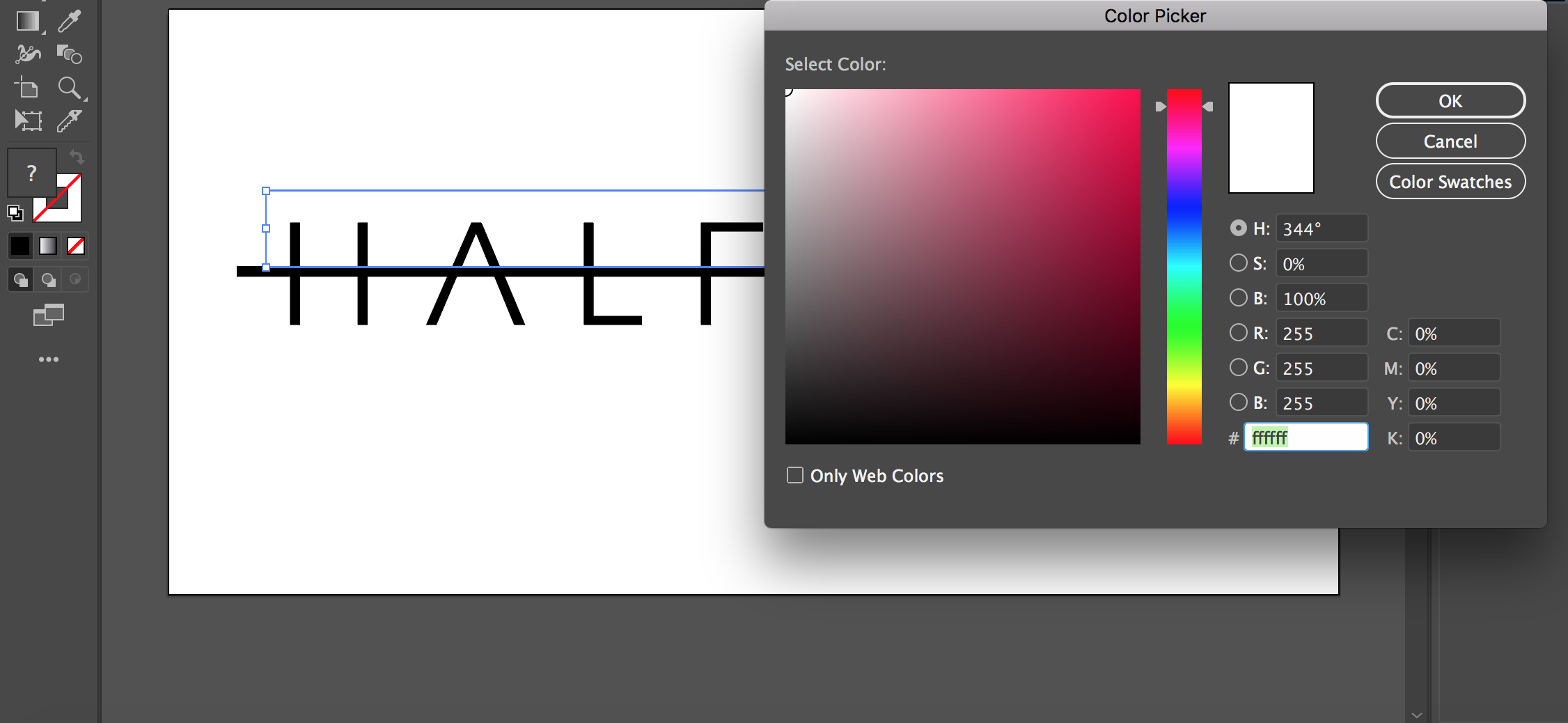
Copy link to clipboard
Copied
You will need to select single objects. And you will need to check if it's their stroke or their fill that needs to be recolored. And then change exactly that.
Also: View > Show transparency grid. Then you see what exactly is happening?
Copy link to clipboard
Copied
Hi there,
I would like to know if the steps suggested above worked for you, or the issue still persists.
Kindly update the discussion if you need further assistance with it.
Thanks,
Srishti
Copy link to clipboard
Copied
Select the items and uncheck overprint in the attributes panel. If you do not have any placed images you can select all and remove teh overprint. The overprint settings do not apply to images, sometimes I hide all images then do a select all.
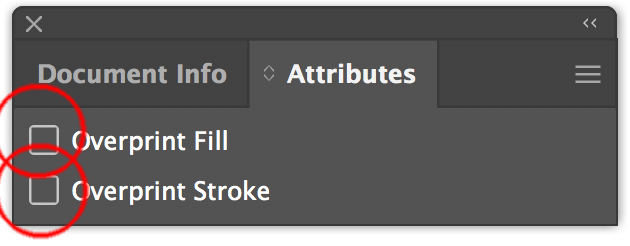
You can proof that you did not miss any by doing a view >> overprint
Copy link to clipboard
Copied
That didn't work ![]()
Copy link to clipboard
Copied
That should have worked, as your description strongly suggests a classi overprint issue. Did you select the items prior to going to the attributes panel.
What happens if you do a view >> overprint preview, does the artwork change
Can you post a copy of the file using google drive, dropbox or similar.
Copy link to clipboard
Copied
Thank you! Your tip saved me a lot of time
Copy link to clipboard
Copied
Never thought a print setting like that would showup in webexport. Thanks for the tip! Will try to memorize it 🙂
Copy link to clipboard
Copied
This worked for me! Thanks
Copy link to clipboard
Copied
Totally worked! Thx for this fix!
Copy link to clipboard
Copied
Thanks Mike! This worked!
Copy link to clipboard
Copied
Thanks! This solved my problem.
Copy link to clipboard
Copied
Hello, in my case, I went to View > Overprint Preview and noticed my whites were not showing. I remember that I had brought thew outlined text from InDesign, so what I did in Illustrator was, opened pathfinder, and divided all objects. Apparently when you drag from ID into AI, some mask or compund path get added to that grphic.
Copy link to clipboard
Copied
This worked for me - I opened an InDesign-generated PDF in Illustrator, and unwittingly created overprint issues. Your answer solved my problem.
Copy link to clipboard
Copied
This worked for me too--thanks!
Copy link to clipboard
Copied
Hi Guys, the only thing that worked for me was rasterizing the white vector to a transparent PNG and then exporting it normally. It shows right away in overprint preview.
Copy link to clipboard
Copied
And you didn't try unchecking the overprint in the Attributes panel?
Copy link to clipboard
Copied
I did, unfortunately it didnt work for me.
Copy link to clipboard
Copied
Even if you have not selected an object, the Overprint can be checked and deselected.
That does not mean that non selected objects lose that attribute.
Did you select that object and then deselect the option?
Find more inspiration, events, and resources on the new Adobe Community
Explore Now



