- Home
- Illustrator
- Discussions
- Re: Why is illustrator CS6 omitting the spaces bet...
- Re: Why is illustrator CS6 omitting the spaces bet...
Copy link to clipboard
Copied
Out of the blue, my type tool has been acting funny in Illustrator CS6. Generally my text boxes or bounding boxes are outlined in blue. However, now they are black. I'm not sure what instigated the change. Now I am typing in illustrator and it won't show any spaces between words. Everythinglookslikethis. In the character pannel, the kerning is set to auto and tracking is set to 0. Does anyone know what is going on? What are these black text boxes of death?
 1 Correct answer
1 Correct answer
chatterville wrote:
Out of the blue, my type tool has been acting funny in Illustrator CS6. Generally my text boxes or bounding boxes are outlined in blue. However, now they are black. I'm not sure what instigated the change.
Creating a new layer changes its selection color. Look in the Layer's panel and double click the layer to change its color.
...
.. Now I am typing in illustrator and it won't show any spaces between words. Everythinglookslikethis. In the character pannel, the kerning is set to au
Explore related tutorials & articles
Copy link to clipboard
Copied
chatterville wrote:
Out of the blue, my type tool has been acting funny in Illustrator CS6. Generally my text boxes or bounding boxes are outlined in blue. However, now they are black. I'm not sure what instigated the change.
Creating a new layer changes its selection color. Look in the Layer's panel and double click the layer to change its color.
.. Now I am typing in illustrator and it won't show any spaces between words. Everythinglookslikethis. In the character pannel, the kerning is set to auto and tracking is set to 0. Does anyone know what is going on? What are these black text boxes of death?
Not sure but, try changing the font.
You can also try the word spacing options in Justification from the flyout menu of the Paragraph panel
Copy link to clipboard
Copied
Thanks. I guess that means that the color of the text box does not determine the behavoir of the type inside it. Good to know. I'm now back to blue, but still having problems with the spaces. I am using times new roman.
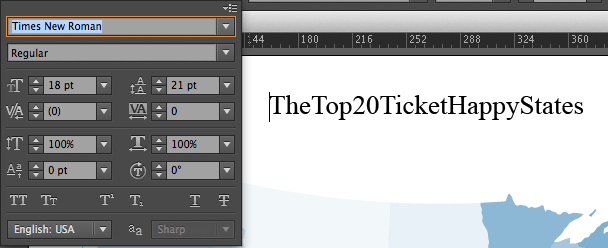
Copy link to clipboard
Copied
Have you tried just quiting Illustrator, and opening it again? That would work for me when Photoshop used to do this from time to time.
Copy link to clipboard
Copied
I have an older version of Illustrator that does this from time to time, the spacebar just stops working and I have to restart the program to get it working again.
Copy link to clipboard
Copied
Ah, ok. It looks like it was the justification settings. The Desired Word Spacing was set to 80%. My guess is that it is supposed to be at 100%. That looks much better ![]()
Thank you!
Copy link to clipboard
Copied
The default is Minimum 80%, Desired 100%, Maximum 133%. If your settings were the same, most likely something else is affecting the spacing and changing these settings is compensating but with this settings the font should look fine.
In your screen shot the settings in the Character panel are for the space before the T where the insertion point is. Make sure the whole text is selected (highlighted) or press the Esc key on your keyboard to switch to object selection.
Copy link to clipboard
Copied
The solution is in the Paragraph Panel.
1. Click Paragraph
2. Click the menu expand (top right)
3. Click the word Justification
4. The top line says "Word Spacing Minimum: 80%"
Change that to 100%
DONE.
Copy link to clipboard
Copied

Copy link to clipboard
Copied
Copy link to clipboard
Copied
Thanks YourDesignNinja.
Solved the issue. How does this happen to begin with?
Cheers!
Andy
Copy link to clipboard
Copied
I am having this issue. When I use some art files from customers. This will fix the type but if I open that art again, I have to do that step again before I can add new type. You would think after correcting the spacing it would stay corrected. This is a repeatable issue for over 6 years now. How do I get the spacing to stay fixed in these art files that I have to use repeatable.
Copy link to clipboard
Copied
I have the same issue and I have to set it from 80% to 100% every time. Adobe, do we permanently keep it at 100% !? It is so annoying to have to set it again every time.
Copy link to clipboard
Copied
👍 thanks!
Copy link to clipboard
Copied
Had the same issue in a Photoshop Text Box and it was something in the Paragraph settings (not sure what), so we selected "Reset Paragraph from the pull out menu and it's working now.