- Home
- Illustrator
- Discussions
- why is Illustrator flattening my export to photosh...
- why is Illustrator flattening my export to photosh...
why is Illustrator flattening my export to photoshop?
Copy link to clipboard
Copied
I have an index page, which I created in Illustrator that I am attempting to export to photoshop. The problem is that when I open the Photoshop file, it has all been flattened into a single layer. I made sure "flat image" is not selected in the export options. Furthermore, I always get a pop up message that says "Some containers in the AI document have been flattened," every time I export. The document is a single artboard with 9 layers (each layer representing a different element on the index page).
Any suggestions would be appreciated.
Also, if anyone is interested in assisting us with converting the Illustrator art to HTML and CSS, please email me at pcdavis@travelbrains.com. Please only respond if you have a lot of experience with creating pixel perfect CSS and HTML from Illustrator.
Thanks,
Paul
Explore related tutorials & articles
Copy link to clipboard
Copied
You have transparency on the layers (or at least the top layer) which Photoshop has to flatten to work with. Try moving the transparency to the bottom layer or adding some registration marks (small squares of color at top left and bottom right) and the export the layers individually . Then reassemble in Photoshop using the registration marks as guides.
Copy link to clipboard
Copied
The registration marks should not be necessary when exporting with 'Use artboards' checked: in that case, all the layers will be the same size.
Copy link to clipboard
Copied
Did you choose cmyk as the color model, the option for write layers is greyed out on rgb files?
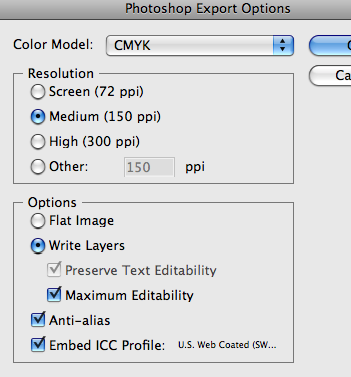
Copy link to clipboard
Copied
One misunderstood feature is the export feature especially in this circumstance AI will attempt to write the layers butcannot always for various reasons and I do not believe transparency on its own is a reason to flatten.
You won't like this but in many cases you are better off opening or pasting or placing as smart object, if that does not serve your needs the old way around this is make a psd file with the amount of layers you require and paste layer by layer, but if you do that and plan to revise in AI paste as smart objects if need be on a layer by layer basis or even object by object.
Copy link to clipboard
Copied
The solution is not have more than three nested layer groups. Ungroup everything, and then put everything into no more than one top level group.
Also delete any hidden layers, and unlock locked.
Had this problem numerous times and this always works.
Copy link to clipboard
Copied
As usual dogmatic sweeping proclamations turn out to be wrong.
Nothing grouped in my file, no transparency, everything on its own layer, working in CMYK and attempting to export to CMYK, etc etc etc. I keep getting this OBNOXIOUS message. The worst thing about it is it can't even give you a clue. How hard can it be to have AI explain to you why it refuses to work? Not that I expect Adobe to ever get around to addressing fine points like this when they can't even deal with major issues plaguing their rental software.
Copy link to clipboard
Copied
Took me a while to find this...but this did it for me....
Hope that helps...
Copy link to clipboard
Copied
nothing in that url...
Copy link to clipboard
Copied
You are replying to a 3 year old post which is linking a 10 year old blog article and you complain that this article is no longer there?
Copy link to clipboard
Copied
This did work for me. Thanks, Brent! Just to be certain and clear for all skill levels, select all, then just keep hitting the command-shift-G until you hear that bump tone.
Copy link to clipboard
Copied
Thanks very much!
You saved my day. You are right illustrator can't export grouped layers as a photoshop file(.PSD), when I ungrouped all layers everything gone fine.
For those who fight .psd file export problem in Adobe Illustrator just ungroup artworks and then try export.
Keyboard shortcuts Shift + Ctrl + G or Shift + Command + G
Copy link to clipboard
Copied
Glad to be able to help!
Copy link to clipboard
Copied
Great solution! (Shouldn't be necessary though... 😉
Thanks!
Copy link to clipboard
Copied
Thanks alot Brent. I was stuck, This is really helpful
Copy link to clipboard
Copied
Works for me. I selected all layers and just go to Object>Ungroup two or three times to guarantee that there is no layer missing.
Thank you.
Copy link to clipboard
Copied
Thanks
this worked for me. Nothing can be grouped and Text has to be rsterized.
No hidden files. BIG HUGE THanks.
Copy link to clipboard
Copied
THANK YOU
Copy link to clipboard
Copied
Had this problem today, putting everything in named layers as opposed to groups helped to make the PSD editable.
Copy link to clipboard
Copied
Thanks! it works!!
Copy link to clipboard
Copied
Hi paper1246,
I'm having the same problem. Exporting from CMYK to CMYK, keeping layers, no grouped elements... but Some elements in my file become flattened.
Unlike you, not all the elements become flattened, only some of them (well, several of them). I was trying to understand which was the criteria of the program for flattening some elements and some other not, I realised that flattened elements were those who have been cutted with a clipping mask. The other ones, that were drawn and not cutted, are kept in their layer.
Unfortunately I have still not a solution for that but perhaps your flattened objets are also cutted with clipping mask, in this case we can start to identify the problem.
Finally, the solution proposed by sparkyrose above, didn't work for me... Thank you anyway.
Regards
Copy link to clipboard
Copied
I had the same issue recently. The workaround was to kill the layer effects on a type layer. Saved the file and opened in illustrator. All layers appeared.
Copy link to clipboard
Copied
This worked for me. Had one small effect on an image mask and that resulted in the whole layer being flattened.
Thanks
Copy link to clipboard
Copied
I am having the same problem right now with CC 2015.5 I checked and none of my layers have any transparency, gradients etc. I removed layers that could cause problems just shapes and flat colors. Still flattens the file. I tried the crop marks trick worked on another file but not this one.
The screen shot is from my top layer in the file.
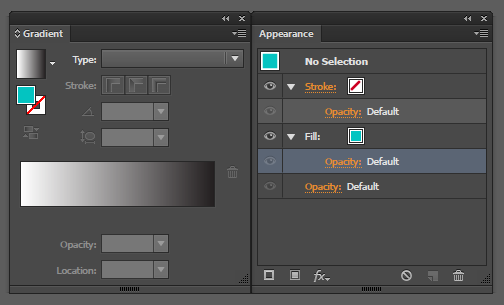
Copy link to clipboard
Copied
Can you post a copy of your file, with dropbox or similar?
-
- 1
- 2

