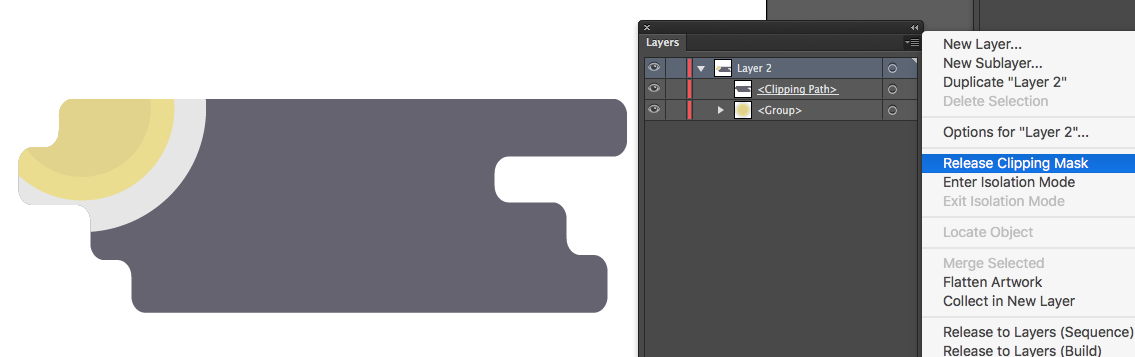- Home
- Illustrator
- Discussions
- Re: Why is my clipping mask getting lighter?
- Re: Why is my clipping mask getting lighter?
Copy link to clipboard
Copied
Okay, I have been fighting with the clipping mask on this project.
What I am trying to do, is make this yellow circle to be inside of the gray part. Like, I want to keep the shape of the gray part and the yellow circles gets cut off by the gray.
Here's the image before the mask
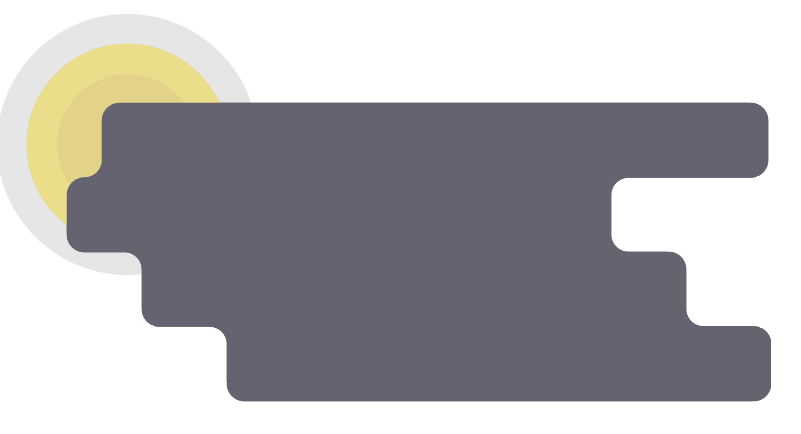
Heres the image after the mask
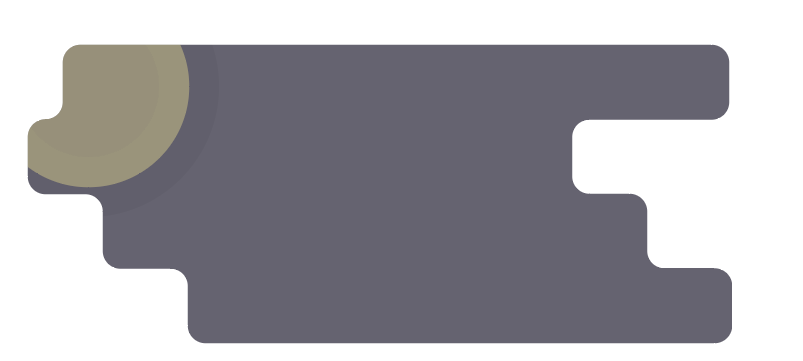
This is the effect I want, but why is it getting so pale? I am not changing the colors or anything. I am making a copy of the gray part (so I have 2) and make the mask with one of the copies, the one on top of the yellow circles.
These are the layers before the mask
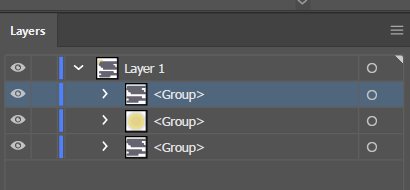
And this is after
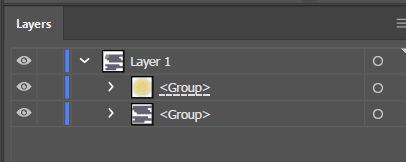
I don't understand if I am doing something wrong. The gray is just rectangles that I "merged" in the pathfinder. The yellow was 3 circles I did the same thing with. One ring has a "soft light" overlay over it, the dark ring has an opacity of black. When I am making the mask, the yellow is merged.
I don't know what I am doing wrong. I don't understand why the yellow is getting darker. Could someone explain what's happening?
Thanks in advance.
 1 Correct answer
1 Correct answer
Those 2 cloud shapes are grouped, maybe that's why is not working .
From the start
Ungroup and just use one shape to create the clipping mask with the yellow.
or if you need both - ungroup the clouds , select both and go
Object > Compound path > make
then use that, plus the yellow to create the clipping mask
Explore related tutorials & articles
Copy link to clipboard
Copied
That's not a clipping mask with the dashed underline, but an opacity mask.
Copy link to clipboard
Copied
Okay, I realized the mask I did was the wrong one. I tried again by doing ctrl + 7 which is what the Object > Clipping Mask > Make says the shortcut is.
When I do that, the yellow circles just disappear.
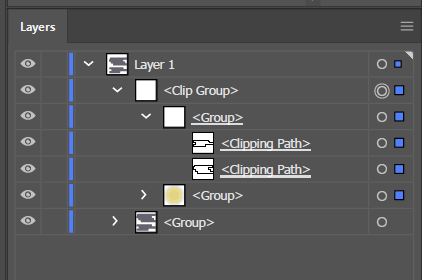
Copy link to clipboard
Copied
Those 2 cloud shapes are grouped, maybe that's why is not working .
From the start
Ungroup and just use one shape to create the clipping mask with the yellow.
or if you need both - ungroup the clouds , select both and go
Object > Compound path > make
then use that, plus the yellow to create the clipping mask
Copy link to clipboard
Copied
I think this was the issue. I ungrouped the two gray blocks and then just tried to do the mask with one and it worked. It seems like grouping things too early can mess things up. Thank you!
Copy link to clipboard
Copied
One way you could do it would be to draw the gray shape, and select it.
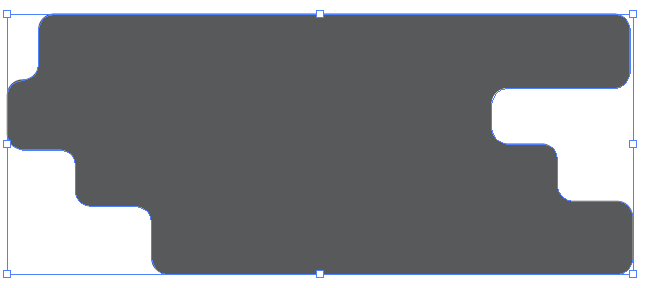
Then click the Draw Inside icon near the bottom of the Tools panel. A dashed line will appear around the gray shape.

Then draw each of the circles.
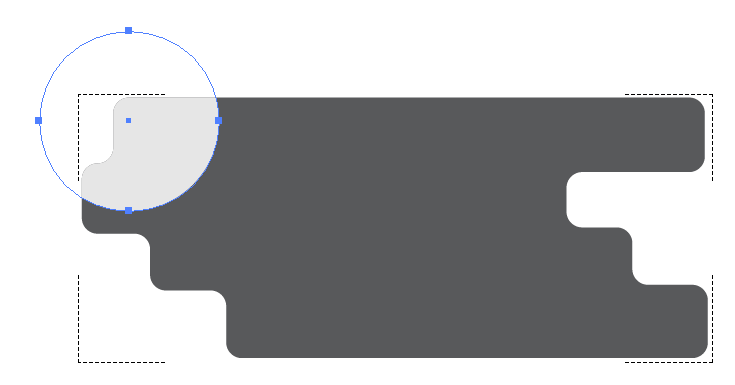
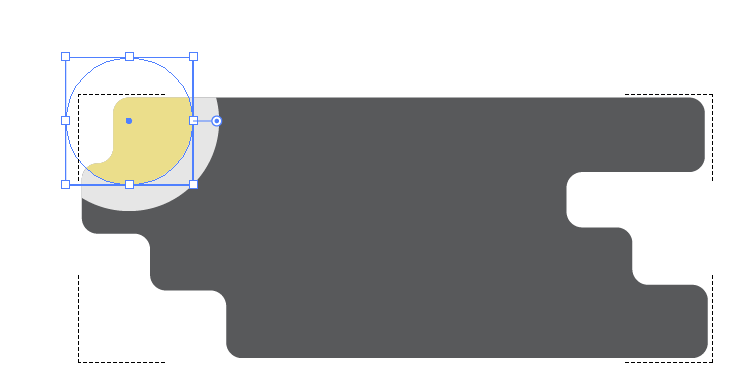
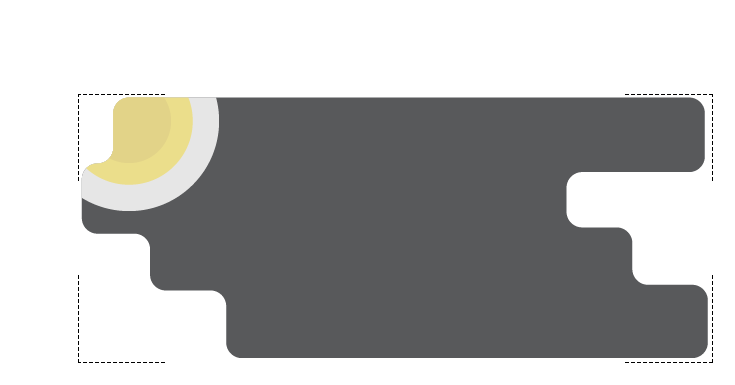
Copy link to clipboard
Copied
I actually didn't know about that tool. I gave it a try and I honestly think it might be easier for me that way. I didn't have to get mad at it for 3 days like the mask! Thank you for the advice!
Copy link to clipboard
Copied
You're welcome. The way does simplify the process and the number of shapes.
Copy link to clipboard
Copied
CryoSneasel,
In addition to what Ray said, after Ungrouping you can hide/delete the grey shapes not used for the Clipping Mask, then after applying the Mask you can select the grey Clipping Path which has turned transparent and give it the grey fill again; you can Click the invisible path with the Direct Selection Tool (Smart Guides are your friends), or you can select it in the expanded Group in the Layers palette.
Copy link to clipboard
Copied
I didn't get a chance to try this, but I will keep this in mind if I ever have disappearing things again. Thank you for the input!
Copy link to clipboard
Copied
For my small part you are welcome, CryoSneasel.
Copy link to clipboard
Copied