Copy link to clipboard
Copied
why it has space can someone help me about this. i want the small rectangle to snap properly to the upper left corner of the large square
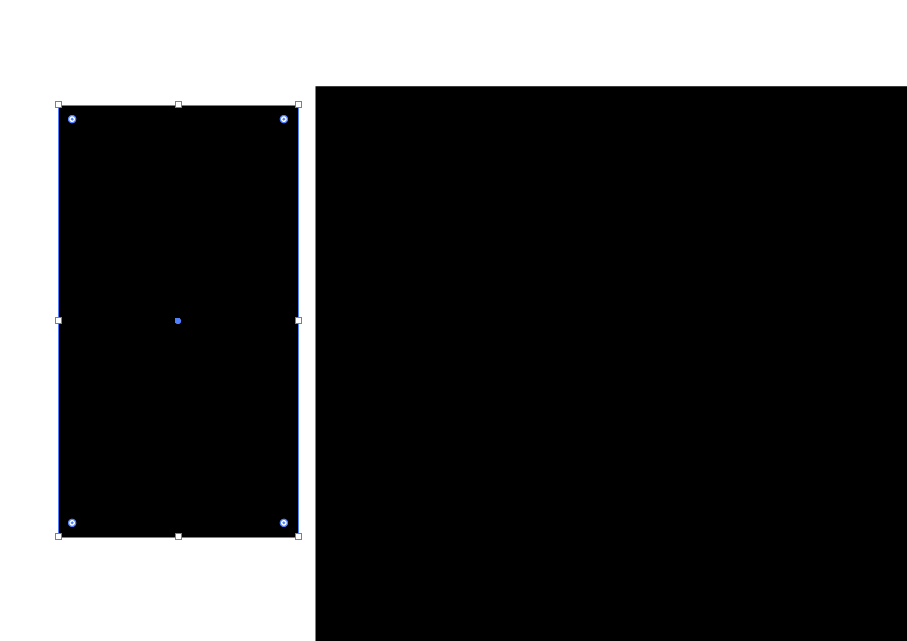
 1 Correct answer
1 Correct answer
Snap to Grid is one way. When you size and move shapes, they will constrain to the grid, which can be set in Preferences. In the example above, the grid is at the default 1/8 inch.
Here's another way that I like better when a grid doesn't work for me:
- In the View menu, confirm Snap to Point is checked
- Deselect all shapes (important)
- Use the Selection tool to grab the anchor point of one shape and drag it to the anchor point on the other shape. The cursor will change color from black to white when th
Explore related tutorials & articles
Copy link to clipboard
Copied
Hi,
Try turning on your grids by going View> Show Grid.
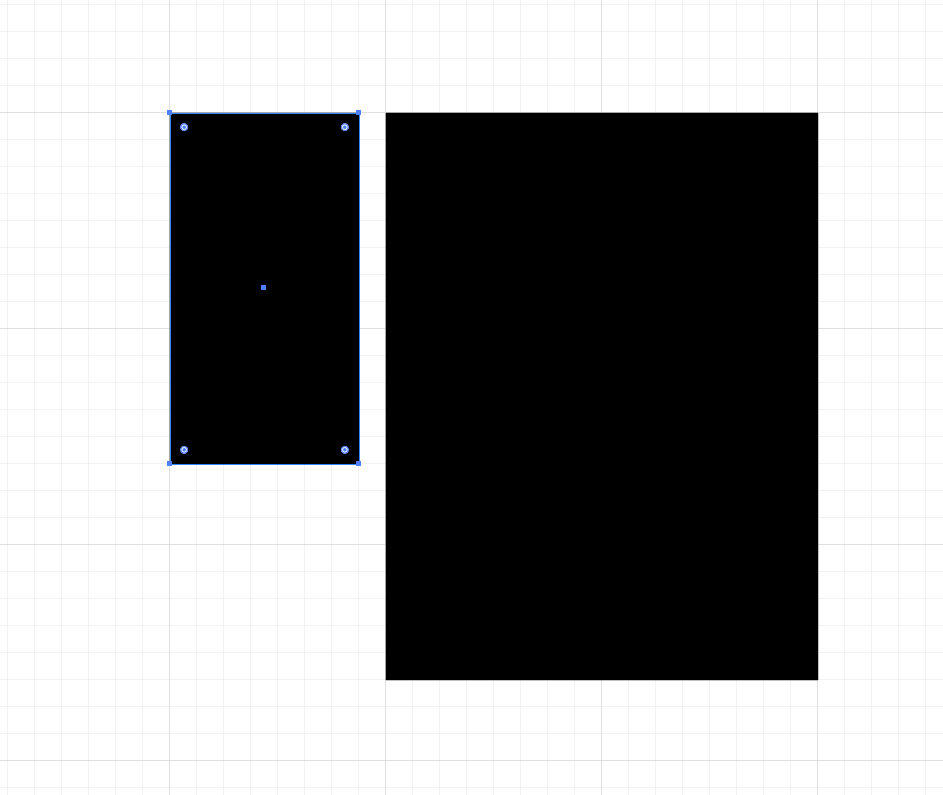
Next go View> Snap to Grid:
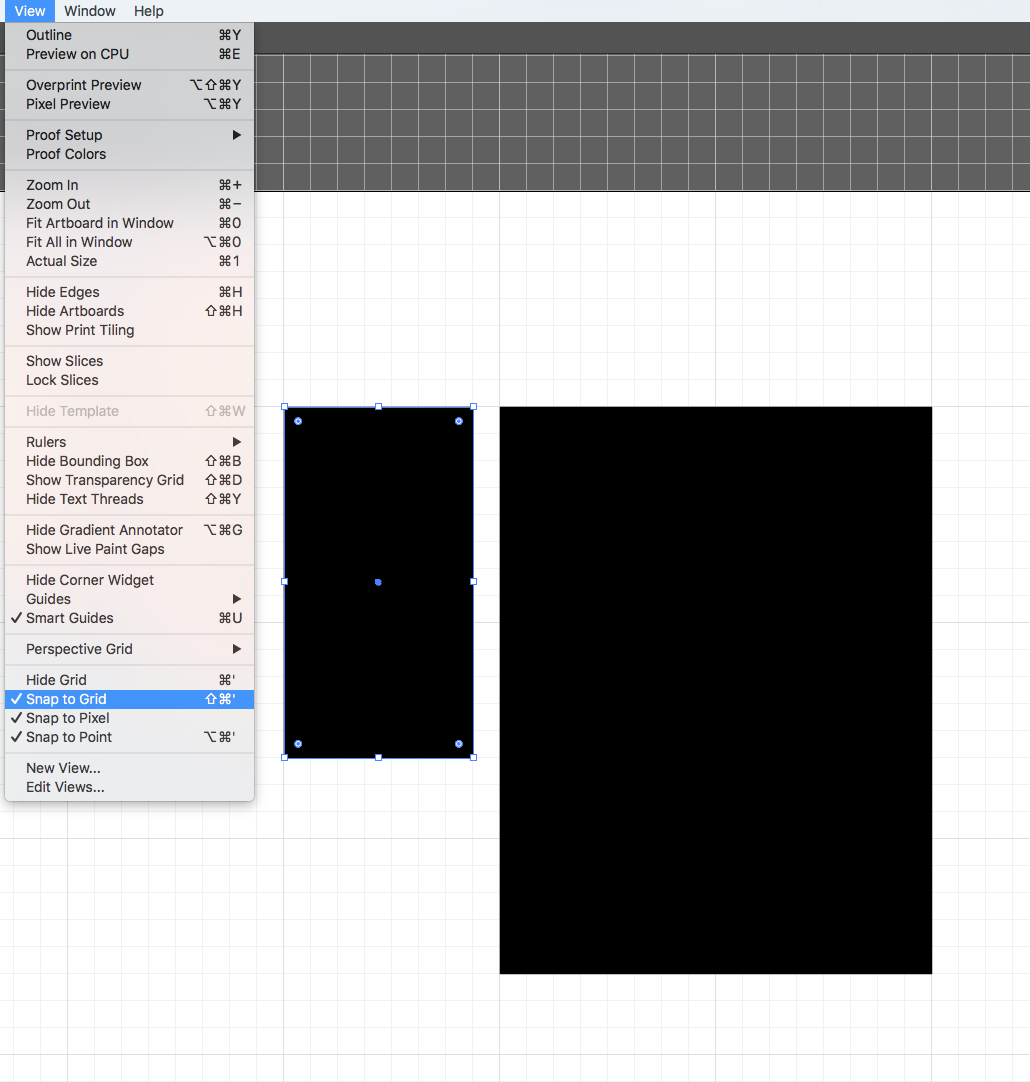
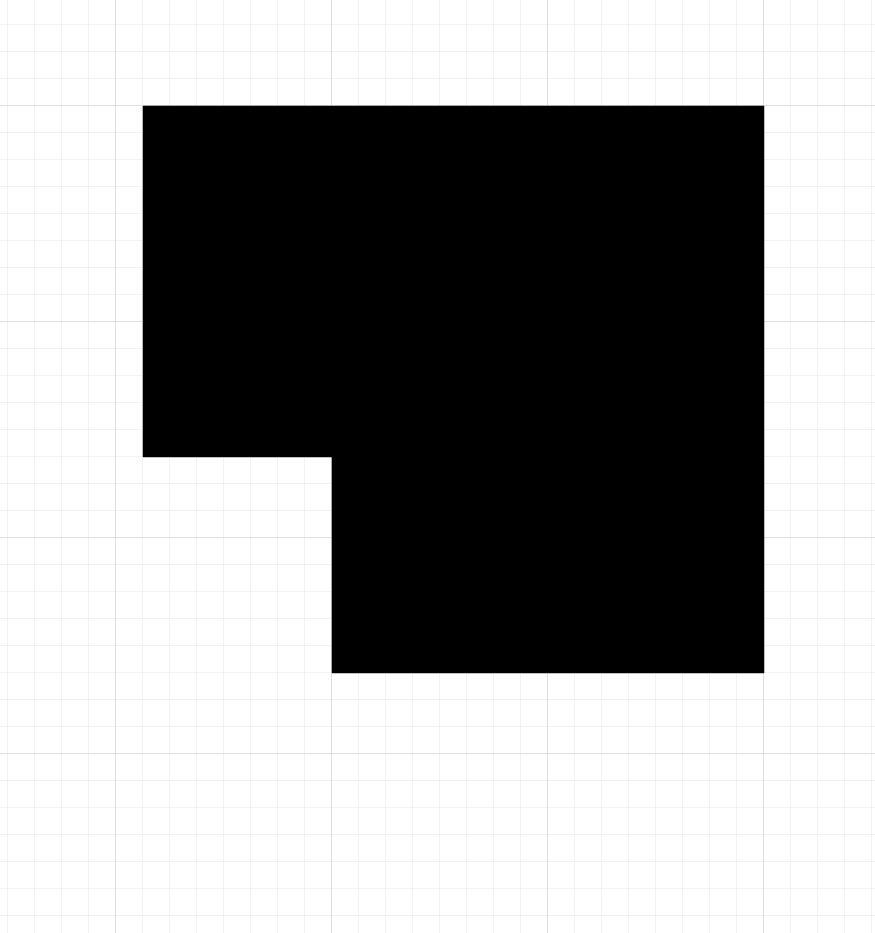
Copy link to clipboard
Copied
thankyou your your reply mate . but can i ask is that possible only on " snap to point" ? because i want to move the rectangle smooth as possible not by grid .
Copy link to clipboard
Copied
Snap to Grid is one way. When you size and move shapes, they will constrain to the grid, which can be set in Preferences. In the example above, the grid is at the default 1/8 inch.
Here's another way that I like better when a grid doesn't work for me:
- In the View menu, confirm Snap to Point is checked
- Deselect all shapes (important)
- Use the Selection tool to grab the anchor point of one shape and drag it to the anchor point on the other shape. The cursor will change color from black to white when the anchor points are touching. The one anchor point will snap to the other.
Some people turn off the bounding box for this. I prefer to just deselect.
Copy link to clipboard
Copied
thankyou you get my point . i have another question before this is working properly to my illustrator but now it doesnt i dont know what is the problem . When i put the cursor on the middle of the circle tto make the rectangle or square why there are no smart guide that shows that is the center or putting my cursor to the left or right and
it doesnt show either, snap to grid is not worki
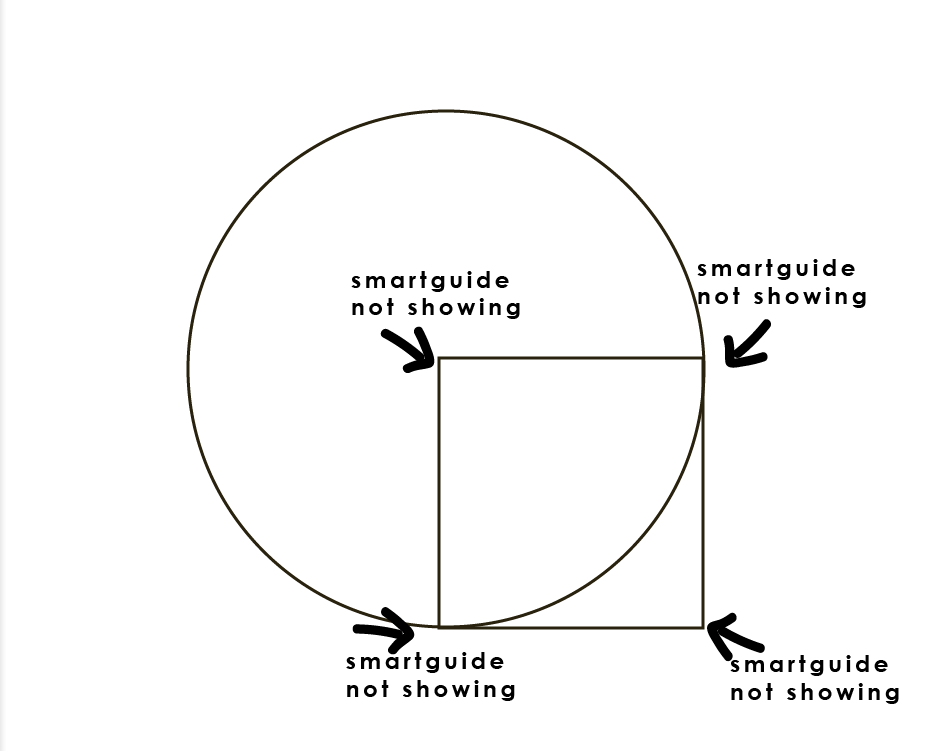
Copy link to clipboard
Copied
are you sure that Smart Guide mode is On? you could occasionally turn it off, for example when switched betweenPreview and Outline mode or made clipping mask.
Copy link to clipboard
Copied
If you turned on Snap to Grid while exploring the earlier reply, you may not have turned it off. Snap to Grid disables Smart Guides.
Easy fix (if you know how!): Go to the View menu and turn off Snap to Grid.
Copy link to clipboard
Copied
the snap to grid is already disable only snap to point is enable
Copy link to clipboard
Copied
And Smart Guides still isn't working? Is it turned on?
Copy link to clipboard
Copied
If Snap to Grid is off and Smart Guides and Snap to Point are both on, you might try:
- Quit and relaunch
- Reboot
If there is still an issue,
- Quit Illustrator and reset your preferences to go back to the factory/default settings.
Copy link to clipboard
Copied
i will try that how can i reset preference ?
Copy link to clipboard
Copied
Find more inspiration, events, and resources on the new Adobe Community
Explore Now

