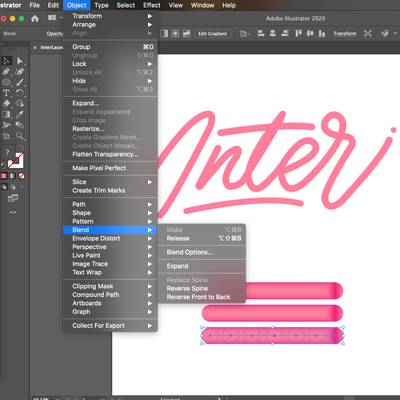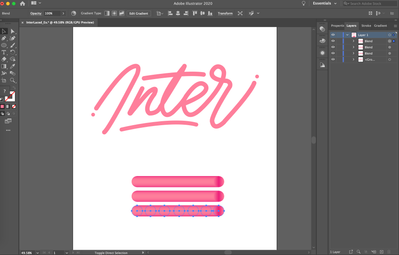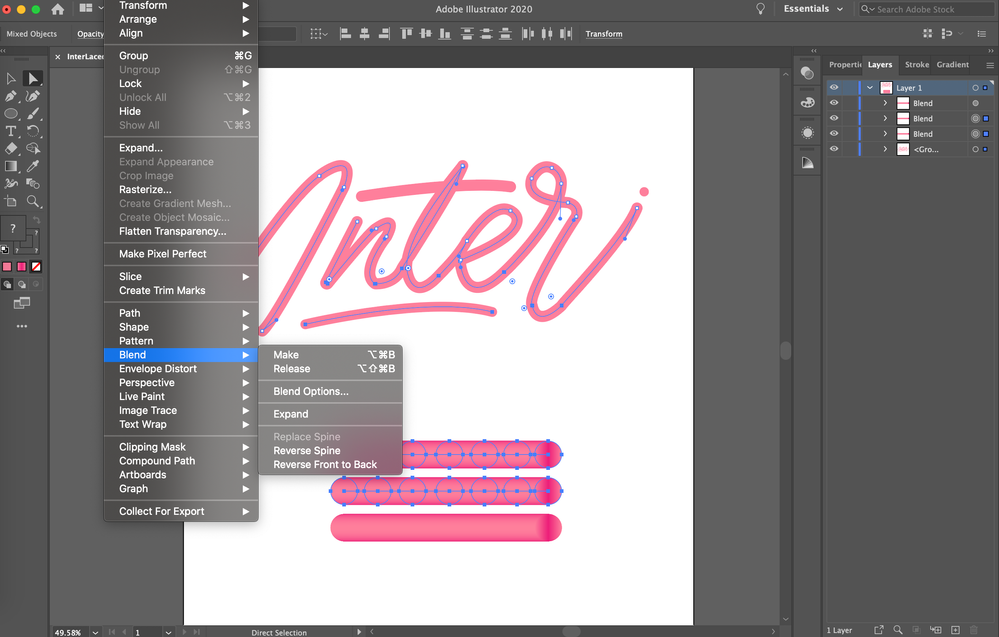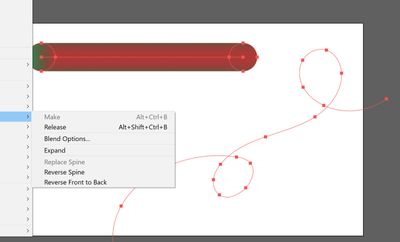- Home
- Illustrator
- Discussions
- Why is the "replace spine" option greyed out?
- Why is the "replace spine" option greyed out?
Copy link to clipboard
Copied
I tried to find solutions as to why my "replace spine" option is greyed out but with no luck I do not have a single idea as to why this is happening. All I have done is used pen tool to trace a picture and used the blending tool (specified steps 1000). Any help is very appreciated!
 2 Correct answers
2 Correct answers
You need to select the path you want to use as a spine and the existing blend. And then the command is active.
I had similar problem, make sure that spine that you want to replace with is not a group (press ungroup) nor compound path (press release if so).
Explore related tutorials & articles
Copy link to clipboard
Copied
You need to select the path you want to use as a spine and the existing blend. And then the command is active.
Copy link to clipboard
Copied
It still does not let me
Copy link to clipboard
Copied
Wait nevermind, I solved it; I think I was not suppose to group it together. Instead I was suppose to click on each individual path or use direct selection and the blended object. The replace spine should then be active. For those who had the same problem as me, click on one object (the pen tool drawn object) then one blended stick/object by using the shift command.
Copy link to clipboard
Copied
Thank you so much, nothing worked until I found this
Copy link to clipboard
Copied
Copy link to clipboard
Copied
The spine needs to be one (!) open path.
Copy link to clipboard
Copied
Right! Thank you! solved now
Copy link to clipboard
Copied
Hello! I need a little help, please. Do you have any idea why it's not working for me? I have checked all of the above and the replice spine button is still greyed out.
Copy link to clipboard
Copied
Can you please show these objects in the layers panel?
You need to click on the little arrow to the left of the layer to open it.
Copy link to clipboard
Copied
I had similar problem, make sure that spine that you want to replace with is not a group (press ungroup) nor compound path (press release if so).
Copy link to clipboard
Copied
This comment helped so much. Thank you for commenting!