- Home
- Illustrator
- Discussions
- Re: Workspace Panels Disappearing and/or not openi...
- Re: Workspace Panels Disappearing and/or not openi...
Workspace Panels Disappearing and/or not opening
Copy link to clipboard
Copied
Hello.
I'm on Mac OSX Yosemite and Adobe CC 2014. I am having a constant issue with my workspaces disappearing and/or panels not opening. I can fix the problem by deleting preferences, but I'd rather not do that every time I start up. Also, for workflow efficiency, I would REALLY love for my preference to be customized and saved. This problem is preventing me from doing that.
Specifically, when I launch Illustrator, my workspace panels will sometimes have all been removed. There is nothing there. If this happens, I can add my panels manually from the Windows menu. If I do that, I can only use the panels with the panel dock expanded. If I collapse the panels and click on a panel icon, it will not open. Let me know any way I can further help to solve this issue.
Below: Essentials workspace at start up. All panels missing.
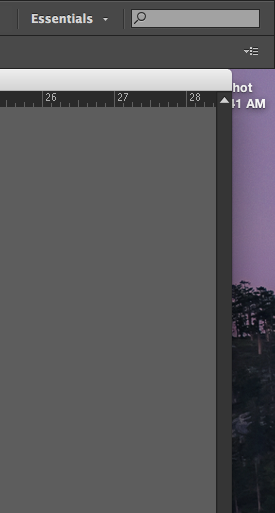
Below: After manually opening panel windows. Collapsed view. Notice Strokes panel highlighted, but not open.
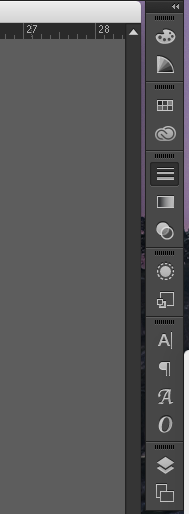
Explore related tutorials & articles
Copy link to clipboard
Copied
kspond,
Are there no viable Workspaces that you can select and enjoy?
Copy link to clipboard
Copied
Jacob,
No, there are sadly no workspaces that fulfill all of my needs. In every preset workspace, I will have to add a few, which gets old. I need to be able to create a custom workspace, or at the very least, have the Essentials workspace available.
Copy link to clipboard
Copied
kspond,
So if you create a custom workspace and save it, it will not turn up at startup?
Copy link to clipboard
Copied
Jacob,
The saved workspace will suffer the same fate as the essentials workspace.
Copy link to clipboard
Copied
I'm having the same issue periodically.
My custom workspace is not showing and for today at least Essentials is not showing either.
Copy link to clipboard
Copied
Automation, Essentials and my Custom workspace not showing today.
What will tomorrow bring ... ?
**EDIT**
Interestingly, showing and hiding the Application Frame brought my Custom workspace back to life.
But as kspond has noted, only by expanding the panel can I use them.
So close ... ![]()
Copy link to clipboard
Copied
this is happening to me too, they seem to come back when i turn on menu>window>application frame. but if i turn it off the panes start coming up blank. 1st time researching this issue.
Copy link to clipboard
Copied
This sorted me out. Thank you!
Copy link to clipboard
Copied
How the heck did this "sort you out"? And what is the "this" that you're referring to? There is no solution posted, and no real workaround -- just a lot of crap to try that sometimes/temporarily makes the app behave -- and Adobe doesn't bother to fix it. So, again: what sorted you out??
Copy link to clipboard
Copied
I've been having the problem of all my panels starting minimized for some time now (Windows 10). Resetting my workspace every time is a bad solution. I might have found a workaround that is a bit better (just found it, so no idea if it has negative consequences.)
I discovered only the docked panels minimize. So I pulled out every single panel frame to float, then arranged them exactly how they were before, then moved the whole thing to the right where it was before but not as far as to make it become docked again. Voila - it stays there, opened, on every start.
One bad side effect I noticed so far: when you open a new panel, it appears to the right of your other panels, so you have to move the whole thing to the left to see it, then you can arrange it somewhere else. But as I seldom need other panels than the ones I have set up, that's acceptable.
Copy link to clipboard
Copied
You Genius!!!!!!!!! Thank you.
Copy link to clipboard
Copied
Same here, as GPGW explained. Sometimes, panels won’t show up at all. Activating and deactivating the application frame will bring them back, but then collapsed panels won’t work. However, if I then quit Illustrator and restart it, panels (usually) work again as they should. This is extremely annoying.
Copy link to clipboard
Copied
As of today, I am now having the exact same issue. Has anyone found a good work around to it as of yet? And, the other issue, which was mentioned above, even when temporarily switching to a different workspace some of the panels don't fly-out. You have to undock them to use them, then re-dock them when you're done.
Copy link to clipboard
Copied
Actually put up a new post re this (sorry didn't search well enough!).
This is happening to me exactly as the OP says.
It seems to be getting more and more frequent so maybe the preference file is getting corrupt and a dump is on the cards.
Extremely annoying.
I'm on Yosemite 10.10.1, Mac Pro (Trashcan) using Illy CC 18.1.1
Copy link to clipboard
Copied
I found one odd hack that at least allows me to use some of the panels. I went to: Window > Application Frame (which I don't normally use), but it now allows me to keep and use my current workspace as expected. Not sure who it will work for, but maybe try and see.
Yosemite 10.10.2, MacBook Pro Mid 2012
Illustrator CC v18.1.1
Copy link to clipboard
Copied
This did it for me! Great find!
Copy link to clipboard
Copied
Going to Windows/application Frame does work. Thanks a-million doe.
Copy link to clipboard
Copied
That is a helpful suggestion, and while it helps me get my work done, it DOES NOT fix the bug. How many years do we have to wait for Adobe to fix this issue?!?
Copy link to clipboard
Copied
Not to mention, if I have the application frame turned off, it's for a reason and I don't want it on!
Copy link to clipboard
Copied
OP here, on a different login.
Still no answer out there? I've started having this issue in InDesign CC 2014 as well. Switching to application frame effectively doing nothing in InD, and not a valid workaround for AI.
Copy link to clipboard
Copied
Good news!
I've found a solution. Please test and confirm with likes if it works for you so people know this is the solution. Credits for this solution goes to KerrHowTo Youtube channel, where I found the fix.
Here's what to do:
With the problem workspace active, you will go to Windows > Workspace > Reset (name of workspace)
That's it! Thanks, KerrHowTo!
See the video here: How To Bring Back Missing Panels / Workspace / Toolbars (Adobe Photoshop CC, CS6, CS5, CS4, etc..) -...
Copy link to clipboard
Copied
Not sure what to do, this is the correct answer, but I cannot mark it as such because the OP was my old, inactive work account.
Copy link to clipboard
Copied
That method brings the panels back, but doesn't activate each fly-out for me.
OP, perhaps best to keep this unresolved for now.
Copy link to clipboard
Copied
krspond that unfortunately is not working for me. The application frame brings my panels back, but when I reset my workspace they disappear again.
With the application frame on, everything works as advertised, but as soon as I turn it off panels either disappear or refuse to open.
Find more inspiration, events, and resources on the new Adobe Community
Explore Now