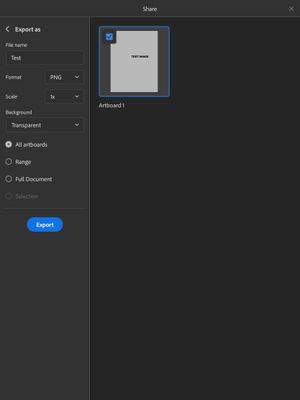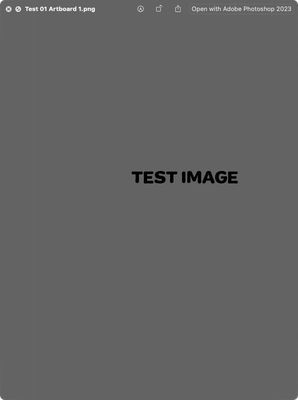- Home
- Illustrator on the iPad
- Discussions
- Re: How to get a transparent background in illustr...
- Re: How to get a transparent background in illustr...
Copy link to clipboard
Copied
Cannot figure how to change the the 'art board' to transparent on the iPad version of illustrator! Just need a logo with a transparent background. Thanks!
 1 Correct answer
1 Correct answer
When you export as aPNG, it is transparent.
Copy link to clipboard
Copied
When you export as aPNG, it is transparent.
Copy link to clipboard
Copied
It's my first time using Adobe Illustrator. I'm working with an iPad Pro, and my client wants the vector file to have a transparent background and wants the file to be in .ai so they can make their own edits. Any help would be much appreciated!
Copy link to clipboard
Copied
Can you try "Quick export as AI"? Vector files do not have background by the way.
Copy link to clipboard
Copied
It doesn't work for me. Trying to save as PNG with background set on transparent and it saves the whole white background.
Copy link to clipboard
Copied
Please show a screen shot of your image in Illustrator for iPad and include your layers (as below). What are your exact steps to Export (not Save) to PNG?
If you don't have transparency in your document, saving it as a PNG will not create transparency. It has to be there. I'm guessing one or more of your layers does not have transparency.
Jane
Copy link to clipboard
Copied
Hi, steps to Export are: Export > Publish and Export > Export as > Format: PNG > Background: Transparent
Copy link to clipboard
Copied
Your Layers panel says "Test Image". It appears to be an image with black text and a white background. There is no transparency and exporting to png cannot create something that is not there.
- Delete the image that fills your artboard and type some text with the Type tool.
or - Resize the image smaller (Selection tool) so you have transparency.
Export to PNG again.
Jane
Copy link to clipboard
Copied
I don't think there's a layer with white background - you cannot see it in the layer thumbnail @jane-e
I cannot reproduce the issue @Peter25711337ject
I created an identical document. The PNG exported has no background:
How are you viewing your PNG? You need to have something underneath to "see" the transparency.
Copy link to clipboard
Copied
Hi both, this is how I see the picture when exporting it. I am doing something wrong because I managed to get the transparent background for a few times but I cannot figure out the issue.
Copy link to clipboard
Copied
This image looks as if you have a fill in the text box. Be sure to choose the circle with a red line through it for both fill and stroke.
Copy link to clipboard
Copied
I'd un-install/re-install the AI to see it'll get fixed.
Copy link to clipboard
Copied
I'm thinking your image has white as a fill instead of no fill.
Copy link to clipboard
Copied
Copy link to clipboard
Copied
Try setting the view to transparency mode. This was the only way I could get a transparent background. I would export as PNG with no other layers, select transparent background, select to export on the selection but always got a white background. Finally tried the view mode and it worked for me.
Copy link to clipboard
Copied
I tried it all THIS IS THE CORRECT ANSWER EVERYONE IGNORE THE OTHER REPLIES. Thank you
Copy link to clipboard
Copied
HI PLS EXPLAIN I DONT UNDERSTAND BC WDYM VEIW MODE? I PUT TRANSPARENCY AND IT ISNT TRANSPARENT
Copy link to clipboard
Copied
Hi @david_0438, Could you please share a screenshot of your artboard and layers?
Copy link to clipboard
Copied
It's possible that they meant View menu > Show Transparency Grid. If your document has transparency, the grid will appear.
Jane
Copy link to clipboard
Copied
Find more inspiration, events, and resources on the new Adobe Community
Explore Now