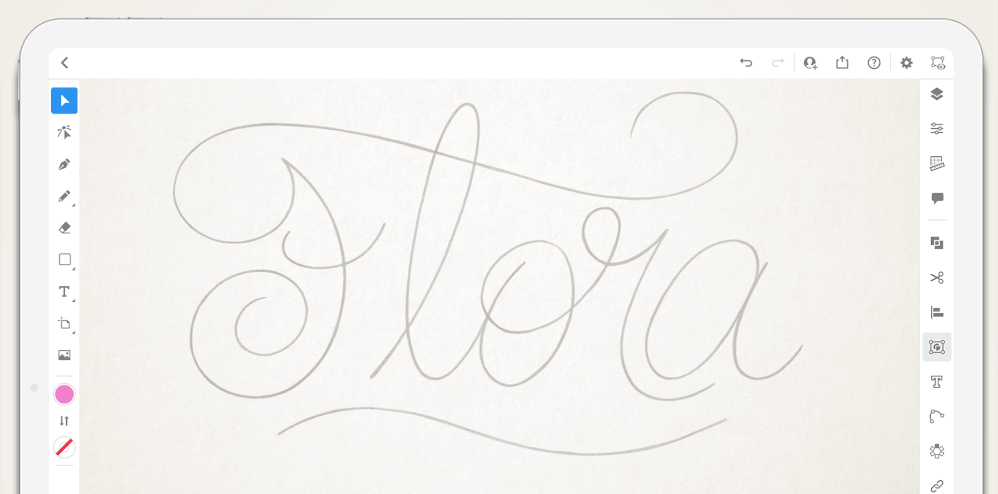- Home
- Illustrator on the iPad
- Discussions
- Re: Use Vectorize to quickly convert raster images...
- Re: Use Vectorize to quickly convert raster images...
Copy link to clipboard
Copied
Tired of tracing raster images on your desktop and moving them to the iPad for further editing?
One of the application’s most requested features is now available in the latest update! You can now quickly trace images in Illustrator on iPad.
For detailed information on Vectorize options in Illustrator on iPad, see this article.
Note:This is the first iteration of this feature, and more capabilities are on their way, including improved performance and streamlined workflows across iPad and desktop.
Please feel free to share any suggestions or improvements regarding the app on Adobe Illustrator UserVoice.
Vectorize your images in 4 simple steps
- Place an image.
- Select the image using the Selection tool.
- Tap the Object panel
and select Vectorize
to convert the raster image to a vector image.
- Select the image and tap the Properties panel on the taskbar to use Vectorize options.
We would love to hear from you about how you found this feature and what you created. Reply to this post to share your observations with us.
-Srishti
 1 Correct answer
1 Correct answer
Hi @NOVELETTE,
Thanks for reaching out. Please check out this tutorial on Youtube (https://www.youtube.com/watch?v=oTNG_eM_3k0).
Also, I must inform you that vectorized tries to trace the image and convert it to vector form. However, there can be some irregularities in the vectorized image. You will need to play with the threshold & other settings as showcased in the tutorial to achieve the desired output.
I hope it helps!
Regards,
Anshul Saini
Copy link to clipboard
Copied
How do I do this on a Desktop? When I watched Adobe Max the presenters showed this feature. Is it available now, or will it be available in the furture.
Copy link to clipboard
Copied
Hi there,
Thanks for reaching out. This feature is exclusive to the iPad. To get this feature, update Illustrator on the iPad to version 2.0. The equivalent of this feature on Desktop will be Image Trace if you want to convert an image to a vector. To learn more about Vectorize feature on iPad, you may visit this help article (https://helpx.adobe.com/illustrator/using/sketch-to-vector-ipad.html). I hope it helps!
Feel free to reach out if you need any further assistance. We'd be happy to help.
Thanks & Regards,
Anshul Saini
Copy link to clipboard
Copied
Okay, thanks.
Copy link to clipboard
Copied
Hi there
Thanks for uploading the tutorial. I've been looking forward to this updated feature with Illustrator but, for some reason my version never displays the vectorize icon in the options panel; It never appears so I can never use the function. Any suggestions as to what might be the solution?
I've updated with no success then, I even deleted and reinstalled just to be sure that it's the most up to date. Still no icon/option to vectorize.
iPad AirOS 14.7.1
adobe Illustrator version 2.1
Thanks for any help
Copy link to clipboard
Copied
Can you show a screen shot of your interface, with a graphics layer selected? I have version 2.1 and it seems to work well as advertised. Are you sure you have a raster image selected?
Copy link to clipboard
Copied
I find myself stuck after following the vectorise four step instructions Illustrator iPad Pro. I need help on how to vectorize my hand drawn image, I thought it would be easy as I not a beginner.
Copy link to clipboard
Copied
Hi @NOVELETTE,
Thanks for reaching out. Please check out this tutorial on Youtube (https://www.youtube.com/watch?v=oTNG_eM_3k0).
Also, I must inform you that vectorized tries to trace the image and convert it to vector form. However, there can be some irregularities in the vectorized image. You will need to play with the threshold & other settings as showcased in the tutorial to achieve the desired output.
I hope it helps!
Regards,
Anshul Saini
Copy link to clipboard
Copied
Anshul, thanks for responding to my question, I will watch the video and try out.
Find more inspiration, events, and resources on the new Adobe Community
Explore Now