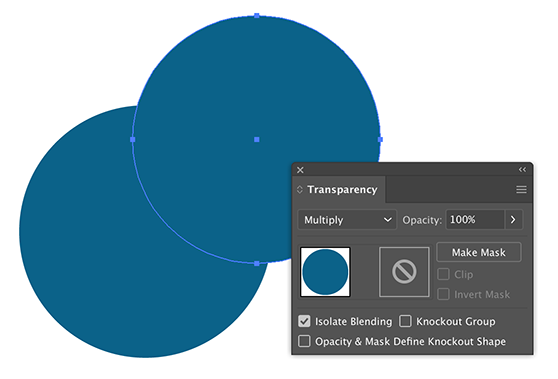- Home
- Illustrator
- Discussions
- Blending Modes/Transparency not work!?
- Blending Modes/Transparency not work!?
Copy link to clipboard
Copied
Not sure what is going on. I've tried switching between view and color modes, restarted, made sure "Isolate Blending" is unchecked. I've been using illustrator for quite some time and never had this happen...
 1 Correct answer
1 Correct answer
Is the effect being applied to the layer?
In the Layers panel, click on the circle to the right of "Layer 1" to make the entire layer selected.
Check the transparency effect panel.
Is it set to "Normal"?
Is the "Knockout Group" unchecked?
Explore related tutorials & articles
Copy link to clipboard
Copied
Hmmm, is it just Multiply or any blend mode? Is it just this file or any file? Can you give us more info - OS, version of AI, etc.
Copy link to clipboard
Copied
sorry about that. Ai 2020, latest update, macOS Catalina 10.15.4.
All blending modes are affected.
I opened a new file and things are working normally in there. I must have turned on some setting by accident, but can't figure out what it is. Would like to know, if anyone has an idea so I can avoid this in the future.
The really strange part, is if I group 2 objects and turn uncheck "knockout group", multiply and other blending modes will work...
Copy link to clipboard
Copied
Please show the options of the transparency panel.
Also please show the appearance panel
Does it get better in View > Preview on CPU?
Does it work when you copy all the objects to a new file?
Copy link to clipboard
Copied
Is the effect being applied to the layer?
In the Layers panel, click on the circle to the right of "Layer 1" to make the entire layer selected.
Check the transparency effect panel.
Is it set to "Normal"?
Is the "Knockout Group" unchecked?
Copy link to clipboard
Copied
Thank you!
I thought I had made sure of this, but went in again this morning, and "knockout group" was checked. That seems to have fixed things. Not sure how that got checked in the first place 🤔 this file has been accessed by coworkers, so entirely possible they were toying with things.
Copy link to clipboard
Copied
Hey! I have the same issue. I checked everything;
1. The effect is being applied to the shape
2. The circle is selected in the layers panel
3. The transparency effect is normal
4. Knockout group is unchecked
I'm attaching a screenshot for your reference.
Copy link to clipboard
Copied
The 14% are applied to the stroke. But your object doesn't even have a stroke.
Copy link to clipboard
Copied
As was mentioned, show options in the Transparency panel and uncheck the isolate blending option.
Copy link to clipboard
Copied
But there are 3 places where Isolate Blending can be checked/unchecked:
In the Apperance Panel: Fill color Opacity options
In the Apperance Panel: the last item at the bottom
In the expanded Transparency panel.
Copy link to clipboard
Copied
I appreciate your help and knowledge! Looks like knockout group was applied to the layer, not sure how or why.
Find more inspiration, events, and resources on the new Adobe Community
Explore Now