- Home
- Illustrator
- Discussions
- Can you 'Draw Inside' Shape With Brush Strokes In ...
- Can you 'Draw Inside' Shape With Brush Strokes In ...
Copy link to clipboard
Copied
I would like to be able to use my stipple brush within a shape using the 'draw inside' mode but have the brush strokes
on a different layer. I opened up the shapes drop down arrow in its layer, selected the brush strokes and moved them to a new layer,
however when I do that the strokes no longer stay within the shapes boundary. Also I tried 'expanding' the brushstrokes from within the shape
and the program does nothing. My ultimate goal is to shade my design using stippling within shapes but need all colors on separate layers for
screen printing purposes. Any help?
 1 Correct answer
1 Correct answer
Basically you will need to copy the shapes to the other layer, delete the fill and paint inside them.
Explore related tutorials & articles
Copy link to clipboard
Copied
No, the brush strokes cannot be in a separate layer from the shape that defines the Draw Inside zone. This process forms a Clipping Group, in which the clipping shape must be with the masked ones. However, the shape need not have a fill or stroke, and it can be duplicated in as many layers as you need.
Here I drew the pseudo-guitar shape, activated Draw Inside, drew the strokes, and applied the color. I duplicated the layer four times, then deleted all but one color from each layer, and set the defining shape to no fill/no stroke, except in the top layer (which is here invisible) in which I deleted all the interior strokes.

Here is the same document with the outlined (stroked) shape visible, and all the internal stroke except the red turned off

I was also able to Expand Appearance in each layer, release Clipping Mask. and apply Crop in the Pathfinder panel to remove all paths outside of the defining shape.
Peter
Copy link to clipboard
Copied
Thank you Peter, However after experimenting with your process I realized the "shapes" that I want to add my brush strokes within are not technically shapes. My base layer is a drawing I scanned and image traced. Under the image trace options I kept the "remove white" box unchecked and then I use those shapes within the illustration to add color and separate into layers keeping the black drawing layer as my top layer.
Copy link to clipboard
Copied
RKosterArt schrieb
Thank you Peter, However after experimenting with your process I realized the "shapes" that I want to add my brush strokes within are not technically shapes. My base layer is a drawing I scanned and image traced. Under the image trace options I kept the "remove white" box unchecked and then I use those shapes within the illustration to add color and separate into layers keeping the black drawing layer as my top layer.
Please show something, so we don't have to guess everything.
Copy link to clipboard
Copied
I have been trying to get my windows screenshot to work for about 30 min.
Copy link to clipboard
Copied
.png)
Copy link to clipboard
Copied
And you waht those stripes in violet and in addition you want the stipples inside them? And all that on different layers?
The screen printer is asking for layers? Actually if they have a proper separation process it wouldn't be necessary.
Copy link to clipboard
Copied
I am the screen printer. I will printing this as multi color 18x24" poster.
Copy link to clipboard
Copied
Basically you will need to copy the shapes to the other layer, delete the fill and paint inside them.
Copy link to clipboard
Copied
RKosterArt wrote
I would like to be able to use my stipple brush within a shape using the 'draw inside' mode but have the brush strokes
on a different layer. ...My ultimate goal is to shade my design using stippling within shapes but need all colors on separate layers
As tromboniator said, the Draw Inside mode is one method of creating a clipping mask. A second method is do a Layer Clipping Mask instead, which may work for you since you need separate layers.
To do this, create sublayer for each of your brush strokes. Put the object that will be the clipping path at the very top. Then select the layer itself in the layers panel and click the Make/Release Clipping Mask for the Layer. Anything on the layer will be clipped. Anything on other top level layers will not.
If you already have the layers, you can drag and drop them to be top layers or sublayers. If you are creating them, you can use the buttons at the bottom.
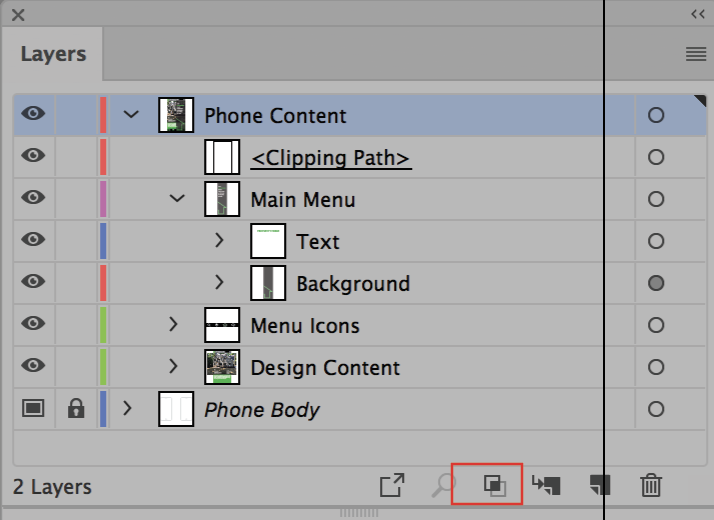
~ Jane
Find more inspiration, events, and resources on the new Adobe Community
Explore Now
