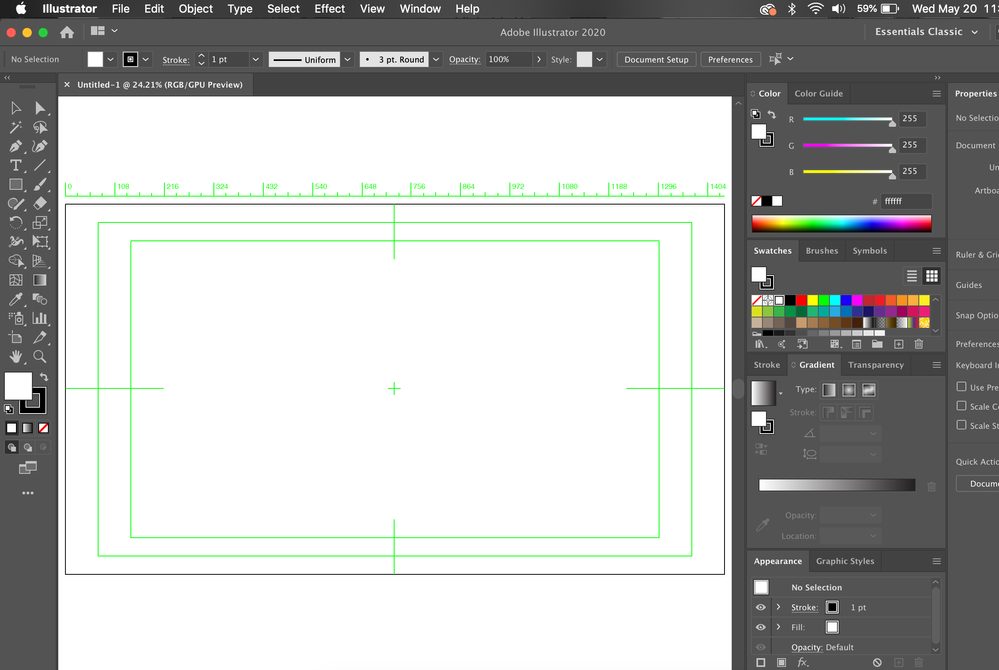- Home
- Illustrator
- Discussions
- Cannot Get Rid of White Outer Background Behind Ar...
- Cannot Get Rid of White Outer Background Behind Ar...
Copy link to clipboard
Copied
Ever since I updated it to the newest version of Illustrator, I cannot seem to get rid of the white background behind the artboard. I also have these green lines I can't get rid of. I tried altering the User Interface settings and nothing changed. Please help!
 1 Correct answer
1 Correct answer
That is a video preset with View > Transparency Grid off.
Use a Print or Art & Illustration preset when you create a new document.
Explore related tutorials & articles
Copy link to clipboard
Copied
Hi,
White background behind the artboard is visible when no layer is visible inside the "Layer" Panel or when "Overprint preview" is checked from View menu.
I would suggest reset your Illustartor Preferneces by clicking "Reset Preferences" button from "Preferences -> General".
Let us know if this helps.
Copy link to clipboard
Copied
This fixed the background issue! Thank you but it seems that I cannot get rid of these green boxes on my artboard. Any suggestions?
Copy link to clipboard
Copied
Please see comments from @Kurt_Gold as he mentioned
Also, got to View > Rulers > Hide Video Rulers.
Thanks
Copy link to clipboard
Copied
Stop using a Video preset for new documents.
Copy link to clipboard
Copied
Double click on the Artboard tool and disable all options in the "Display" section.
Also, got to View > Rulers > Hide Video Rulers.
As for the white background of the Scratch area, there may be different causes. One could be that the artboard is actually hidden (you can show it in the View menu).
Copy link to clipboard
Copied
That is a video preset with View > Transparency Grid off.
Use a Print or Art & Illustration preset when you create a new document.
Get ready! An upgraded Adobe Community experience is coming in January.
Learn more