- Home
- Illustrator
- Discussions
- change color of path when overlapping other
- change color of path when overlapping other
change color of path when overlapping other

Copy link to clipboard
Copied
How can i change the color of the black path when it overlaps other black object into white
without cutting/splitting or modifying the path???
 >
>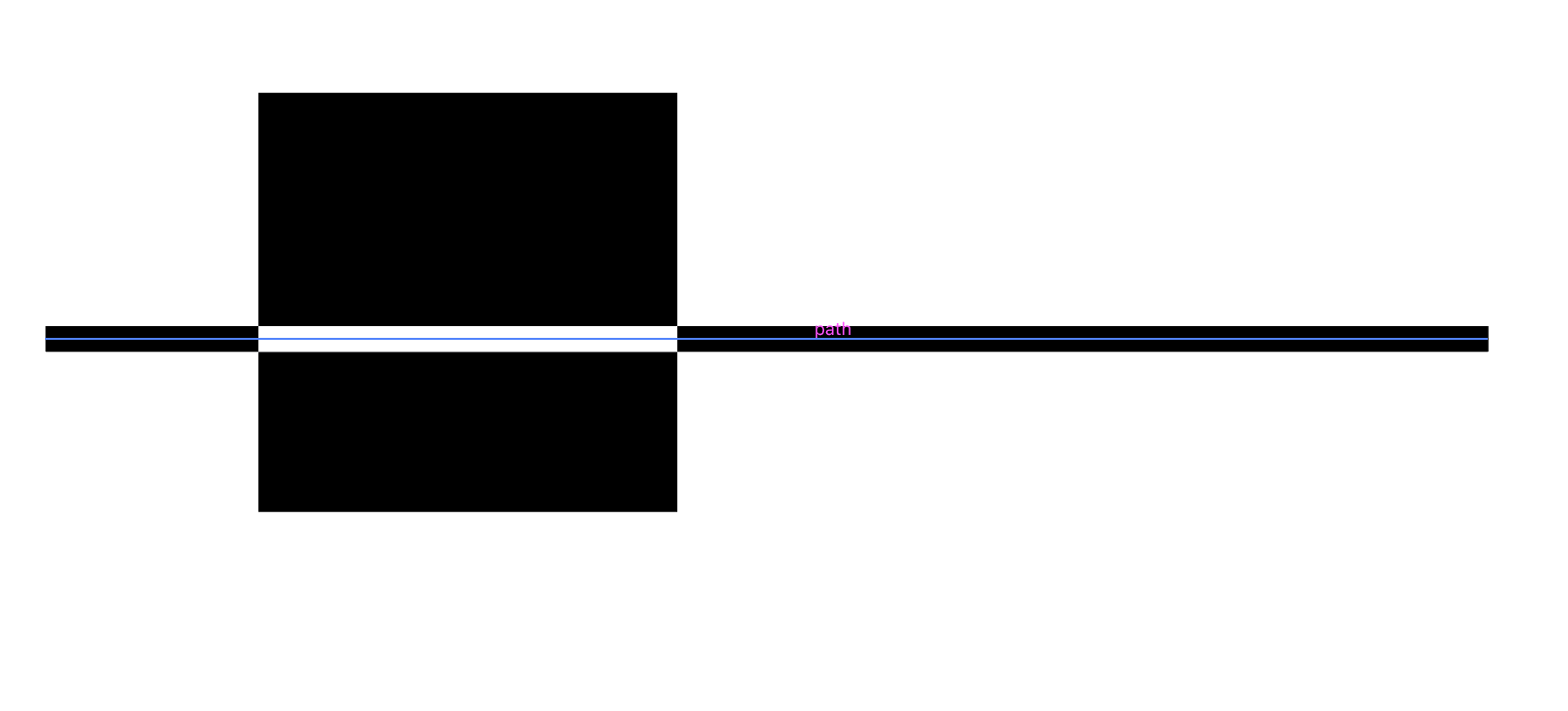
Explore related tutorials & articles
Copy link to clipboard
Copied
rimaan,
One way could be to:
1) Copy the other black object to the very front;
2) ShiftClick the path to also select that;
3) In the Transparency palette flyout click Make Opacity Mask with both Clip and Invert Mask unticked.
That will make the overlapping part (appear) transparent.

Copy link to clipboard
Copied
Thank you for your quick reply!
The only thing is that i would like to have the overlapping part white instead of transparent.
What I'm trying to create is whenever two black objects/lines etc overlap, that the overlap becomes white...
Copy link to clipboard
Copied
rimaan,
Then you may:
1) If more than one Ctrl/Cmd+G to Group all the underlying filled paths, then Ctrl/Cmd+C+F to copy in front of itself/themselves;
2) Also Copy the stroked path in front of itself;
3) Select the copies from 1) and 2) and in the Transparency palette flyout click Make Opacity Mask with both Clip and Invert Mask ticked (opposite to above).
Copy link to clipboard
Copied
have both objects on the same layer. select the layer's appearance (select an object, then double-click 'layer' in the appearance panel). add the effect Pathfinder > Exclude
Find more inspiration, events, and resources on the new Adobe Community
Explore Now