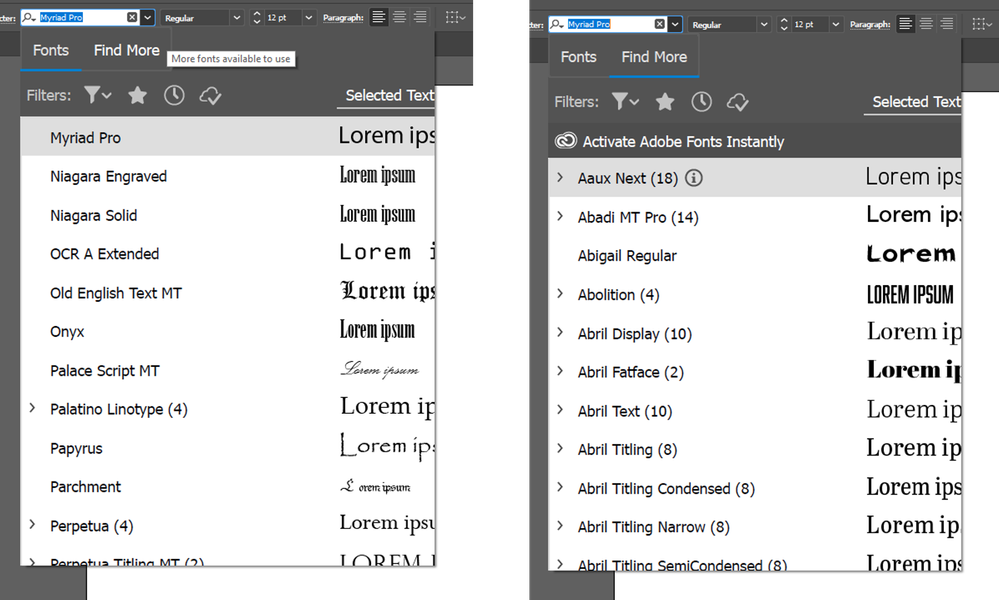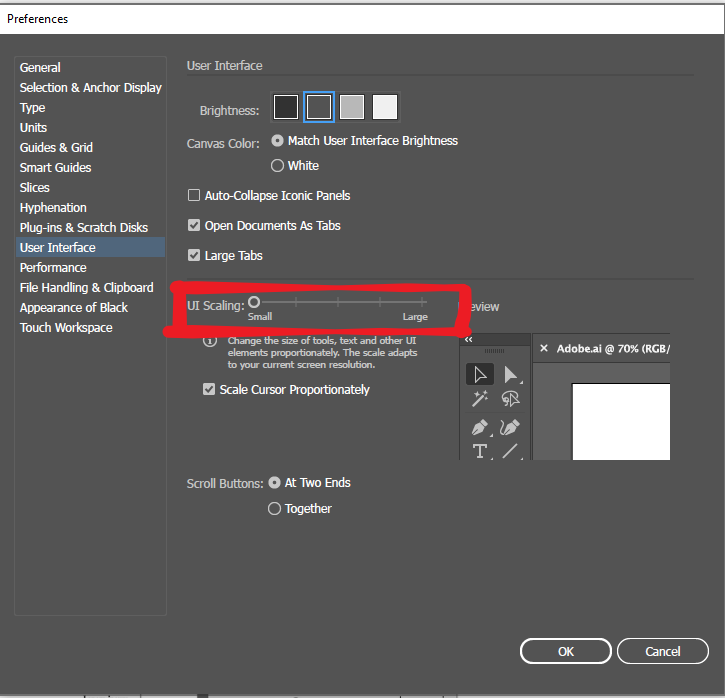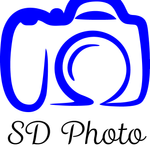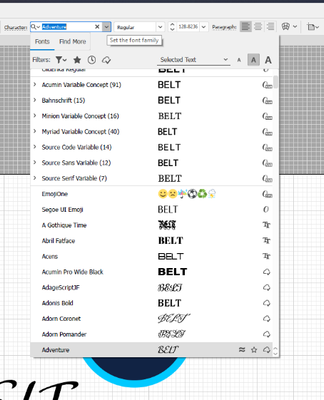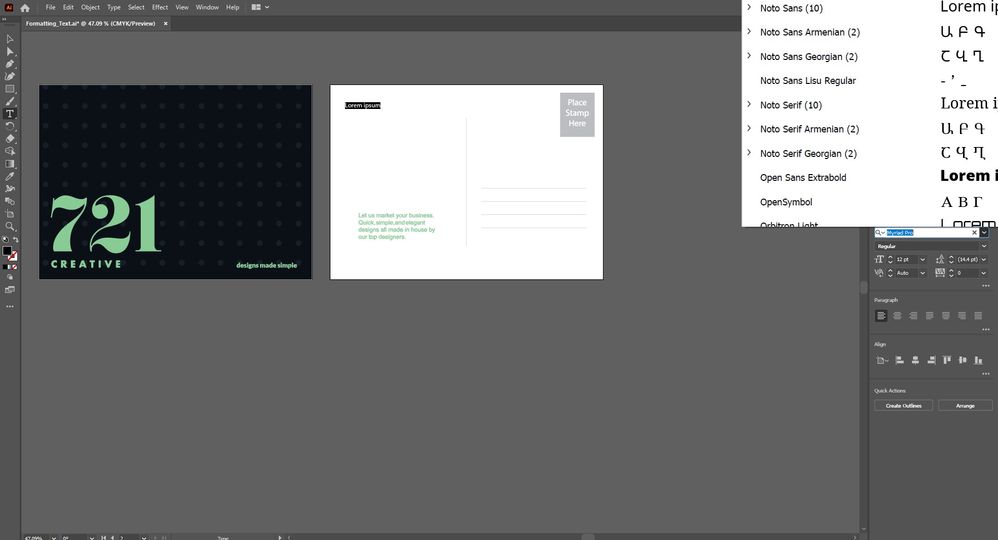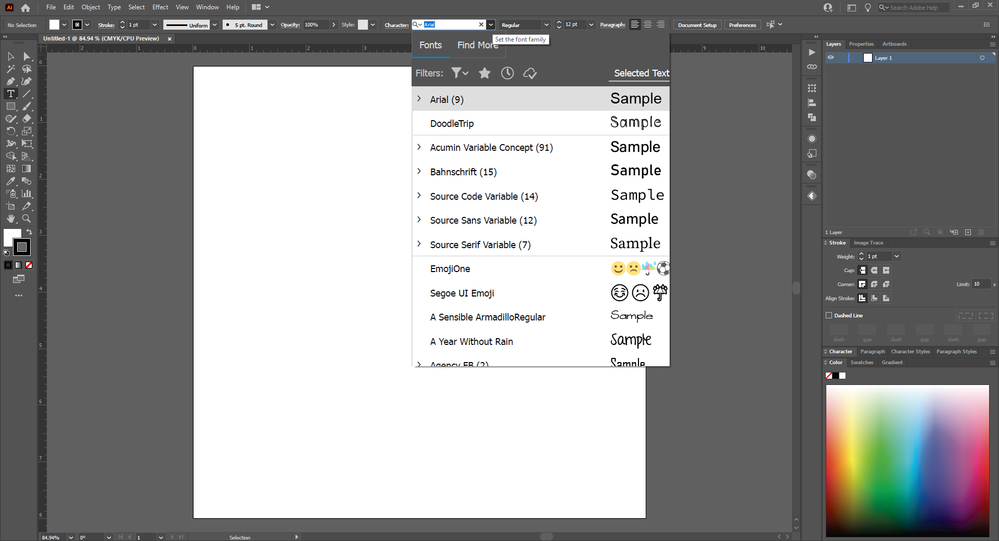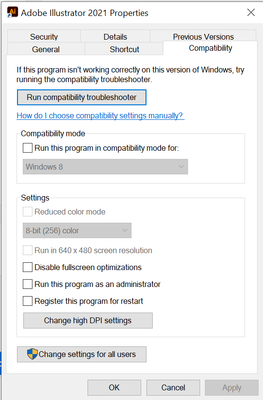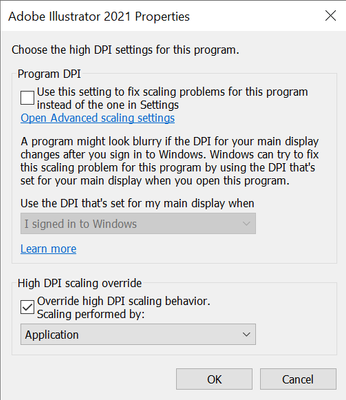Adobe Community
Adobe Community
- Home
- Illustrator
- Discussions
- Character panel error - fonts too large, can't act...
- Character panel error - fonts too large, can't act...
Copy link to clipboard
Copied
Hi all,
Hoping you can help me with an issue I'm having. It's very similar to the below issue, however it wasn't always like this, to begin with it was ok - granted that was only a few days ago....
https://community.adobe.com/t5/illustrator/font-preview-is-too-large/m-p/10132420#M112725
I'm able to get this back by using the windows display settings to 100% size in apps and other items, but it messes with my desktop outside of the app (it's a good workaround but not the ideal sitation). Unfortunately the in-app font preview size option isn't there anymore as that may have solved the problem.
Any help would be much appreciated.
{Renamed By MOD}
 1 Correct answer
1 Correct answer
Hey! I've been having the same issue, but I managed to get a solution.
This is what I've done:
Right click on the .exe file for the app, Go to Compatibility > Settings > Change high DPI Settings > Change Program DPI Settings and set High DPI Scaling override to 'System'. In my case, I clicked 'System (Enhanced)'.
Good luck!
Explore related tutorials & articles
Copy link to clipboard
Copied
Hi there,
Sorry to hear about the trouble you are facing with Illustrator. Could you please try scaling the UI of the Illustrator by navigating to Edit > Preferences > UI > UI Scaling. The UI Scaling option will be available when the system resolution is set at 100%. You can refer to the screenshot attached.
Let us know if this helps or if you need any further assistance.
Regards
Rishabh
Copy link to clipboard
Copied
Hello
I am having this same issue. Just started acting up today. Upgraded to the 2021 version and still no fix.
The above solution provided by @Rishabh_Tiwari did not work.
Copy link to clipboard
Copied
The only fix for this I've discovered is this:
Open Illustrator and confirm the font preview is too large. I left the selection window open and then went to Windows 10 display settings. I have a very large 4k monitor so I keep the scaling here at 150%. I dropped it to 100%. Went back to Illustrator and tested the font preview. It is now a proper size and I can finally scroll. I then went back to my 4k monitor and set the scaling to 150%. This is such a crap work around. It boggles my mind that I have zero issues in Photoshop, but Illustrator does not handle the scaling issue. To clarify, I'm NOT using Illustrator on my 4k monitor. I have a 22HD Cintiq that I use Illustrator on and that monitor has 100% scaling and is set to the recommended resolution for the 22HD Cintiq. It's also the same monitor I use Photoshop on. Hopefully this will work for you. I feel your frustration.
Copy link to clipboard
Copied
I just tried this work around, and it didn't work.
I set the scaling to 100 and it didn't let me scroll, if anything it made the text previews worse and I don't use large text size previews either. Don't have the issue in photoshop or any other adobe program, just illustrator (Even tried uninstallng and reinstalling it)
Copy link to clipboard
Copied
Do you have a multi-monitor setup? Have you tried the UI scaling in Illustrator? Also, windows 10 has the advanced settings. You could try turning on "make things less fuzzy" within those extra settings.
Copy link to clipboard
Copied
I have dual monitor set up yes, but I have only had that for a few months, the illustrator issue has been going on for much longer than owning the monitor.
I have tried UI scaling, and have used Windows 10 Advanced settings, (have family who wokrs in IT so I've always known about those as they tried to fix the issue) the issue does not go away,
Copy link to clipboard
Copied
Hey! I've been having the same issue, but I managed to get a solution.
This is what I've done:
Right click on the .exe file for the app, Go to Compatibility > Settings > Change high DPI Settings > Change Program DPI Settings and set High DPI Scaling override to 'System'. In my case, I clicked 'System (Enhanced)'.
Good luck!
Copy link to clipboard
Copied
this 100% works, using v25.2.3
Copy link to clipboard
Copied
I don't have the option to do that on my computer. There is no Compatibility (no "Go" option on windows) or option to change the High DPI etc so this didn't solve the issue for me.
Copy link to clipboard
Copied
Found a workaround however now the window is EXTREAMLY choppy and pixelated, -not very good when you work with graphics on a dialy basis to have everything look like its running in 72dpi so that creates a whole new issue.
Copy link to clipboard
Copied
yeah it was not exactly that for me it was click on the .exe open properties then hit the Compatibility tab at the bottom hit change high DPI settings by checking the box and changing to system (enchanced).
Copy link to clipboard
Copied
Yeah, that's what I originally mentioned! Glad to know it works. 🙏🏾
Copy link to clipboard
Copied
Weird. I am also using Windows. I didn't mention any option "Go", though.
You have to locate the original .exe file of the program and right click on it. Have you done that?
Copy link to clipboard
Copied
Yes I did just that and there was no option to go through what you did I had to find a work around and honestly it's much much worse.
howver the pixelated screen is absoutely terrible for working with graphics on a dialy 9-5 basis especially for someone who is already wearing glasses, so back to square one with the fonts being too large.
Copy link to clipboard
Copied
The same pixelated look happened to me too, so I chose "Application" instead of System (Enhanced), and it fixed both the large character menu and the pixels!
Copy link to clipboard
Copied
Thanks for this. This 100% worked for me. I had to fiddle with each of the settings but found just checking the bottom box to fix my issue.
Copy link to clipboard
Copied
It's really works!
Thanks! You save me! 😀😀😀
Copy link to clipboard
Copied
Hi,
Thank you for sharing the tip. It seems to have fixed the problem on my 3840x2160 screen.
I have a multiple display setup with a 3840x2160 monitor and a 1920x1080 monitor and I have a problem with the docked character panel on this smaller monitor which isn't resolved by the work around you suggested. It opens offscreen and is overly large as shown in the image below. I'm posting to ask if anyone has a work-around for this issue too.
Thanks in advance.
Damian.
Copy link to clipboard
Copied
This unfourtnately did not solve my issue. I still can't scroll thought the fonts unless they are over pixelated or too small.
Copy link to clipboard
Copied
Can you provide a couple of things for us? Your screen resolution, if you have a multi-monitor setup, what your scale is on Windows10 (assuming that is what you are using), and Illustrator version. If you press win+shift+s you can enable snippet mode and you can drag a square to capture specific views and share them with us so we can help you figure it out. I know it's maddening to deal with.
Copy link to clipboard
Copied
Screen Resolution is 1920 x 1080, scale size is set to 100 % (which is far too small, changing it to a larger one made Zero difference) Most recent version of Illustrator as of today.
Any solutions suggested here do not work. I have tried multiple
Copy link to clipboard
Copied
So when you go here (or where ever you have Illustrator installed):
C:\Program Files\Adobe\Adobe Illustrator 2021
and you right click on the program exe and select properties you should have a menu selection like this:
If you click the change high DPI settings you should see this:
Try using those settings as I have. Since this is what I ended up choosing that fixed my issue. I hope this works for you.
Copy link to clipboard
Copied
Sent from my iPhone
Copy link to clipboard
Copied
@Emery Gutnik Thank you so much! This worked perfectly!
-
- 1
- 2