Cleaning up paths in AI
Copy link to clipboard
Copied
Hey!
I am not very familiar with AI but I am starting to get into it a bit more. I have pretty much only used bitmap program, such as PS, but I am enjoying everything I have done so far in AI. that said, it comes with it's learning curves and I am trying to figure out if there is an easy way to clean up paths in a certain way. I know there are plenty of tools to clean up paths but is there any to do what I am trying to here or will it be a manual process?
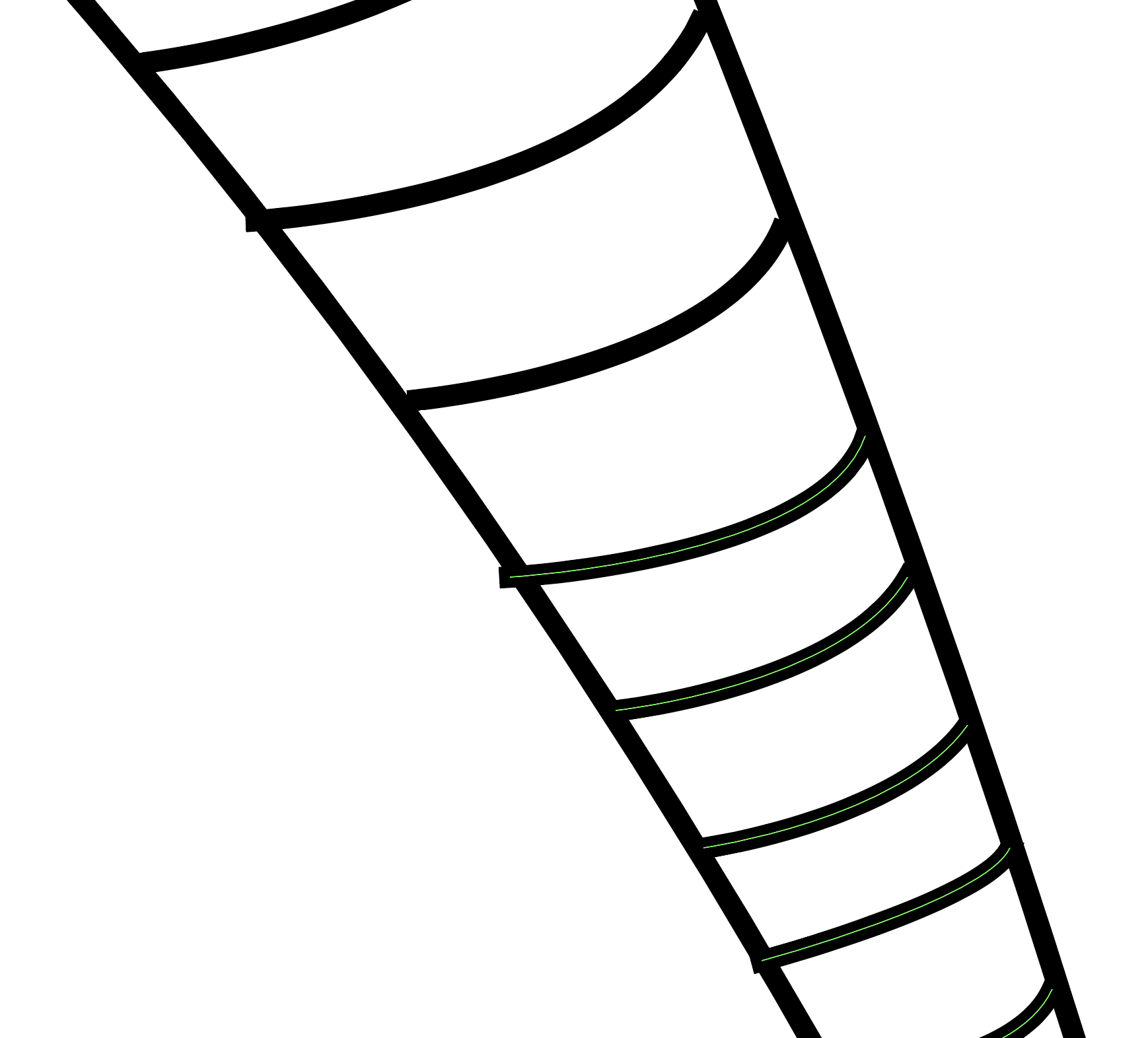
I am making mandalas and I go pretty fast. Some of the paths I make are inevitably imperfect. Some do not reach all the way and some go farther than I need. Is there a way to clean up these lines so there are none sticking out and those that do not reach all the way get their spaces filled in?
Please let me know if you need any more information. I feel like what I need to do is pretty self explanatory with that screenshot.
Thanks!
Explore related tutorials & articles
Copy link to clipboard
Copied
use smart guides as you draw (View > Smart Guides). it'll be much easier to have your paths terminate at their intersections:

Copy link to clipboard
Copied
Gratefully Dyed,
Those going farther are quite sumple, Smart Guides being your friends: you may select the longer path and hover round over the intersection and Click when Smart Guides say path, then delete the outside snippet.
When you are close and if you can live with (almost) unseeable changes, those falling short can also be simple: with the shorter path deselected, you may ClickDrag the short Anchor Point outwards in the right direction with the Direct Selection Tool Smart Guides say path, that will simply stretch the path (segment) without changing the Handle Length; if desired, you can adjust that (still with the Direct Selection Tool), as you always can.
To maybe minimize the need for corrections, you may set the Stroke to Round Cap (which corresponds to Round Join) instead of Butt Cap.
Edit: What Doug said, of course; unless that disrupts your going fast.
Hi Doug. No more short winters within this drawn out autumn spring, I am afraid; and maybe none at all for you.
Copy link to clipboard
Copied
i would recomend Adobe Illustrator plug-ins to speed up workflow from Astute Graphics
it would give you the tools to fix quickly
but does cost. not much.
another option could be to make sure all lines are too long. and not too short. then select the lot and use a boolean operation to split it up.
have a play with the pathfinder tools.
Copy link to clipboard
Copied
In Illustrator CC 2017 you could use the Join tool: Join tool « Adobe Illustrator blog It takes care of too long as well as too short paths.
But it's not automatic.
Find more inspiration, events, and resources on the new Adobe Community
Explore Now
