- Home
- Illustrator
- Discussions
- Colors Printing Differently Than On Screen
- Colors Printing Differently Than On Screen
Copy link to clipboard
Copied
I got a new printer yesterday (HP OfficeJet Pro 6968) and when I print, the colors are very different than they are on the screen.
Some colors are muddy, some colors are just a bad match.
Never had this issue with my previous printer (HP Envy 5530). Have not changed any settings.
I spent 3 hours on the phone with HP yesterday with no resolution. Wondering what my print settings should be to get the best match? Or if there is some other issue?
I print a lot for clients so I really need to resolve this.
Thanks!
 1 Correct answer
1 Correct answer
Yes, there are many options.
You will need to learn about color management and read the printer documentation as to how to set it up. You will also need to read about printing in general and how to prepare artwork.
I don't know how that printer works. And it also depends on what you expect from it. Do you prepare artwork for offset printing and want to make printouts that somewhat resemble the final output? Or do you prepare some office documents and want to just have it as it's on your screen, co
...Explore related tutorials & articles
Copy link to clipboard
Copied
SillyREL schrieb
Have not changed any settings.
new printer usually needs new settings.
Please read up on color management.
And maybe read the pinter's documentation.
Copy link to clipboard
Copied
Thanks for the document on color management.
There are so many options. I have tried several already and not found the right one.
How do I know which is right for me? I don't remember ever having to go through this before.
Copy link to clipboard
Copied
Yes, there are many options.
You will need to learn about color management and read the printer documentation as to how to set it up. You will also need to read about printing in general and how to prepare artwork.
I don't know how that printer works. And it also depends on what you expect from it. Do you prepare artwork for offset printing and want to make printouts that somewhat resemble the final output? Or do you prepare some office documents and want to just have it as it's on your screen, colorful and all?
Do you work in RGB or CMYK? Some printers work better in RGB, some in CMYK. Inkjet printers usually can produce better output with RGB. But then you'll have issues with offset printing with your document.
You might want to consider contacting an expert who can come to your place and setup your color management and your printer for you.
Copy link to clipboard
Copied
To answer your questions in case you have any further insight:
I work in RGB. For this printer most of the time I am printing stickers/labels and it's more important to have nice, saturated colors.
If colors are dull, muddy or not a close match to what the client sees, that's not acceptable.
I spent some time speaking with sales at HP to decide which printer was the best option for me and we chose this one.
If I can't figure it out by this weekend it's going back.
I'm already behind a few days on orders because of this.
Copy link to clipboard
Copied
Copy link to clipboard
Copied
Thanks. I had actually found that on my own when trying to Troubleshoot myself.
That article does a good job explaining what the options are but unfortunately didn't solve my issue.
Copy link to clipboard
Copied
I prefer to send CMYK images to a CMYK printer, as the colors from my monitor will more accurately match my final printed piece, and I know exactly what the limits are and how much ink exactly the printer is being told to use.
Now if you have more than 4 inks (HI-FI color), then I would send RGB images to that printer, but that model you posted only has 4 inks right?
Since you are used to working with RGB was hoping that document would open up a god RGB to CMYK conversion for you, and get you back into a workflow you are accustomed to.
Copy link to clipboard
Copied
I am having the same problem with a new HP 6968 printer.
What is very frustrating about this printer is that there is no "Color Management" option on the printer's own menu, which you reach by pressing the "Setup" button on the Illustrator Print menu. Under the Preferences button on the printer's own menu, the only tabs available are Printing Shortcuts, Paper/Quality (for paper size, source, type, borderless printer on/off, print quality, or print in grayscale), Layout, and Advanced (select HP Real Life Technologies, reverse page order, print in max DPI, print odd or even only).
When you go to Windows settings and find the HP 6968 printer and click on Printer Properties, there is a Color Management tab. The default options are shown in the screenshot below:
Below are all of the device profiles that are available. Unfortunately, I have no idea which one to use and the default choice does not give good results:
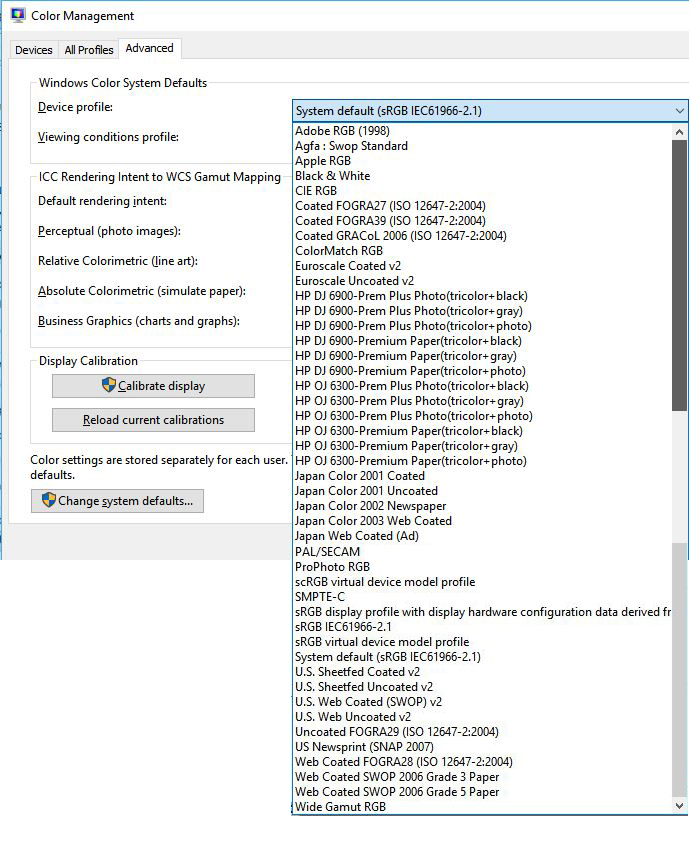
I've also noticed that I get better results printing on this printer from my old Photoshop Elements 11 program. A document in the RGB color mode (only choices available are RGB, bitmap and grayscale) in that program prints with colors that more closely match the screen colors (they aren't perfect, but they are better than from Illustrator). I have the Color Settings in that program set to "Always Optimize Colors for Computer Screens" and under the print menu "more options," I use these options:
Color Handling: Printer Manages Colors
Printer Profile: Adobe RGB (1998)
Rendering Intent: Relative Colorimetric
When I print from Illustrator, all the colors seem to have too much yellow in them. I've checked the print cartridges, and they are all at about 80% (magenta, cyan, yellow, and black).
Does anyone have any suggestions on how to resolve this problem?
Copy link to clipboard
Copied
Dolores3 schrieb
Does anyone have any suggestions on how to resolve this problem?
Learn how color management works.
But since your printer seems to work better with photos, it might be that it works better with RGB files.
So maybe you have set up a CMYK document in Illustrator which the printer can't print well.
But maybe your system is not calibrated at all and color management in Illustrator is also not set up and it's actually your screen display that is wrong and your printed result is correct.
We can't know.
You will need a decent introduction to color management such as this:
(this is a paid ressource)
Copy link to clipboard
Copied
I have struggled with this, specifically with black!! Today I found my answer.
TLDR: My imbedded EPS file had a raster layer.
I have an InDesign file that has an EPS. The EPS has a black box on it. When I would print the file (from InDesign or save as a PDF then print), the black box was printing 2 different blacks. Today I printed the EPS from Illustrator to see if it was in fact InDesign OR Illustrator. Turns out, it was Illustrator. So I took a look at my color management settings. It didn't matter what I tried. I'd get 2 different shades of black. Then I took a look at the layers in my EPS file. It turns out the bottom layer was a rastered image. I did an Image Trace to make a vector version, trashed the raster layer, saved, updated my InDesign file... it's perfect!!
Find more inspiration, events, and resources on the new Adobe Community
Explore Now
