- Home
- Illustrator
- Discussions
- creating a ball/globe and showing a grid line in 3...
- creating a ball/globe and showing a grid line in 3...
creating a ball/globe and showing a grid line in 3d in illustrator
Copy link to clipboard
Copied
Hi all,
Just wondering how I would create a 3d ball/globe and show a grid around the ball?
Without mapping the gridlines as artwork to the ball, is there a way?
So I can see the lines that are on the otherside of the ball?
Something like this.
http://mattschloss.com/media/globe/imgs/globelo.jpg
I see the wireframe options under, 3d/revolve, but I guess you cant apply strokes/color to the lines etc?
Any help would be great
(PS. Please Adobe fix this forums wysiwyg editor, it is shockingly bad in Google Chrome), so, so buggy.
Explore related tutorials & articles
Copy link to clipboard
Copied
Yes there is. But it is a bit of a work around.
Create your sphere and make the surface a wireframe in the 3d revolve property panel.
Object>expand appearence.
Open the appearence panel and apply new stroke to the group.
you can now change the thickness and color of the wireframe
Copy link to clipboard
Copied
This .zip archive contains a script which draws a sphere with user-specified number of latitude and longitude lines.
This PDF describes its use.
Be aware, this was written about 6 years ago, long before AI acquired multiple pages. The sphere is drawn at the center of the pasteboard, not necessarily at the location of the current Artboard. After running the script, zoom out to find it.
JET
Copy link to clipboard
Copied
Thanks for sending that through JET, got it working.
When I select all the lines and a fill color it only shows the horizontal lines, I'm hoping to also show the vertical ones.
How do I do that?
Or is it a matter of breaking the lines apart and carfeully selecting each one to suit?
Copy link to clipboard
Copied
Here's another way. It has the advantage of being simple to create and the disadvantage that the lines are of unequal thickness.
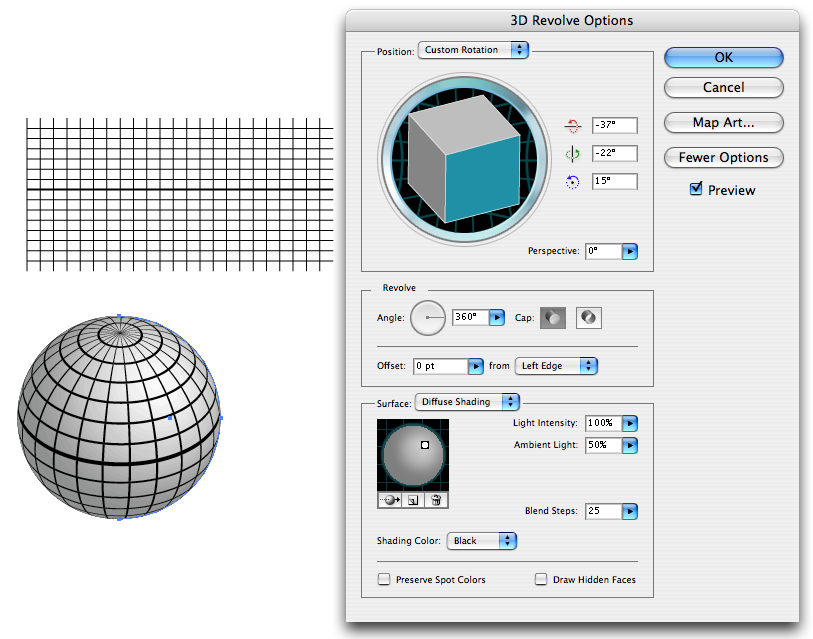
Start off by drawing a grid with as many lines as you need.
(Note that I left out the top and bottom ones and the vertical line at one end. I also drew the equator line thicker than the rest.)
Make a symbol of it.
Now draw a circle and delete the left hand anchor point. Now you've got a half circle. Colour it white with no stroke.
Now go to Effects > 3D > Revolve... . Revolve by 360°.
Map Art... Select the symbol and Scale to Fit.
Now you're just about done. Play around with rotation angles and shading.
Check Draw Hidden Faces and No Shading if you want to see the just the lines without the sphere.
You will notice that the lines of longitude taper towards the poles.
When/if you expand the sphere (object) the lines will be filled areas just as they appear here.
Maybe that's what you want, maybe not. That's Illie for you.
_____
Edit: I notice afterwards that I counted the number of latitude lines wrong, so the equator isn't in the middle. Sorry 'bout that 🙂
Copy link to clipboard
Copied
When I select all the lines and a fill color it only shows the horizontal lines, I'm hoping to also show the vertical ones.
That's simply because of stacking order. It's all a set of ellipses. You specifically said you want to be able to see the latitude/longitude lines on the back side as well as the front. So don't give all the ellipses a fill; just give them a stroke, group them, and draw a circle behind the group with the desired fill. Or, set different transparency modes for the fills. See some of the examples in the PDF.
Or is it a matter of breaking the lines apart and carfeully selecting each one to suit?
The only time you need to cut the paths is if you want lat/long strokes for only the front hemisphere. That's not really difficult, because the latitude line ellipses have anchorpoints at their major diameters (i.e.; at the horizon of the sphere). So removing the "back half" of them is just a matter of selecting the "rearmost" anchorPoint and taping delete, thereby deleting the two associated segments at once. Longitude lines have to be cut at the horizon, depending on tilt.
I didn't write the script for nothing. The problem with just rendering/expanding a 3D Effect Revolve in Wireframe is, you have no intuitive control over the number of latitude/longitude lines. The problem with mapping a grid Symbol to 3D Revolve is that there is no option to disable outlining of strokes. So all the resulting lat/long lines are not strokes, and longitude lines taper to nothing at the poles.
JET
Copy link to clipboard
Copied
Hey all, at the moment I've mapped some artwork to the circle, via resolve, I'm wondering what I need to do to my object so that if I scale it down it keeps everything the same aspect/size ratio?
At the moment if I scale down the globe to say quarter size, I only get to see a quarter of the artwork that I mapped?
Where I want to just have the whole object sacled down quarter size.
Any help would be great
Copy link to clipboard
Copied
Did you try my example: Extremely simple...
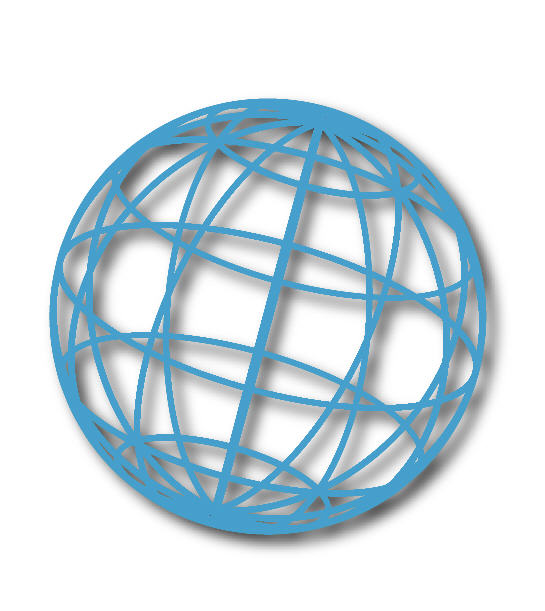
Copy link to clipboard
Copied
3D sphere.. set shading to Wireframe.
Get ready! An upgraded Adobe Community experience is coming in January.
Learn more