- Home
- Illustrator
- Discussions
- Re: Creating a Custom Ribbon in Illustrator
- Re: Creating a Custom Ribbon in Illustrator
Copy link to clipboard
Copied
I am attempting to recreate the logo attached to this thread (in order to modernize it). I would like to know if anyone could give me a resource to help me create the ribbon at the bottom. I have found a tonne of resources on how to insert a ribbon. I have also found them in my symbols library. However, the ribbon has to be as close to the original logo's ribbon as possible (with the wrap in, followed by the curl at the tail end of the ribbon). I have searched high and low to find a stock ribbon online, but none of them quite look right. So I am thinking I need to create it from scratch and just want to know if anyone can direct me in how to do this (or point me in the direction of how to do this).
Thanks so much!

 2 Correct answers
2 Correct answers
Hello,
I just needed to make a bunch of banners.
This was a good tutorial I found on youtube to give me some ideas.
Adobe Illustrator Tutorial: How to Make Banners / Ribbons - YouTube
For the side part that curl, look at this second video..
How to Draw a Ribbon in Adobe Illustrator - YouTube
This may not be a perfect solution, but it should help along with the process.
Hope this helps,
Babs
Sure, I can help you with creating a custom ribbon in Adobe Illustrator. Here are the steps:
- Open Adobe Illustrator and create a new document.
- Select the Rectangle Tool (M) from the toolbar and draw a rectangle shape for the ribbon.
- Next, select the Pen Tool (P) and draw a small triangle shape at one end of the rectangle to create the ribbon tail.
- Use the Direct Selection Tool (A) to select the triangle shape and rotate it slightly to give the tail a more realistic look.
- Select both the rectangle an
Explore related tutorials & articles
Copy link to clipboard
Copied
Hello,
I just needed to make a bunch of banners.
This was a good tutorial I found on youtube to give me some ideas.
Adobe Illustrator Tutorial: How to Make Banners / Ribbons - YouTube
For the side part that curl, look at this second video..
How to Draw a Ribbon in Adobe Illustrator - YouTube
This may not be a perfect solution, but it should help along with the process.
Hope this helps,
Babs
Copy link to clipboard
Copied
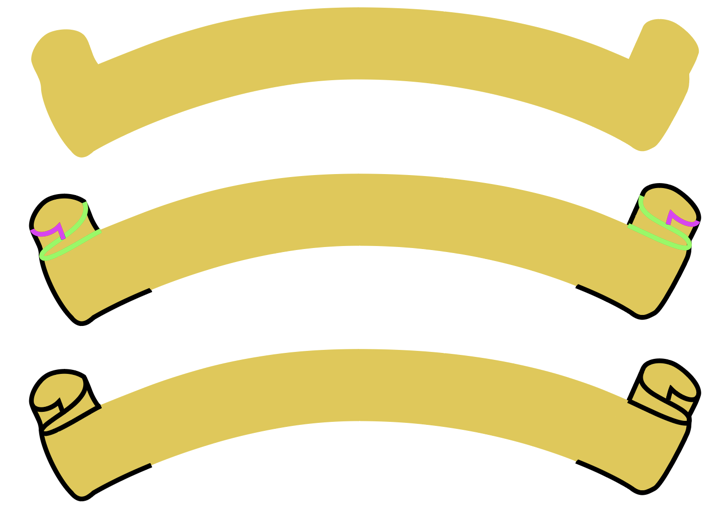
Copy link to clipboard
Copied
Thanks! Both these are very helpful!!
Copy link to clipboard
Copied
I have installed this software and it is really working on my laptop. I have also login in to fb
Copy link to clipboard
Copied
Sure, I can help you with creating a custom ribbon in Adobe Illustrator. Here are the steps:
- Open Adobe Illustrator and create a new document.
- Select the Rectangle Tool (M) from the toolbar and draw a rectangle shape for the ribbon.
- Next, select the Pen Tool (P) and draw a small triangle shape at one end of the rectangle to create the ribbon tail.
- Use the Direct Selection Tool (A) to select the triangle shape and rotate it slightly to give the tail a more realistic look.
- Select both the rectangle and triangle shapes and go to Object > Group (Command + G) to group them together.
- With the ribbon selected, go to Effect > Warp > Arc and adjust the settings to create a curve for the ribbon.
- Now, let's add some color to the ribbon. Use the Gradient Tool (G) to apply a gradient fill to the ribbon, with the colors of your choice.
- To add some texture to the ribbon, go to Effect > Stylize > Scribble. Adjust the settings to your liking.
- Finally, add any additional embellishments, such as text or shapes, to customize your ribbon further.
Save your custom ribbon as a graphic style so you can use it again in future projects. To do this, select the ribbon and go to the Graphic Styles panel (Window > Graphic Styles) and click on "New Graphic Style".
That's it! With these steps, you should now be able to create a custom ribbon in Adobe Illustrator.
Find more inspiration, events, and resources on the new Adobe Community
Explore Now