Copy link to clipboard
Copied
 Very frustrated as I want to join the paths at the bottom of the arch to enable the arch to become a live paint object but the shape is always deleted. Someone help me?!?!
Very frustrated as I want to join the paths at the bottom of the arch to enable the arch to become a live paint object but the shape is always deleted. Someone help me?!?!
 1 Correct answer
1 Correct answer
Once the shape is created, deselect it.
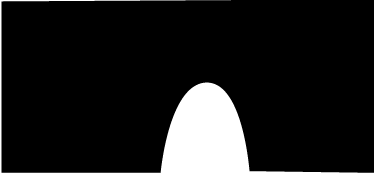
With the Line Segment tool, draw a line across the bottom. It can go past the corners, like this:

Select both the line and the original shape.
Click on it with the Live Paint Tool to start filling the areas.
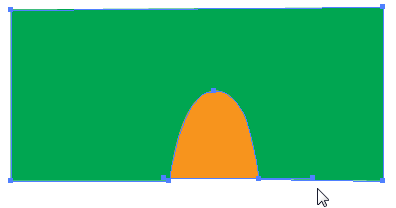
Explore related tutorials & articles
Copy link to clipboard
Copied
Try the Shape Builder tool (Shift+M) instead.
- Select both shapes and click on the interior you wish to combine. (This will enclose your loop, but don't be concerned.)
- Next Option (Alt) - click on the interior of the closed loop. This will delete your loop from the other shape.
Think this is what you're looking for
Copy link to clipboard
Copied
Here's a couple of videos about the Shape Builder:
http://www.jeffwitchel.net/2011/12/geared-up-for-shape-builder
http://www.jeffwitchel.net/2012/10/create-instant-puzzle-pieces/
Copy link to clipboard
Copied
if you are using the Pen Tool
You could disable the behaviour that the pen tool automatically changes to the delete anchor point tool, by
Edit > Preferences > General > and check Disable auto add delete
Then you should be able to join the 2 points without hindrance
Copy link to clipboard
Copied
Once the shape is created, deselect it.
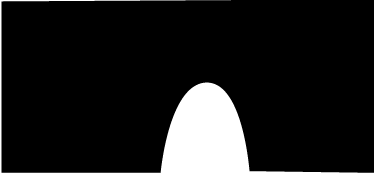
With the Line Segment tool, draw a line across the bottom. It can go past the corners, like this:

Select both the line and the original shape.
Click on it with the Live Paint Tool to start filling the areas.
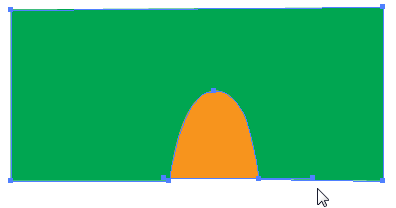
Find more inspiration, events, and resources on the new Adobe Community
Explore Now