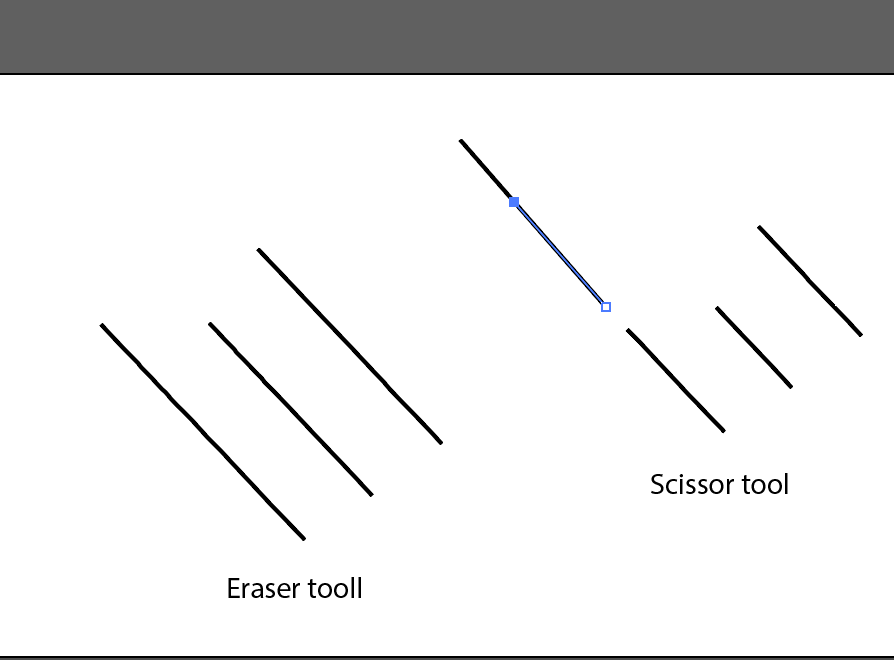- Home
- Illustrator
- Discussions
- Re: Cut line at an angle and now it shows up thick...
- Re: Cut line at an angle and now it shows up thick...
Copy link to clipboard
Copied
Hi, I am creating a design and wanted two of the lines to be cut at an angle to match to the outer edges cleaner. After finishing most of my design I noticed that that those two specific lines cut at an angle are thicker than the others and I can't make them smaller. It wont let me edit the stroke size and also when I click on them to see the color it comes out as a question mark. Is there a way to fix this or should I redo the whole thing? I'm not too familiar with AI. (I attached a few photos below) I just want them (the third lines from bottom) to match the size of the fifth lines if that makes sense.
 1 Correct answer
1 Correct answer
Redraw the lines with stroke color only without fill,
then outline the strok ( object-> path-> outline stroke) then trim the path.
Explore related tutorials & articles
Copy link to clipboard
Copied
You've managed to outline the strokes as shown by the highlight around the piece (as opposed to the central line in the other lines). How did you trim the lines?
Copy link to clipboard
Copied
I believe I trimmed it by using the knife tool
Copy link to clipboard
Copied
Try trimming with a small point of the eraser tool! it does not change the width. I also tried wit the Scissor tool and it is ok. Did you do anythign to it to change width?
Copy link to clipboard
Copied
I was trying to cut the edge at an angle. I outlined the stroke because it was not cutting at an angle but now I seems to be a path and I cannot get it to go back to un-outlined.
Copy link to clipboard
Copied
Redraw the lines with stroke color only without fill,
then outline the strok ( object-> path-> outline stroke) then trim the path.
Copy link to clipboard
Copied
Thank you that worked! do you know how to cut off the bottom path of the half circle? I want to see how it looks without the bottom part and I'm so bad at this.
Find more inspiration, events, and resources on the new Adobe Community
Explore Now