Copy link to clipboard
Copied
I didn't really know what to search for to solve my problem, so here's the question: How can I cut this shape like this (remove the red part) symmetrically?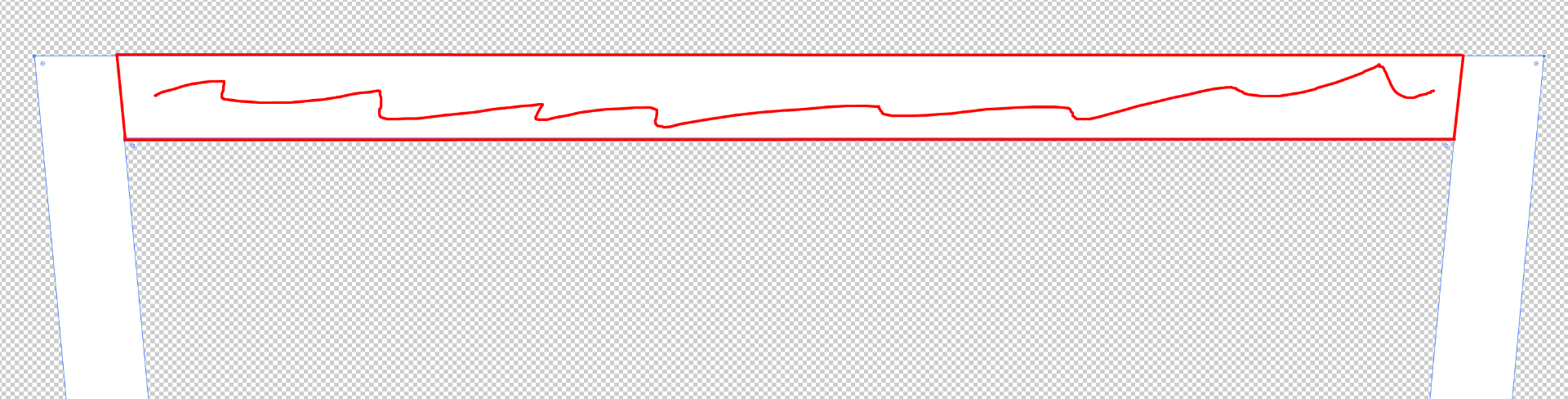
I think I need to add two anchors like this, but how to do that while maintaining the slope?

 1 Correct answer
1 Correct answer
I found a solution. Might not be the simplest one but it works. Here's how I did it:
I drew a line from here to here

Then I moved the upper anchor of the line so it cuts the shape and used the smart guides to keep the slope

Then I selected the path and the shape, Window->Pathfinder->Divide. I then repeated the process on the other side.
Explore related tutorials & articles
Copy link to clipboard
Copied
Admittedly, I do not understand what you are trying to do.
Can you clarify a bit? Can you show a sketch that shows the desired result?
Copy link to clipboard
Copied
itsametuni,
As I misunderstand it, you may ClickDrag with the Line (Segment) Tool down the inner slanting side from the inner corner, Smart Guides being your friends saying path, then with the bottom right Reference point selected in the Transform palette multiply the Width or Height by a sufficient number to have the line reach past the upper horisontal side (Ctrl/Cmd+Enter to keep the direction), then select the path to cut and use the Scissors Tool to cut at the two points (Smart Guides say anchor (or something else) at the lower existing one and intersect at the upper one). Then you can delete the part going to the right, delete the helplin, and Ctrl/Cmd+J the cut Anchor Points; after that you can delete the lower one, now redundant, with the Delete Anchor Point Tool.
Copy link to clipboard
Copied
Thanks for the help, I figured it out by myself tho XD. I will keep your method in mind for the next time I need it. Thank you (again ![]() ).
).
Copy link to clipboard
Copied
You are welcome, itsametuni,
In you second step, you can Object>Transform>Scale uniformly to have the line extended to reach past the upper and lower horizontal sides (it corresponds to have the centre Reference point selected in the Transform palette and multiply the Width or Height by a sufficient number with Ctrl/Cmd+Enter to keep the direction).
Copy link to clipboard
Copied
I found a solution. Might not be the simplest one but it works. Here's how I did it:
I drew a line from here to here

Then I moved the upper anchor of the line so it cuts the shape and used the smart guides to keep the slope

Then I selected the path and the shape, Window->Pathfinder->Divide. I then repeated the process on the other side.
Find more inspiration, events, and resources on the new Adobe Community
Explore Now
