- Home
- Illustrator
- Discussions
- Dragged image from PS to Illustrator, but my trans...
- Dragged image from PS to Illustrator, but my trans...
Dragged image from PS to Illustrator, but my transparent background automatically fills with white as I trace the image.
Copy link to clipboard
Copied
Hey guys,
I am trying to vectorize an image I dragged from PS to Illustrator, but my transparent background automatically fills with white as I trace the image as a High Fidelity Photo. Could someone help me out? I read another forum where someone suggested going to the Image Trace window and selecting advance and then clicking ignore white, but this didn't work. I know that I could trace the image and then use the pen and clipping mask tool, but to be honest I am still struggling with the curves on the pen tool and so when I use that method I do not get a nice image.
Your help is truly appreciated.

I have the hand partially off the artboard to show that the background is actually transparent at first.
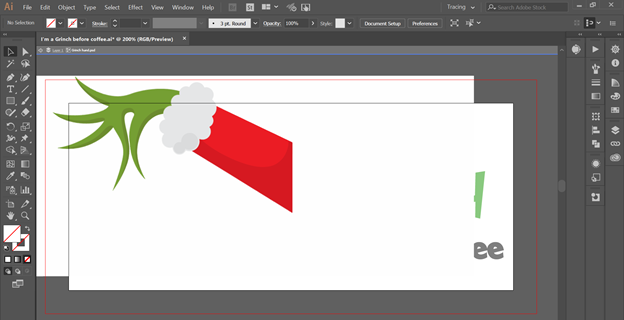
Now I have a nice vectorized image, but, as you can see, my background is now white.
Explore related tutorials & articles
Copy link to clipboard
Copied
Try to use another preset.
With High Quality Photo you cannot choose Ignore White.
Try 16 colors and Advanced Options: Ignore White.
Copy link to clipboard
Copied
Good suggestion, but the other options don't produce a good enough quality. I tried 16 colors and I was unable to select Ignore White. Six colors and Ignore White worked pretty well, but I was left with a white outline around my image.
Copy link to clipboard
Copied
If you must use this preset a workaround is to then Expand the artwork. Then double click on the White background till you enter Isolation mode. This will allow you to select the white BG an delete it. Then hit the Escape key to exit Isolation mode.
Copy link to clipboard
Copied
Thank you! This worked ![]()
Copy link to clipboard
Copied
Choose preset High Fidelity Photo
and select these two (Method first)
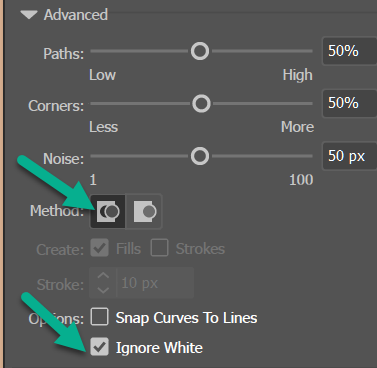
How to edit artwork in Illustrator using Image Trace
explains the tracing options etc
Copy link to clipboard
Copied
Good!
Did not try that method, but that works.
Copy link to clipboard
Copied
When you select High Fidelity Photo, it automatically starts to trace and you don't have the option of selecting that method or option. As a result, I end up with a white background.
Copy link to clipboard
Copied
imanij35261462 wrote
When you select High Fidelity Photo, it automatically starts to trace and you don't have the option of selecting that method or option. As a result, I end up with a white background.
you should note that the trace is still 'live' at this point; open the options panel and adjust from there. it will simply perform the trace again after you adjust.

or open the panel first (window > image trace), uncheck 'preview', set your options and then click 'trace'.
Find more inspiration, events, and resources on the new Adobe Community
Explore Now
