Copy link to clipboard
Copied
Hello - I've youtubed and tried to do this, but for some reason it isn't working out. What's the trick on filling a custom shape as text? I've tried the envelope distort with top object and it doesn't work. Attached is the shape I need filled with..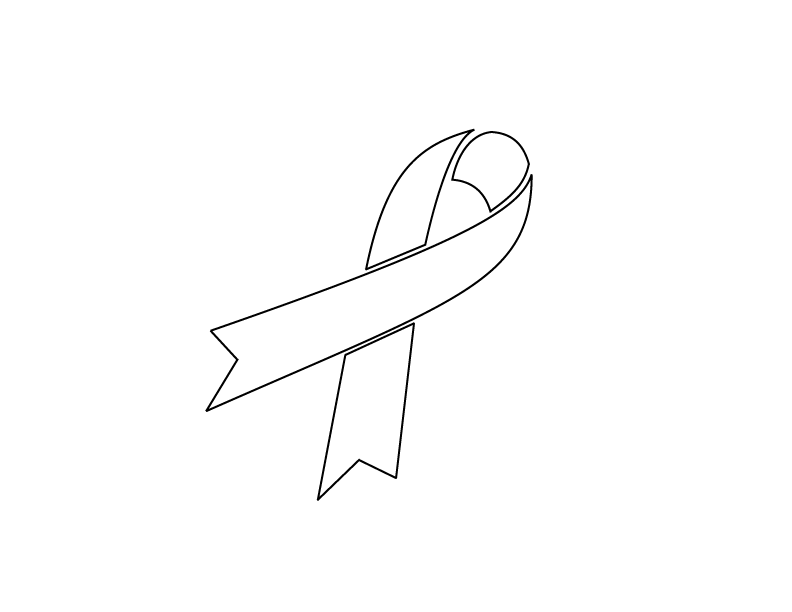
 1 Correct answer
1 Correct answer
It's a simple text on path:
1. draw a path
2. use type tool on path
3. insert text
4. Eventually change the options (type > type on a path > type on a path options)
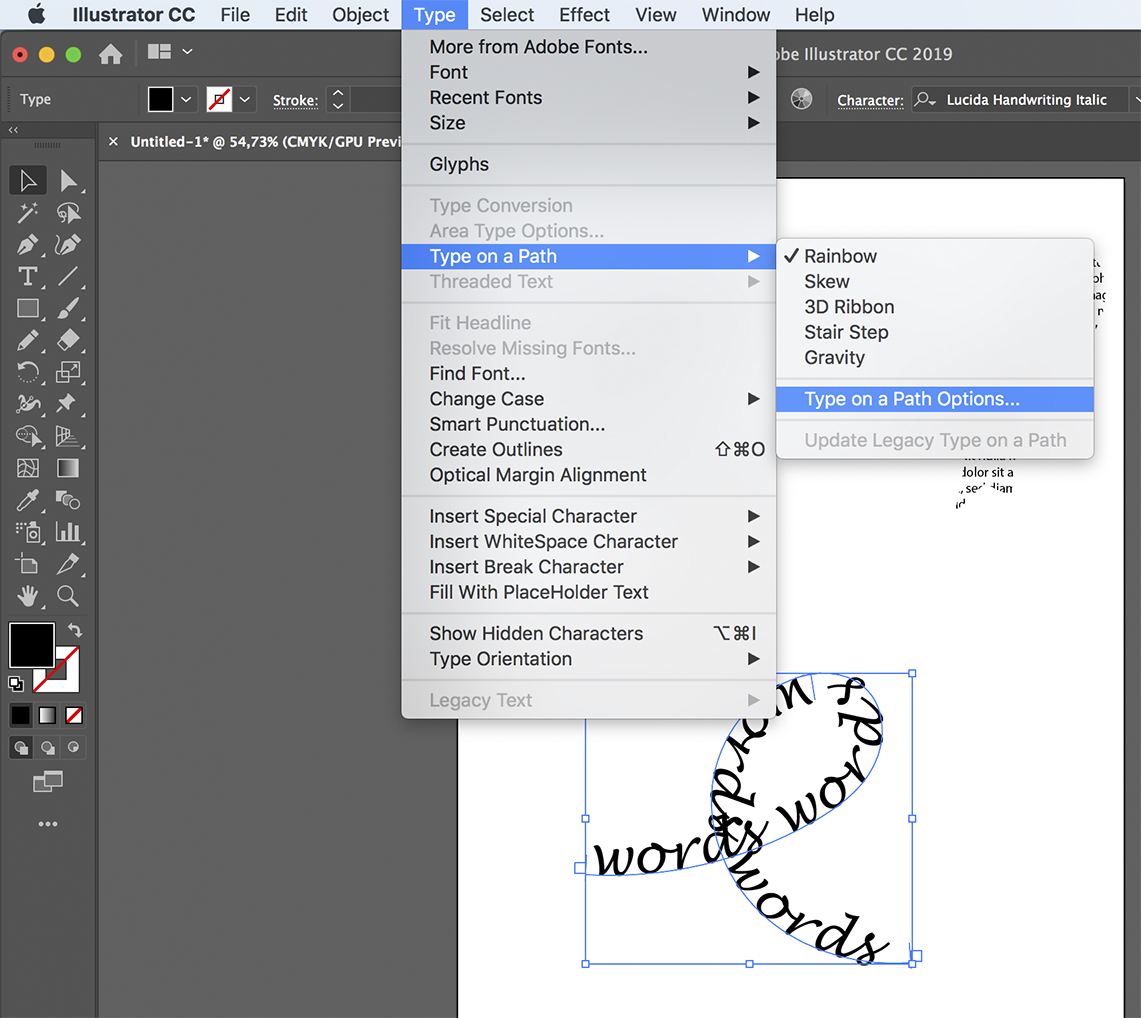
Explore related tutorials & articles
Copy link to clipboard
Copied
Hi,
make a compound path from that shape (Object > Compound path > make) and use it as clipping mask on a text (Object > clipping mask > make):
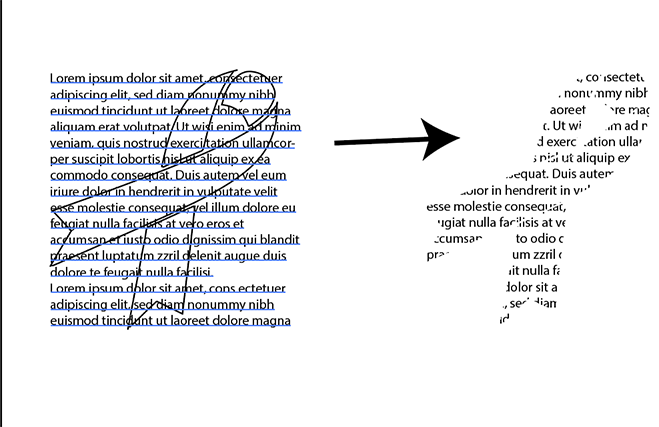
Copy link to clipboard
Copied
I'm not sure if you want individual words to follow pieces of each area of ribbon, but here is a site that shows how to slice up a shape and use envelope distort.
Copy link to clipboard
Copied
The thing with envelopes is to get the corner points correct.
Specify 4 points for one shape by selecting them with the direct selection tool. Then use Object > Create gradient mesh.
Then use that as a custom envelope.
Please show a sketch of what you intend to do if you want more detailed instruction.
Copy link to clipboard
Copied
This is like what I'm thinking.. 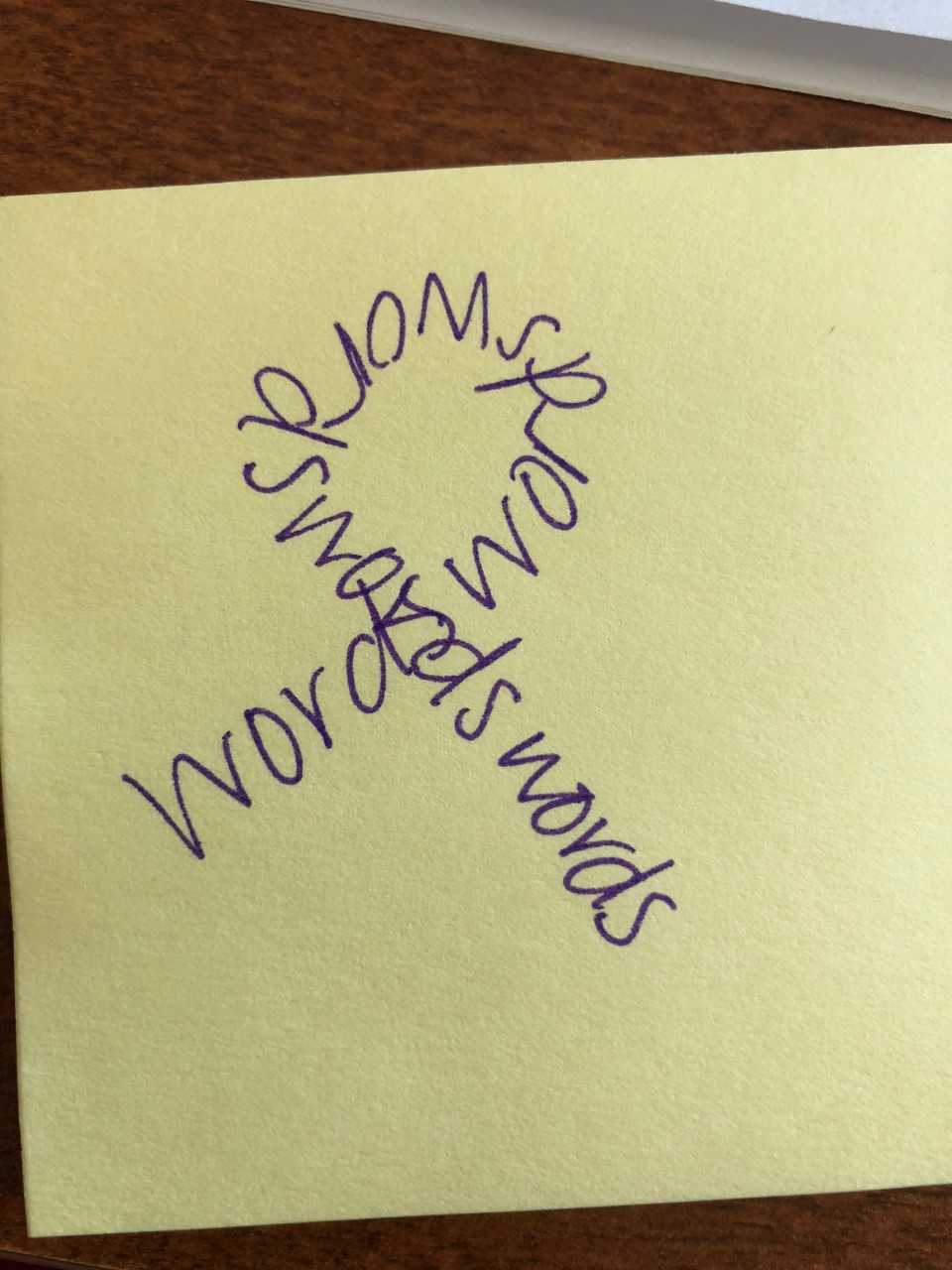
Copy link to clipboard
Copied
It's a simple text on path:
1. draw a path
2. use type tool on path
3. insert text
4. Eventually change the options (type > type on a path > type on a path options)
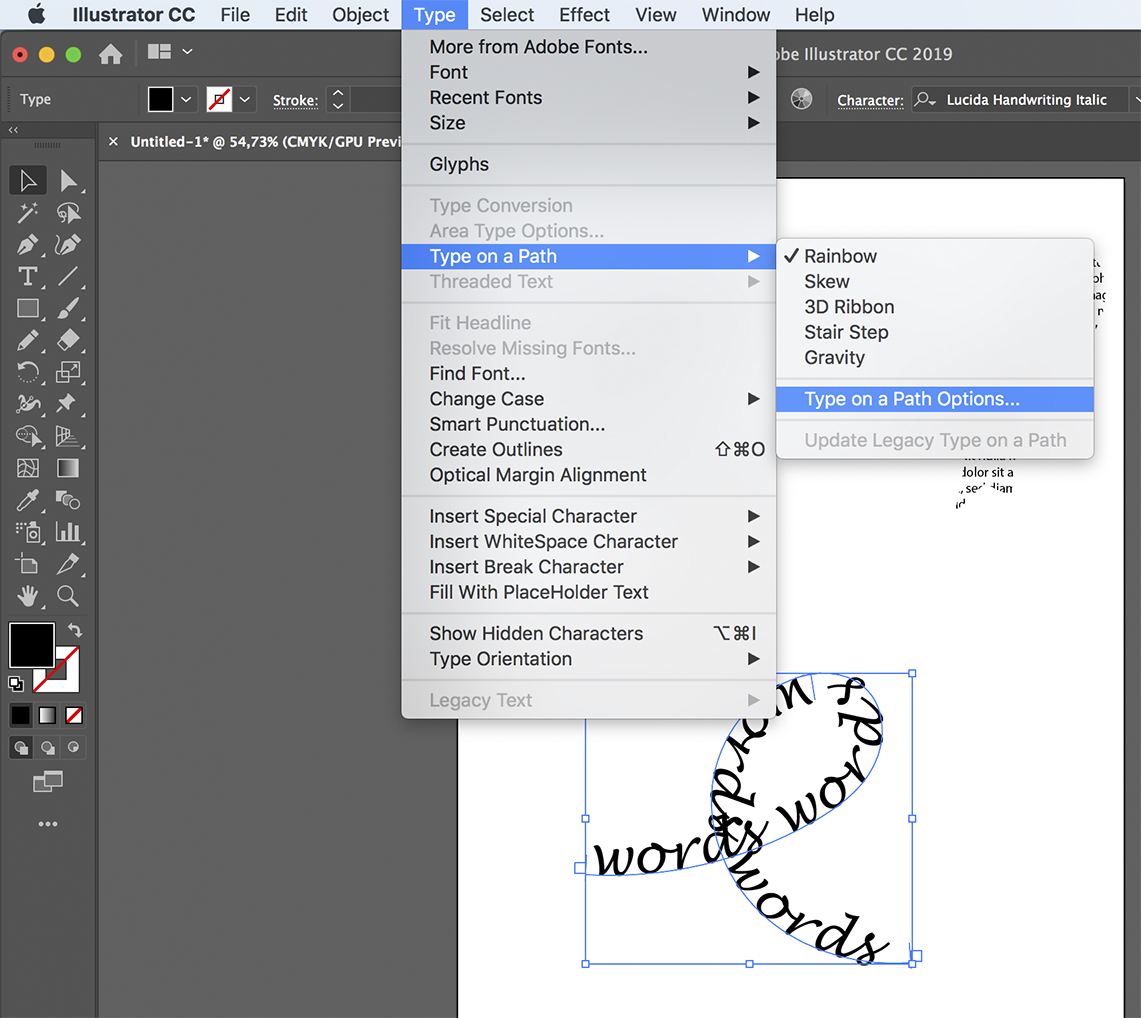
Copy link to clipboard
Copied
Thank you! I knew I was overthinking and over-complicating it.. I've been under the weather and stressed with work, so I just needed someone else's opinion on the matter! ![]()
Copy link to clipboard
Copied
Select 4 anchors (path needs to have at least 5 to do that)
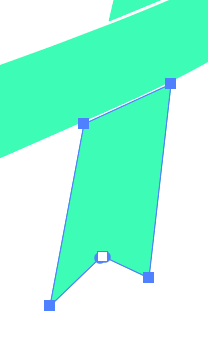
Object > Create gradient mesh (make a 2x2 or the like)
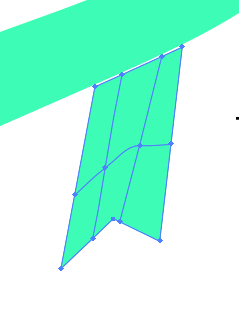
Put text behind (you might need to rotate it) select both and
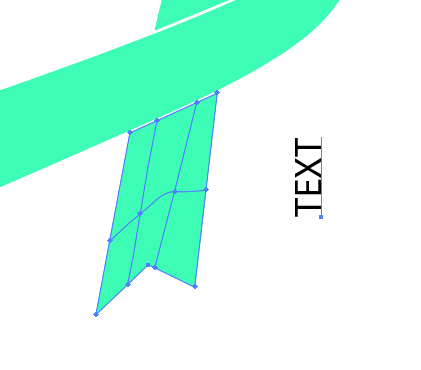
Object > Envelope > Make with top object
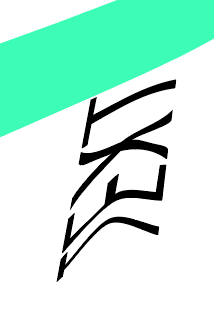
Refine the mesh with gradient mesh, direct selection, anchor point tool
Find more inspiration, events, and resources on the new Adobe Community
Explore Now
