- Home
- Illustrator
- Discussions
- Filling in the gap when using Line Segment Tool
- Filling in the gap when using Line Segment Tool
Copy link to clipboard
Copied
Hi there,
I'm trying to combine these two lines so that there is no gap between them. Could someone guide me through this process? Please keep in mind that I am an absolute beginner to this. I'm trying to create a vector logo for myself.
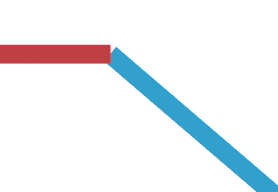
 1 Correct answer
1 Correct answer
kavindas,
Presuming you wish to have the paths meet at an oblique angle without one overlapping the other, you may (remember to save a copy of the original artwork with stroked paths), Smart Guides being your friends:
1) Select all the lines and set the Cap to Projecting;
2) Object>Path>Outline Stroke;
3) With the Line Segment Tool, ClickDrag between the outside and inside intersections where the paths meet and overlap (Smart Guides say intersect) for each corner and Object>Path>Divide Objects Below
...Explore related tutorials & articles
Copy link to clipboard
Copied
kavindas,
Presuming you wish to have the paths meet at an oblique angle without one overlapping the other, you may (remember to save a copy of the original artwork with stroked paths), Smart Guides being your friends:
1) Select all the lines and set the Cap to Projecting;
2) Object>Path>Outline Stroke;
3) With the Line Segment Tool, ClickDrag between the outside and inside intersections where the paths meet and overlap (Smart Guides say intersect) for each corner and Object>Path>Divide Objects Below;
4) Select everything and Ctrl/Cmd+Shift+G to Ungroup (maybe more than once) so you have independent separate paths;
5) Delete the unwanted paths (the overlapping/underlapping/outlying bits); you may select, group, and lock, all the wanted (main) paths, then ClickDrag across everything and press Delete, then unlock the paths group.
Copy link to clipboard
Copied
Hi Jacob,
Very sorry for the late reply.
In step 1, what exactly is 'Cap' and how can I do that?
Copy link to clipboard
Copied
kavindas,
Here is an extended version of 1), hopefully more adequate:
1) Select all the lines and set the Cap to Projecting in the Stroke palette;
Copy link to clipboard
Copied
I agree with the solution proposed by Jacob. There is another way that you could do this without outlining the strokes, but since this is for a logo it is best to have filled shapes rather than strokes. That way when the logo is scaled you can be assured that all the shapes will scale proportionally.
Find more inspiration, events, and resources on the new Adobe Community
Explore Now