Copy link to clipboard
Copied

Hi all, I'm looking to recreate this - a halftone gradient that ends in solids on both sides. Wonder if this is possible without having to get Phantasm?
 1 Correct answer
1 Correct answer
To complete the steps as suggested by Barbara Ash
Here it is:
Step 1: Create a rectangle with a black and white gradient. You may want to add another black stop/point to extend the dark area

Step 2: Apply Effect -> Pixelate -> Color Halftone (you may want to increase the maximum radius (dot size) to create accurate circle dots later.
![]()

Step 3: If you forgot to increase the dot size. Ensure that you increase the resolution in the Effect -> Document Raster Effect Settings.
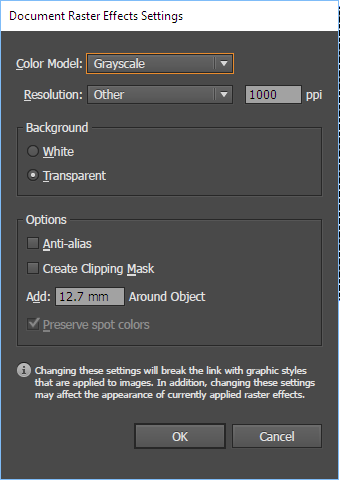
Step 4: Expand Appearance (Obj
...Explore related tutorials & articles
Copy link to clipboard
Copied
You could try these steps.
Draw a rectangle and fill it with a black to white gradient.

Effect > Rasterize.

Effect > Pixelate > Color Halftone.

To make the white appear transparent, change to Darken mode in the Transparency panel.

Optional: If you don't want the object to remain an effect, you can Object > Expand. Then you may want to Image Trace the expanded object. Experiment with Threshold and turn on Ignore White.
Copy link to clipboard
Copied
Barbara, I'm curious about why you're using the Rasterize effect. As far as I can see, it only affects the size of the halftone dots, which you can adjust in the halftone effect anyway.
Peter
Copy link to clipboard
Copied
Hi tromboniator -- you're right, that step is not necessary. Thanks for your eagle eye.
Copy link to clipboard
Copied
It is possible, but there is a few steps involved. I recreated the halftone pattern using a Blend ( first dot .0625"; create a second dot .125" about half way up the pattern, Blend using 14 steps ) > after you've created a row of dots, select it and step it ( Move vertical +.125"; horizontal .125"; Copy ) > you should have 2 rows of dots, the second row is stepped, now select both rows of dots and duplicate it by moving them both .25" horizontally ( remember to copy ); continue by hitting command D ( duplicate ) as many times is necessary to make the width of the background. Next, select all of the dots and group them > Reflect Horizontally; Copy. So now you have the bottom half of the gradient and the top half of the gradient > Align the top pattern to appear there is no seam. You will need a gradient for the background and for the halftone dot pattern ( you will use the same gradient for both ). I created the halftone dot pattern using a ninety degree angle, so now you can use the rotate tool to angle the dots -28 degrees. Create a ( linear ) gradient using Orange and Purple. With the Gradient tool, create the ( background ) gradient angle direction to match the dot angle. Apply the same gradient to the dot pattern ( both bottom and top should be grouped ). If you need them, I can submit screen shots of the steps.
Copy link to clipboard
Copied
Sorry. I forgot to mention I enlarged your PNG 200% and used it as a template Layer. All work was done on a separate draw layer. The size of the Blend dots can be different, as the number of steps in the Blend, too.
Copy link to clipboard
Copied
To complete the steps as suggested by Barbara Ash
Here it is:
Step 1: Create a rectangle with a black and white gradient. You may want to add another black stop/point to extend the dark area

Step 2: Apply Effect -> Pixelate -> Color Halftone (you may want to increase the maximum radius (dot size) to create accurate circle dots later.
![]()

Step 3: If you forgot to increase the dot size. Ensure that you increase the resolution in the Effect -> Document Raster Effect Settings.
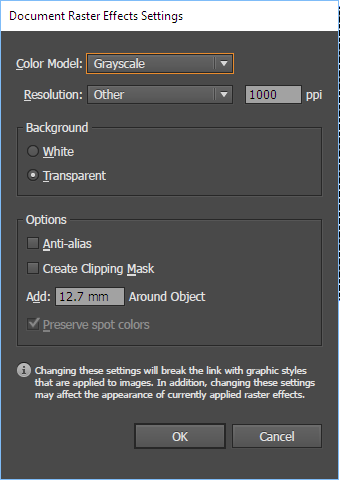
Step 4: Expand Appearance (Object Menu -> Expand Appearance)
Step 5: Image Trace (Object Menu -> Image Trace -> Make).
Don't forget to show the Image Trace Panel for the fine-tuning of the settings (Window menu -> Image Trace)

Step 6: Once you're satisfied with the trace, Expand (Object Menu -> Expand)
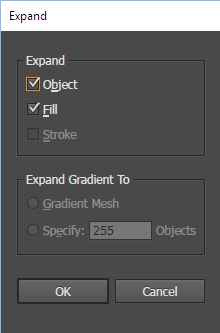
Step 7: Ungroup twice (Object menu -> Ungroup or Ctrl+Shift+G)
Step 8: Make Compound Path (Object menu -> Compound Path -> Make)

Step 9: Apply a gradient to the compound path (you won't achieve the gradient unless you make a compound path)
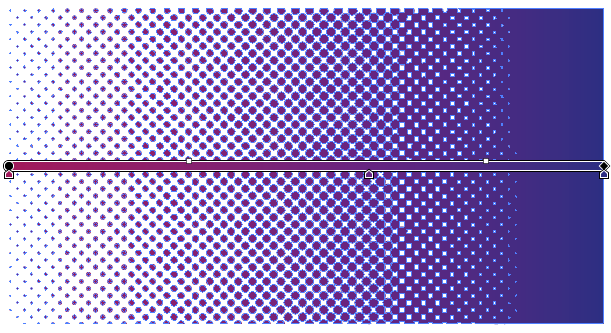
Step 10: Create a rectangle with your background color, and Send to back

Now you can rotate, add clipping mask or combine with your artwork! ![]()

Copy link to clipboard
Copied
awesome, thank you everyone!! Just putting it together now ![]()
Copy link to clipboard
Copied
Follow-up question:
even though I've extended the black area, it still appears with dots when converted to half tone?


Copy link to clipboard
Copied
what colour mode are you working in? is it RGB black (0/0/0)?