- Home
- Illustrator
- Discussions
- How can I reset the points on the star tool?
- How can I reset the points on the star tool?
Copy link to clipboard
Copied
Hello!
I have tried everything Google has to offer. I am trying to make a thin star (almost an x shape) with the star tool. When I draw a star it has hundreds of points on it. I have decreased it in the dialog box and deleted and when I go to draw a new star, hundreds of points reappear. I have trashed preferences. I have restarted Illustrator. I have used the dialog box. I don't know whats going on! Help!! Please!! ![]()
 1 Correct answer
1 Correct answer
Just click on the artboard with the star tool and set the radius values you want for the star. Radius one is the outside parameter of the star, and Radius two is the internal parameter of those 5 points. Once you set this, the ratio will hold while you draw a star manually afterward.
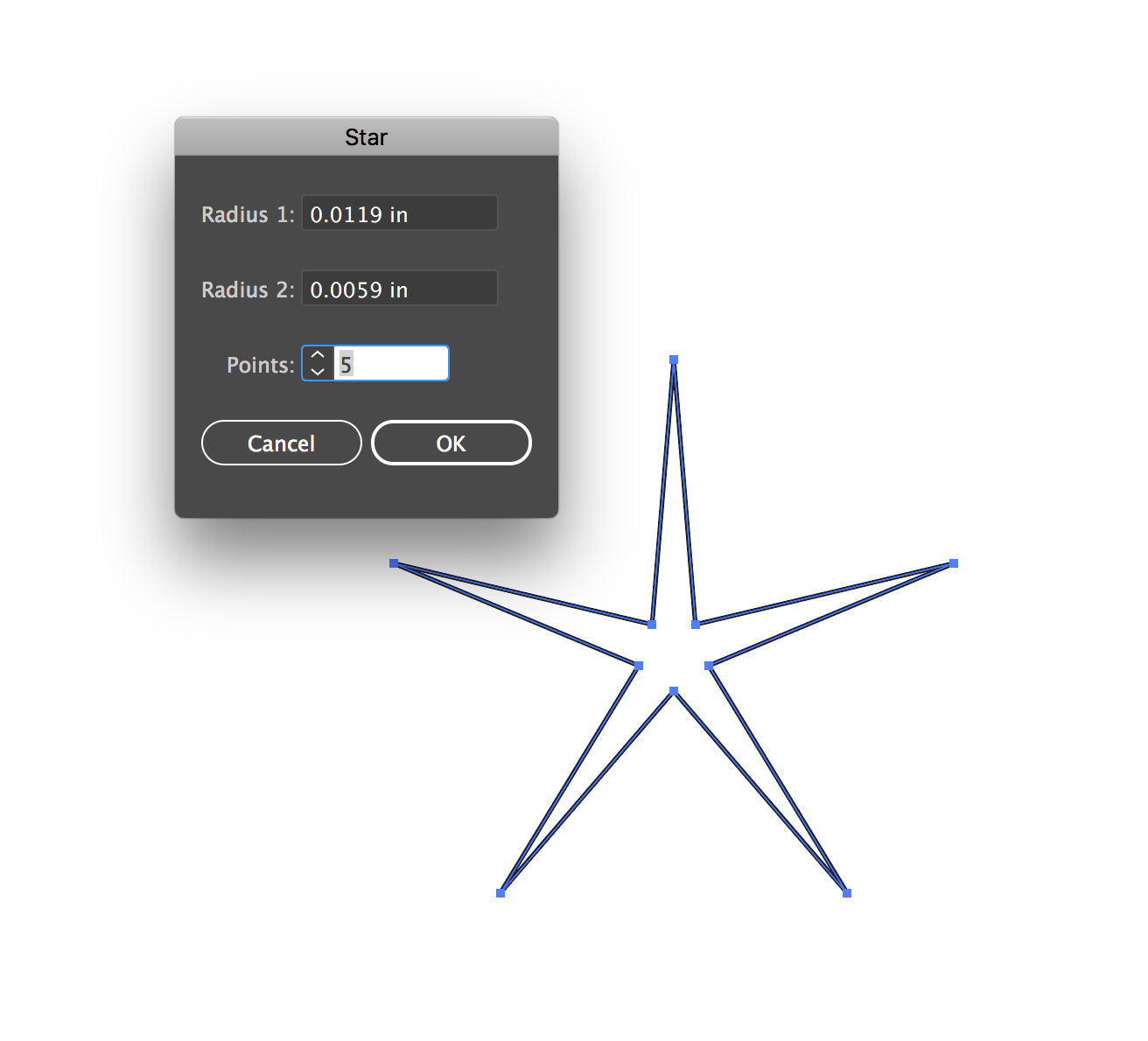
Explore related tutorials & articles
Copy link to clipboard
Copied
A screenshot (with dialog box) would be helpful here ![]()
Copy link to clipboard
Copied
With the star tool click on the artboard. Enter the number of points you'd like to have.
You could also press the Down-arrow key a couple of times when drawing a star while the mouse is still down.
Copy link to clipboard
Copied
And to make it more pointed, hold dowm the Cmd (Mac) / Ctrl (Win) key while dragging with the Star tool.
Copy link to clipboard
Copied
Just click on the artboard with the star tool and set the radius values you want for the star. Radius one is the outside parameter of the star, and Radius two is the internal parameter of those 5 points. Once you set this, the ratio will hold while you draw a star manually afterward.
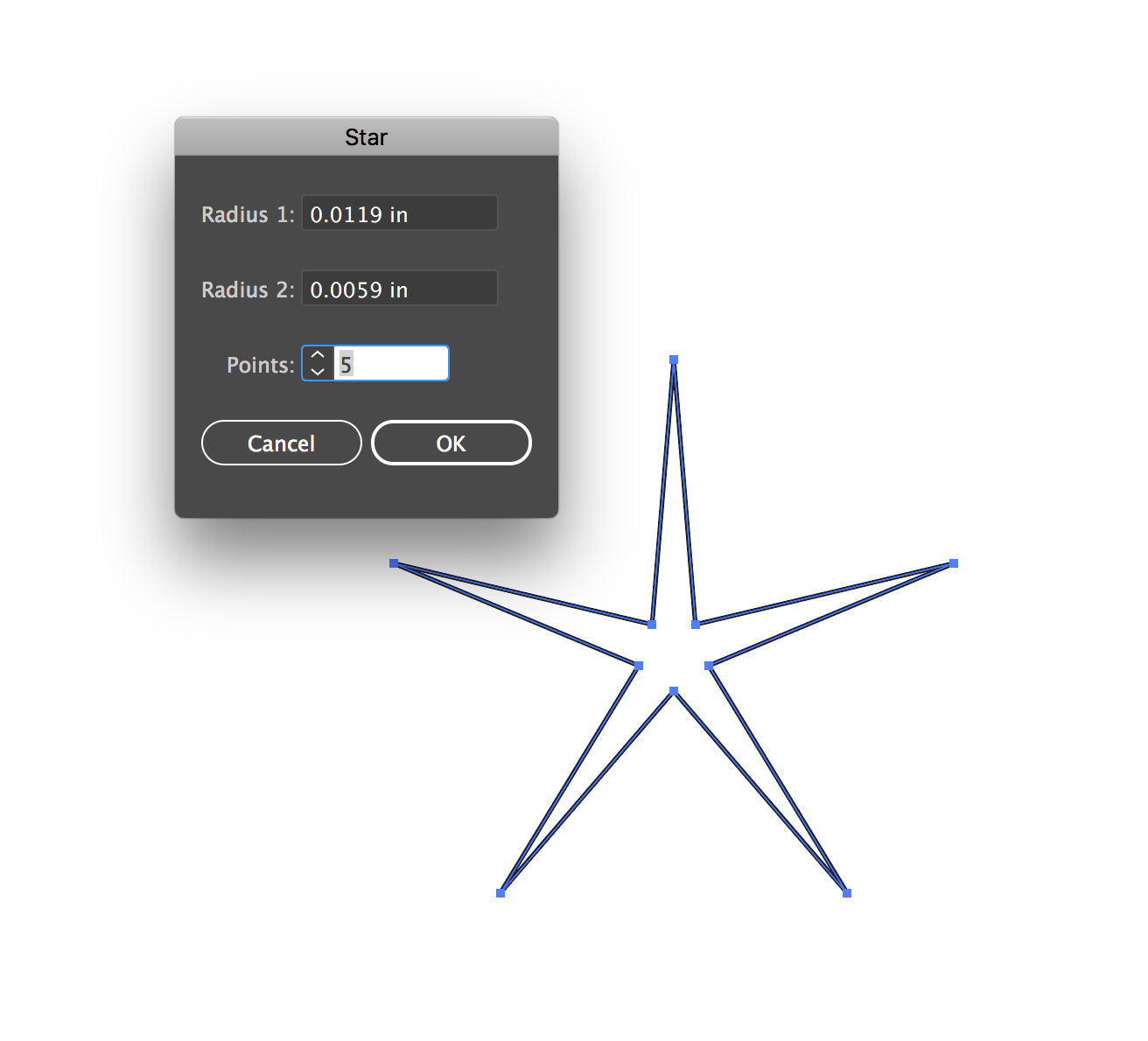
Copy link to clipboard
Copied
Sorry I disappeared. I had to work. So I appreciate the responses but I do know how the star tool works, but its not working correctly. I will attach a screenshot. when I draw a star it has a random number of points. If I continue to make stars the points increase without me doing anything. The down and up arrows do not seem to do anything. If I reset the points to 4, it will give me one star. But the next ones will have more and continue to increase. I have held down command, opt, shift when I relaunched AI and that didn't help. Its crazy!! Lol. The number of points are random and vary from 37 up into the hundreds!
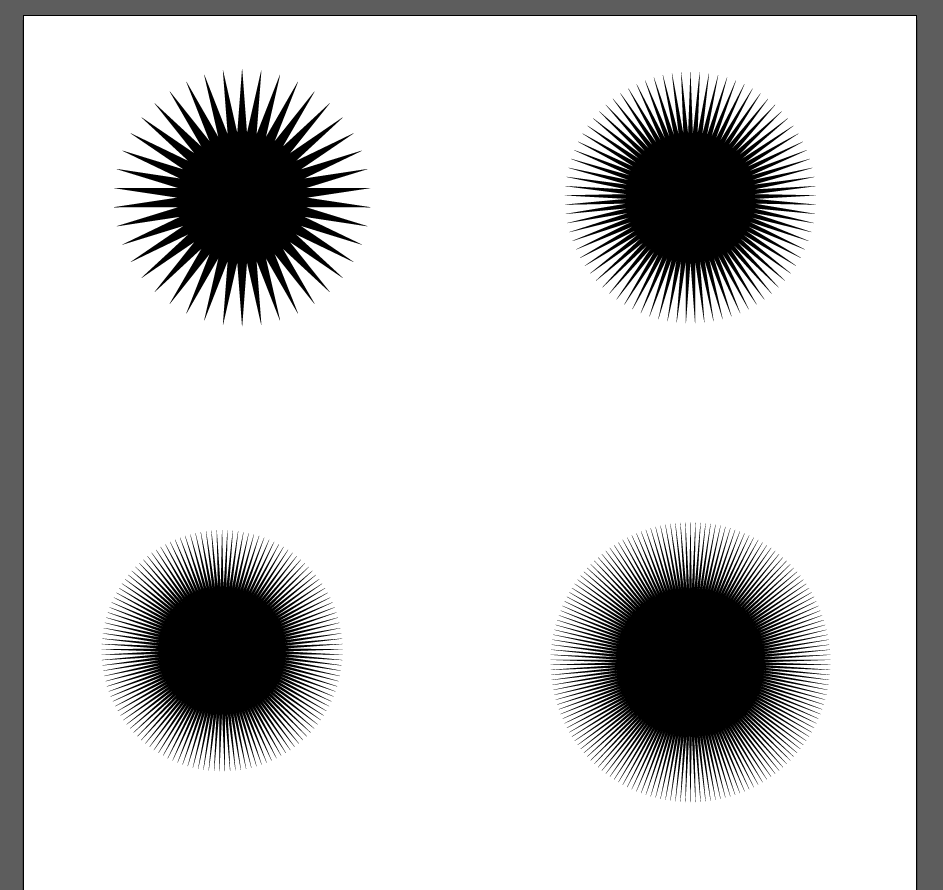
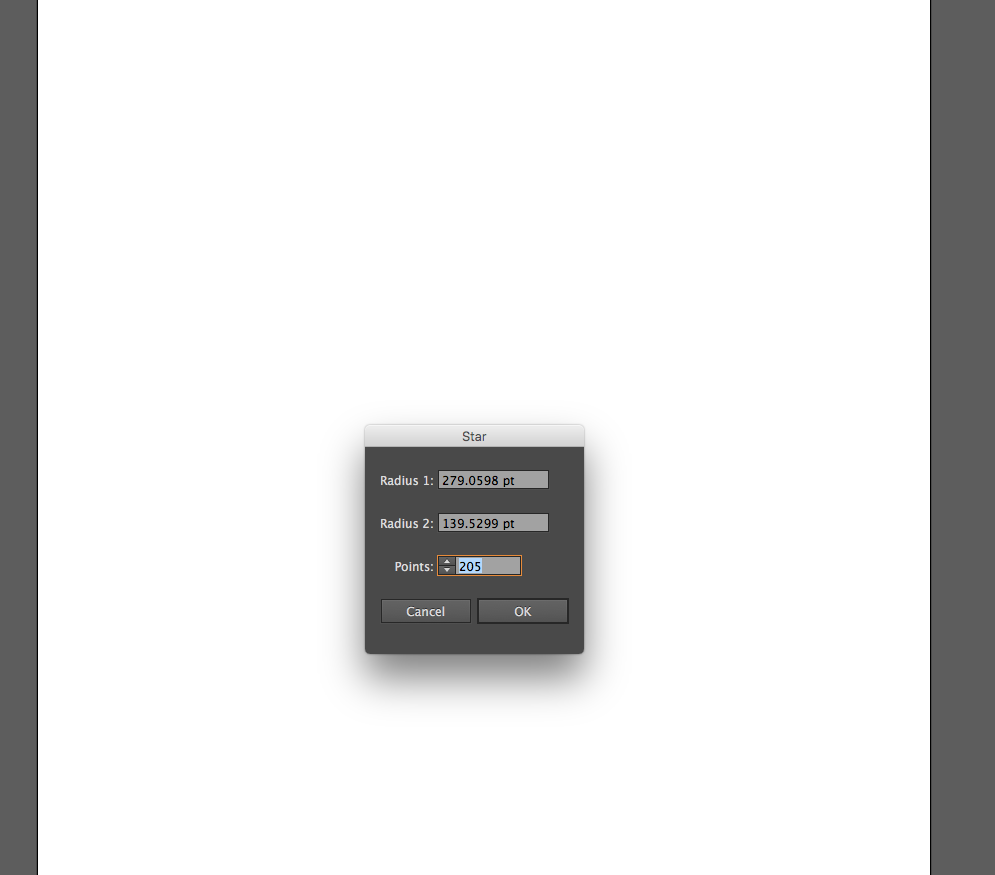
Copy link to clipboard
Copied
Which Illustrator version and what System are you using?
Copy link to clipboard
Copied
Do you use a Wacom tablet?
Copy link to clipboard
Copied
That's interesting, and now your problem becomes more clear. The only way I can recreate this is if I do the following.
1. Click with star tool and start creating star. Don't let go.
2. Press arrow key up while I'm still drawing the star.
The star tool will always remember the last number of points your previous star was created with. So I'm with Monika, I'm wondering if you are using maybe a wacom, or more like a mouse with a tracking wheel. I've seen some designers scrolling up on the jog wheel while drawing a star and that has created this sort of problem before. Is there some other controller at play here? That would explain why resetting preferences in Illustrator would do nothing to fix it.
Copy link to clipboard
Copied
Nice work with the simple steps. I don't understand how to change the values for the radii and the number of points AFTER it has been created. There are numerous occasions after the original start is in place when it would be very advantageous to change those values without having to create a new star again. Can you add steps for that? I see people saying select the artboard. that doesn't do anything for me and why would it when I want to effect just a single object on the artboard rather than the whole artboard? Help?
Copy link to clipboard
Copied
https://forums.adobe.com/people/B+T+C schrieb
Nice work with the simple steps. I don't understand how to change the values for the radii and the number of points AFTER it has been created. There are numerous occasions after the original start is in place when it would be very advantageous to change those values without having to create a new star again. Can you add steps for that? I see people saying select the artboard. that doesn't do anything for me and why would it when I want to effect just a single object on the artboard rather than the whole artboard? Help?
Illustrator can't draw live stars with the star tool (contrary to most other vector applications).
If you want to draw a live star, start with the circle tool.
Then apply Effect > Distort & Transform > Roughen: input the first value 0 and then a low value into the second box
Then add the effect > Distort & Transform > Zigzag
Adjust both to your needs using the preview.
Copy link to clipboard
Copied
Thanks. I guess using the zig zag effect does what I want. Not sure why the star tool doesn't allow the same values in the same way after creation. Anyhow, with zig zag I can now make a star shape and edit the number and length of spikes by creating a circle with the elipse tool then applying the zig zag effect, then using the appearance window to access and change those values later.
The roughen effect you mentioned seems unnecessary. I get the correct results following your steps but without doing the roughen step. Can you explain the purpose?
Copy link to clipboard
Copied
Should you ever need to make the circle into an ellipse, the Roughen effect will create the base for that. It distributes virtual anchor points evenly along a path.
Find more inspiration, events, and resources on the new Adobe Community
Explore Now
