- Home
- Illustrator
- Discussions
- Re: How do I copy and paste a glowing star and use...
- Re: How do I copy and paste a glowing star and use...
How do I copy and paste a glowing star and use it on a white background
Copy link to clipboard
Copied
Hello!
I have a .ai format vector stock image of some glowing stars that I want to use for another project. I need one of the stars. I have tried copying and pasting the star as it is in the .ai document onto another document and it keeps displaying a black background.
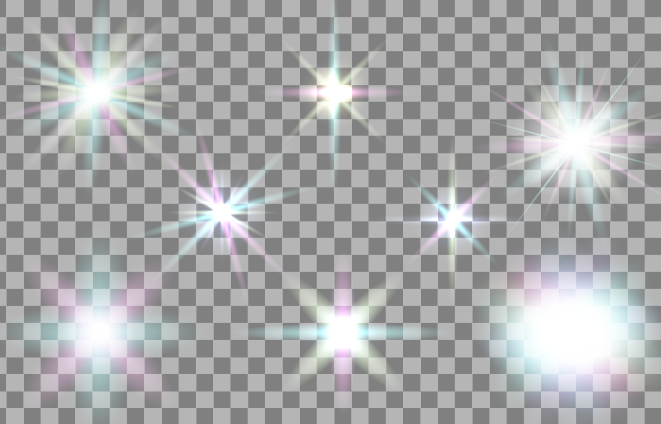
I try selecting the star and copying it into another document for use, and it does this

How do I take the black away and have the glowing star remain on my other document??
Thank you!
B
Explore related tutorials & articles
Copy link to clipboard
Copied
The stars (or the layer they're on) most probably have a blend mode applied in the transparency panel.
Please open the source document, select one of the stars and open the appearance panel. Show us a screenshot of that. Together with the layers panel.
Copy link to clipboard
Copied
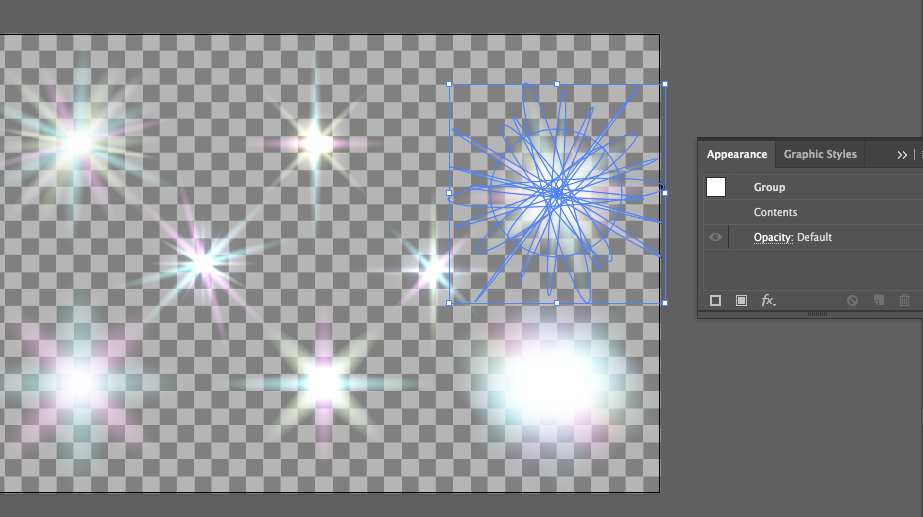
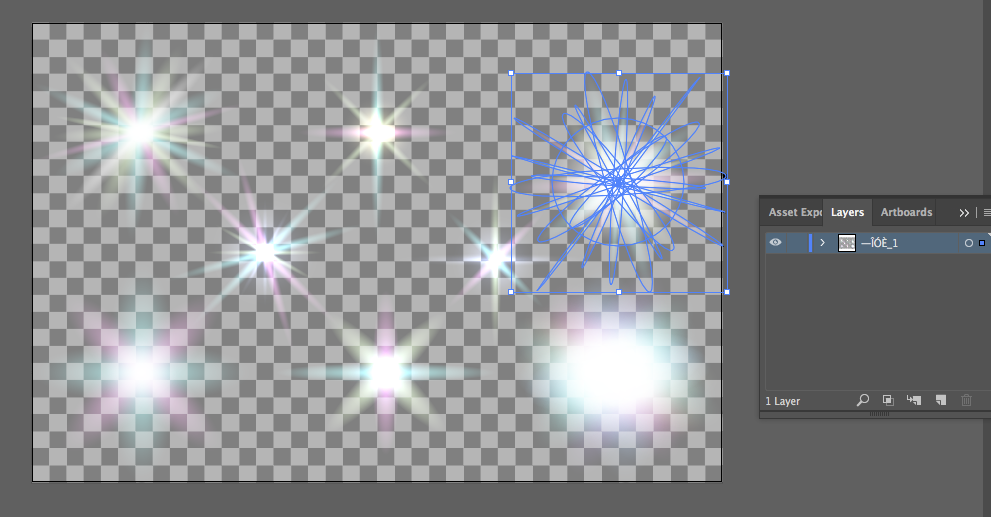
Copy link to clipboard
Copied
You will need to inspect the objects inside those groups. But in this case the blend mode must be applied to the single objects and thus also be copied and pasted.
The source document is an RGB document - is your new document also RGB? In CMYK you will get in trouble with those stars.
Also: there needs to be an object underneath those stars or the effect won't work.
Copy link to clipboard
Copied
Hey guys thanks for the help I really appreciate it. would you like to take a stab at telling me how to do this? I’m fairy new to illustrator I’ve always used InDesign.
Thanks in advance
Copy link to clipboard
Copied
InDesign does have a layers panel as well. Illustrator's layers panel works quite similar. Only it has the target symbol (which is associated with appearances) on top of it.
InDesign also has transparency and blending modes. The good thing is: everything you know about transparency and blending modes can be applied to Illustrator as well. You find this in the transparency panel.
Tolearn about appearances, please read this:
Copy link to clipboard
Copied
Select every occurrence of a [color]-to black gradient and change it to a [color]-to-transparent [color] gradient.
Copy link to clipboard
Copied
This can be done in one step by using the "Select>Same" menu command and changing the selection to White, "0" opacity.
Copy link to clipboard
Copied
When I do that it gives me this... how do I change them to white with accent colours instead of black?
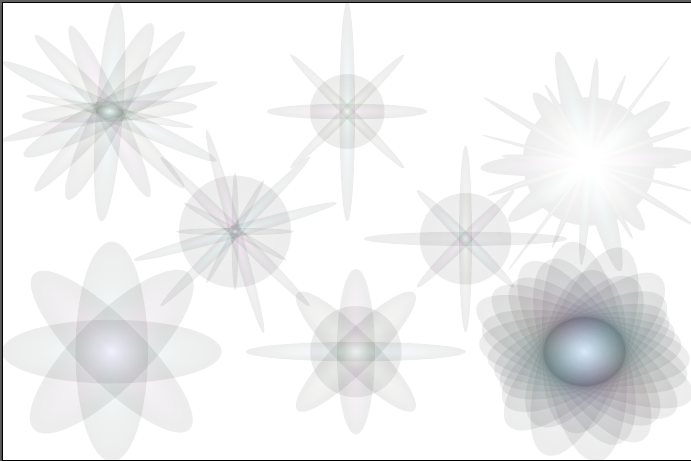
Copy link to clipboard
Copied
When I select each individual "piece" of the star it is a shape with a gradient and a different colour in the middle of the gradient, with the surrounding colour as black as so:

I think all I need to do is change the surrounding colour to WHITE instead of black, so I can keep the colours in between to create that glow on a white background. How do I go about doing that?
B
Copy link to clipboard
Copied
Could you just place the other document into the star document instead?
Copy link to clipboard
Copied
I have exactly the same problem.
I followed this tutorial:
:star::star::star:Transparent stars very quick - Awesome Adobe Illustrator tutorial - YouTube
but I wish I had black stars on a white background and it does not work.
I thought I would find the solution using Pathfinder, but that does not work either ![]()
Copy link to clipboard
Copied
Please upload your AI file to Dropbox or the like and tell us what exactly you want to achieve with it and what exactly does not work. That way we don't need to watch a video.
Copy link to clipboard
Copied
oups, yes of course
Copy link to clipboard
Copied
With this one:
- The ellipse is in a group
- The ellipse has no stroke, a gradient fill, and 100% Screen
- The group has a transform effect of 3 copies
Your screen shots cut off the Fx to the right in the Appearance panel — they are important!
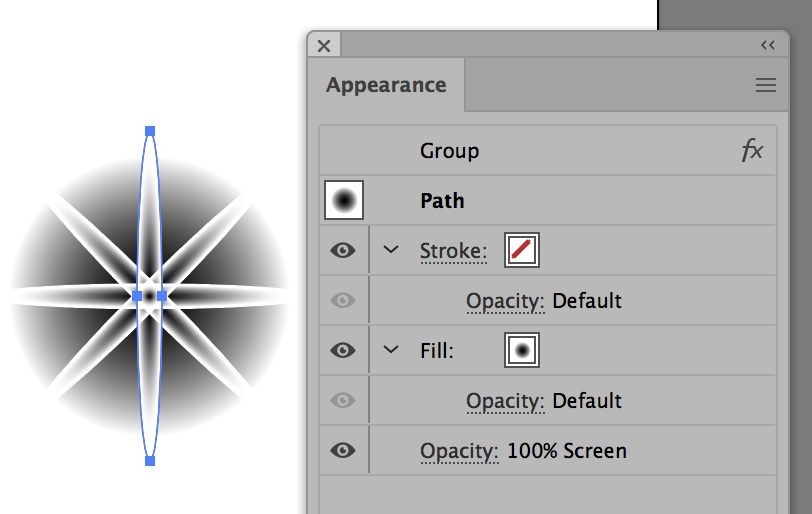
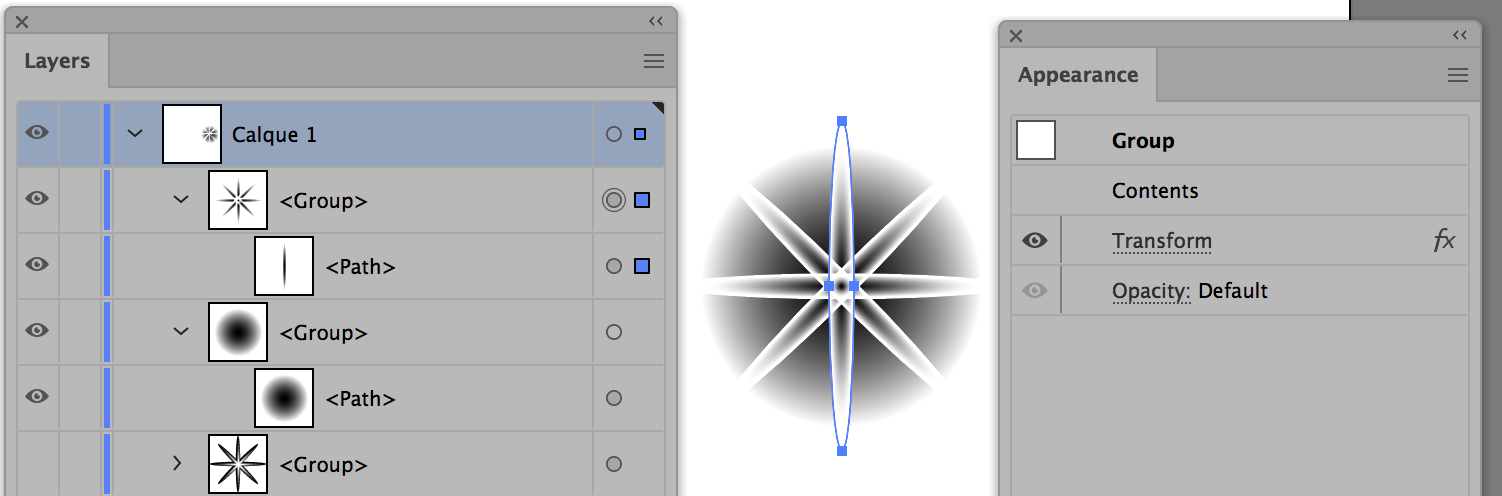
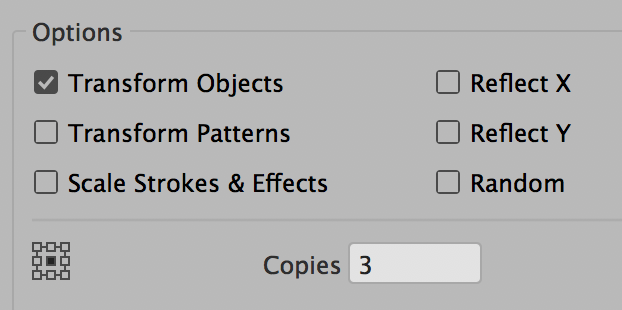
This is what is looks like in Outline View:
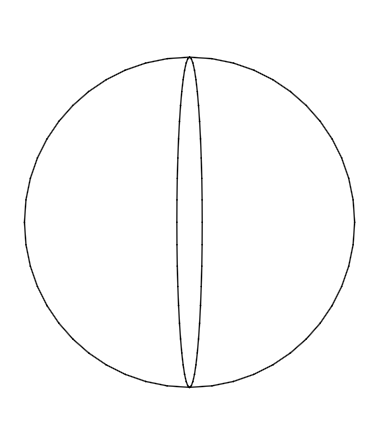
Look at the other one in the same way. They are the same. Effects can be applied to an object, group, or layer.
~ Jane
Copy link to clipboard
Copied
Instead of the blending mode "Screen" you could use "Multiply"
Find more inspiration, events, and resources on the new Adobe Community
Explore Now

