- Home
- Illustrator
- Discussions
- How do I create a random non repeating pattern?
- How do I create a random non repeating pattern?
How do I create a random non repeating pattern?
Copy link to clipboard
Copied
I want to create a pattern that does not repeat (as a backrground). I've tried using swatches but this just repeats the same pattern. If you look at this example below, the pattern (behind the hands, log, etc) looks completely random. How would I go about recreating this effect? Would I need to draw the whole thing manually?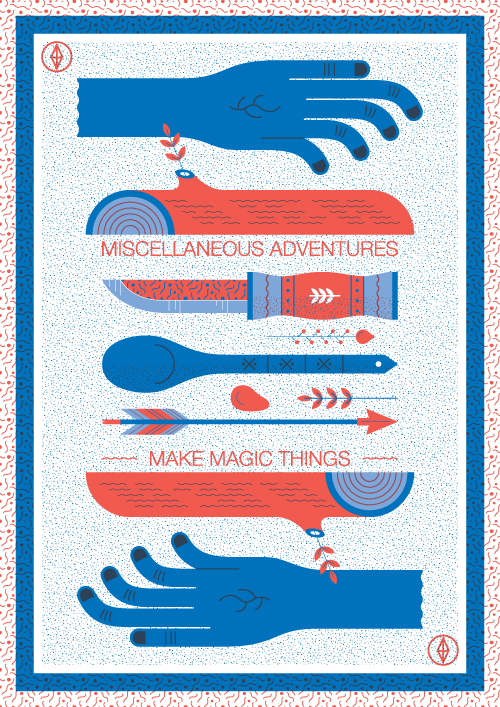
Explore related tutorials & articles
Copy link to clipboard
Copied
Which version of Illustrator are you using?
Copy link to clipboard
Copied
Make the dotted pattern a separate layer and send the appearance to back or drag the layer below all other objects that need to show on top. That will prevent overlapping of the pattern on the other objects. Command+[ key to send the background dotted layer to back after you have meatballed it in the layers panel.
Copy link to clipboard
Copied
shnath wrote:
Make the dotted pattern a separate layer and send the appearance to back or drag the layer below all other objects that need to show on top. That will prevent overlapping of the pattern on the other objects. Command+[ key to send the background dotted layer to back after you have meatballed it in the layers panel.
???? Am I missing something? It looks to me like he's asking how to create the random dot pattern, not rearrange its stacking order.
Anyway, just if I'm right...
My first thought would be to use Photoshop; use the Noise filter to create a dot pattern big enough (size and resolution) for what you need, then bring that into Illustrator. If you need it to be vector art, create the Photoshop file in black and white. Then bring it into Illustrator and run a Live Trace on it.
--OB
Copy link to clipboard
Copied
You can often disguise the fact that a pattern repeats by rotating it (say 30°or so).
That way the repeats are much less obvious.
Copy link to clipboard
Copied
And, just in case you're not aware, you can transform the fill independant of the object, by hold "~" key (US keyboards), while using rotate, scale, shear, or other tranform tool.
Copy link to clipboard
Copied
First expand the appearacne of yoru repeating pattern. Use object >> transform each, turn on random, and then set a max value in move. If you don't want your objects to overlap, you will have to manually repositon/rotate each element.
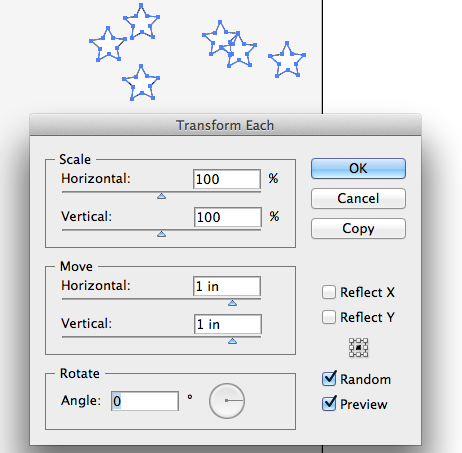
Copy link to clipboard
Copied
Interesting solution, Mike, although I would nice to keep it live. Perhaps using a random setting on a scatter brush would achieve a similar result, and maintain a live effect.
Copy link to clipboard
Copied
In that case you could do the following:
1. create a scatter brush consisting of just one dot. Make each of its options random
2. draw a rectangle on its own layer fill color white
3. apply scribble effect (don't make the distance between the lines too small)
4. apply the effect "outline object" to the layer ![]()
5. apply a stroke to the layer (it has to be below the effect)
6. apply the pattern brush to the stroke
Copy link to clipboard
Copied
I would probably just use a raster effect in case there is no important reason to keep vector objects.
For example, the Effect > Texture > Grain effect in conjunction with a blue filled rectangle and some subtle blurring would do this:
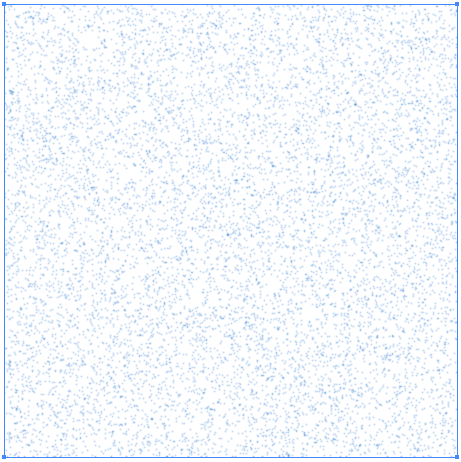
Copy link to clipboard
Copied
Could someone give a little more detail on how to achieve what Kurt Gold shows in #8? I've been playing around without success. Don't need the blur, but a random grain of blue dots on a transparent background is exactly what I need.
Copy link to clipboard
Copied
What settings did you use? What do you mean by "without success"? Can you show what you get so far?
Which version of Illustrator are you using?
Copy link to clipboard
Copied
I'm using Ilustrator CC 17.0.1 on a Win7 machine. "Without success" means I fiddled around with various checkboxes and Appearance configurations but was unable to duplicate what you had shown in #8 above.
My steps are:
1. Create blue filled rectangle
2. Create another fill above the blue fill, with Effect > Texture > Grain. Set to Intensity 65, Contrast 65, Stippled. Image on the full-screen Texture GUI looks like a black background with a good density fo white dots. Hit OK.
3. Back in the Appearance panel, the upper Fill (which still has a blue rectangle next to the word "Fill:" now has a Grain fx, and the rectangle on the artboard now shows the black background with dense white dots.
4. Set the Opacity of the upper Fill to 100% Multiply. Now it looks like a black background with dense blue dots. Which is almost what I want, except I just want the blue dots without the black background - I'd like a transparent background. Wondering what I'm missing?
Find more inspiration, events, and resources on the new Adobe Community
Explore Now

