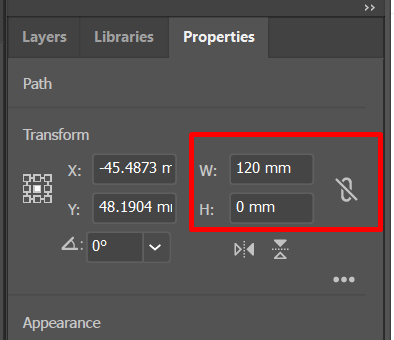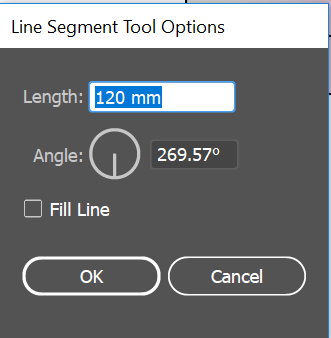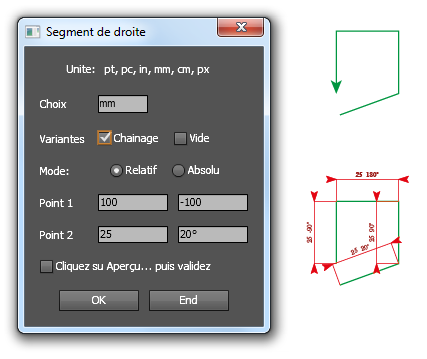- Home
- Illustrator
- Discussions
- How do I make a line with Pen Tool with exact leng...
- How do I make a line with Pen Tool with exact leng...
Copy link to clipboard
Copied
Hello!
I want to quickly draw irregularly shaped boxes. The boxes have to have lines which are at an exact length. How can I do this the easiest way? Thanks!
 2 Correct answers
2 Correct answers
Hi there,
Thanks for reaching out. Please try these steps and let us know how it goes:
- With Pen tool you may create line and adjust length from Properties panel.
- It's much easier to do with the Line tool. Double click on Artboard with Line tool selected and enter the length you require.
- Then you may duplicate the line by ALT Drag.
Regards,
Srishti
Elias,
To elaborate on the exquisite Line Tool suggestion by Srishti, you have different options for building the boxes, depending on the need, Smart Guides being your friends (when used below they say anchor or intersection when you are within snapping distance).
For a(n initially) freeform build, you can Alt/OptionDrag the new copy line by the appropriate end Anchor Point to snap to the desired end Anchor Point on the original/former line, then switch to the Rotation Tool and click the poi
...Explore related tutorials & articles
Copy link to clipboard
Copied
Hi there,
Thanks for reaching out. Please try these steps and let us know how it goes:
- With Pen tool you may create line and adjust length from Properties panel.
- It's much easier to do with the Line tool. Double click on Artboard with Line tool selected and enter the length you require.
- Then you may duplicate the line by ALT Drag.
Regards,
Srishti
Copy link to clipboard
Copied
Elias,
To elaborate on the exquisite Line Tool suggestion by Srishti, you have different options for building the boxes, depending on the need, Smart Guides being your friends (when used below they say anchor or intersection when you are within snapping distance).
For a(n initially) freeform build, you can Alt/OptionDrag the new copy line by the appropriate end Anchor Point to snap to the desired end Anchor Point on the original/former line, then switch to the Rotation Tool and click the point again to set it as the rotation centre, then ClickDrag by the other end as desired.
For a build with (mostly) specific angles, you can just Click the Artboard with the Line Tool for each line and set the angle (leaving the length as is), then ClickDrag the lines to snap.
Either way, to end up with the exact same length on the last two lines, I am afraid you will need to use circles as follows: create two circles with twice the length as width/height and centre them on the end Anchor Points to be joined with the two lines, then ClickDrag with the Line Tool to snap (either way).
And in the end, you need to join the lines into one closed path, of course.
I would suggest your using the Join Reasonably script in the free bundle by 佐藤浩之 (Satō Hiroyuki) here (or something similar):
Copy link to clipboard
Copied
Bonjour,
J'ai édité un script qui pourrait vous être utille?
Dans cet exemple, tous les segments ont une longueur de 25mm, il suffif de modifier la valeur de l'angle pour le point p2 en ajoutant le caractère ° exemple 20°.
Cette boîte correspond au tracé du premier segment.
Le point p1 de départ est désigné en coordonnées absolue par rapport à l'origine des règles.
Mais ce peut-être un point sélectionné sur un objet existant.
Voir notice jointe en français pour plus de détails.
https://share.orange.fr/#1IgeBIc6s31c0f8ed141
René
Find more inspiration, events, and resources on the new Adobe Community
Explore Now