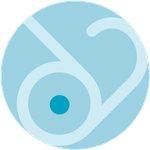Adobe Community
Adobe Community
- Home
- Illustrator
- Discussions
- How to create a new 'saved' document preset in Ill...
- How to create a new 'saved' document preset in Ill...
Copy link to clipboard
Copied
When I create a new document in Illustrator, the 'New Document' panel pops up. There is a tab at the top called 'Saved'. I'd like to be able to create a preset and save it so that it appears under this tab. In Photoshop, a 'Save Preset' button appears in the 'Preset Details' panel next to the document title, but this does not appear in Illustrator.
How do I get a preset to appear under the 'Saved' tab? I've tried creating a blank document and then clicking 'Save As Template', but it does not then appear in the 'Saved' tab when I create a new document.
There MUST be an easy way to do this that I'm missing...I've searched Google but no dice.
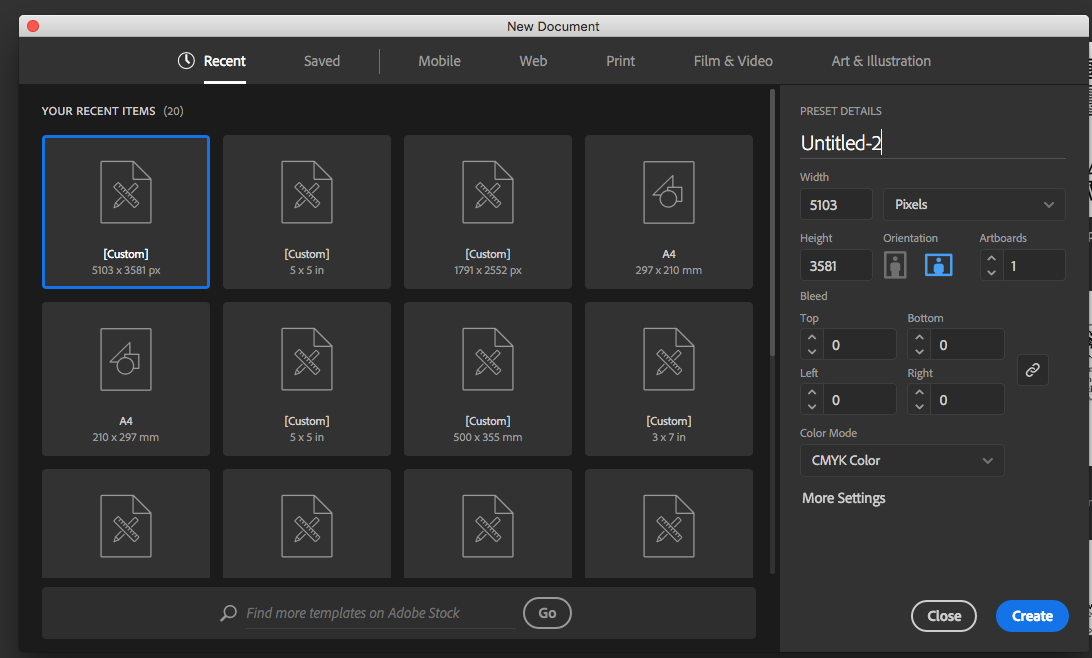
 1 Correct answer
1 Correct answer
Sorry forgot mention apple hides that folder. The folder you chose is not inside your username >> Library
Finder >> Go >> (hold down option) >> Library
Explore related tutorials & articles
Copy link to clipboard
Copied
There MUST be an easy way to do this that I'm missing...
yeah you'd think so wouldn't you... but that 'saved' tab is currently only for templates downloaded from Adobe stock. document profiles you make yourself (by placing them in 'New Document Profiles' in your user folder) appear under the same tab as the original profile they were created from (so if you edit an 'Art & Illustration' document to create your custom doc profile, that's where it'll appear). I think.
there's a dodgy bug with this though that I believe is still extant: if you create a new doc profile and open it from the 'new' new doc window, its original artboard size in points will be converted to mm. so for example I have a profile that was 107 mm wide, or 303 points. in the 'new' window, its size is listed as 303 mm!
short story. I don't use the 'new' new document window at all. see this checkbox in prefs:
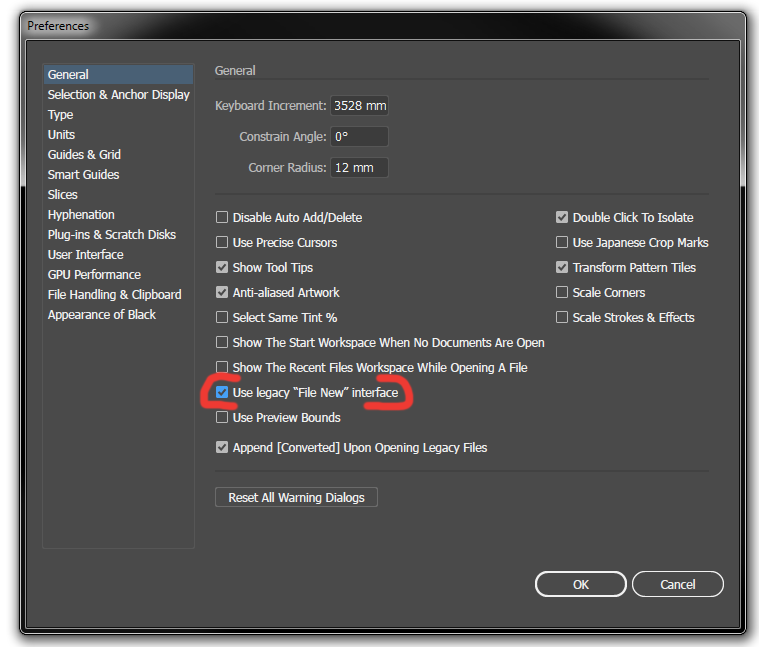
Copy link to clipboard
Copied
Thanks very much Doug. That's a very convoluted way to do something that seems like it should be intuitive - especially since Photoshop offers the option to create new presets with one click. I hope this is something Adobe are looking at streamlining in the future.
I might take your suggestion and just use the old interface.
Thanks again!
Copy link to clipboard
Copied
yeah the new window will really only be usable to me if it eventually ends up working like PS. right now it just seems half assed
Copy link to clipboard
Copied
Well, I just created a new document under the 'Print' tab and saved it as a template in the 'New Document Profiles' folder, and there was no sign of it in the New Document window when I reopened. I definitely won't be using the new interface to manage my presets. This should be way easier.
Copy link to clipboard
Copied
by template do you mean .ait file? document profiles aren't templates, they're regular AI files. try saving as one of those.
Copy link to clipboard
Copied
Thanks - I tried saving as an .ai file in New Document Profiles (and then restarted Illustrator), but it's still not showing up anywhere in the New Document interface.
I found Adobe's support tutorial on document profiles, but it doesn't say how to actually access and make use of the profiles once they're created:
Create a custom new document profile (Illustrator CS3)
Less than helpful.
Copy link to clipboard
Copied
in the old style interface, they should just show up in the 'profile' drop down list.
in the new interface, they should appear under the same tab as the doc they're based on (i can see mine under Art & Illustration as my profiles are mainly based on Basic RGB, right at the bottom after clicking on 'view all presets').
to be sure we're talking about the right location, they're saved here on Windows 7. I don't know the Mac file path off the top of my head:
C:\Users\Username\AppData\Roaming\Adobe\Adobe Illustrator 21 Settings\en_Lang\x64\New Document Profiles
Copy link to clipboard
Copied
I'm using Illustrator 2019. Still can't access your own saved profiles from the Saved tab (which is totally stupid).
Rather than Use Legacy "File New" Interface (which is equally stupid, get it together Adobe!), you can access the saved document/template from the More Settings button found below Advanced Options, and then select it from the Profile dropdown.
This is basic workflow, and it seriously needs some TLC.
Copy link to clipboard
Copied
I'm using Illustrator 2019. Still can't access your own saved profiles from the Saved tab (which is totally stupid).
Rather than Use Legacy "File New" Interface (which is equally stupid, get it together Adobe!), you can access the saved document/template from the More Settings button found below Advanced Options, and then select it from the Profile dropdown.
This is basic workflow, and it seriously needs some TLC.
Please post to http://illustrator.uservoice.com
On the forum we are 95% not staff. We can't change anything in the app.
Copy link to clipboard
Copied
Copy link to clipboard
Copied
Very nice and helpful for me thank you much sir.
Copy link to clipboard
Copied
If there is a preset you want to stick up there permanently, you can create a new .ai file in the folder location below. You will need to choose that name under profiles (using the legacy interface as Doug shows in his initial reply).
NEW DOCUMENT PROFILES
HD\Users\(user name)\Library\Application Support\Adobe\Adobe Illustrator CS#\en_US\New Document Profiles
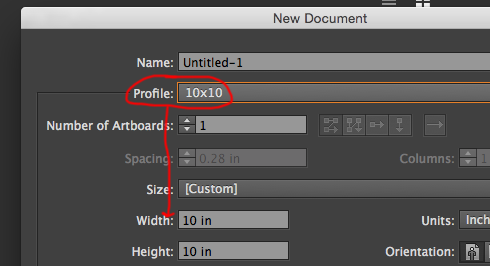
You can save one page size though profile, so this is the best I have found unless anyone else has any ideas.
Copy link to clipboard
Copied
Here's where I'm saving on my Mac:
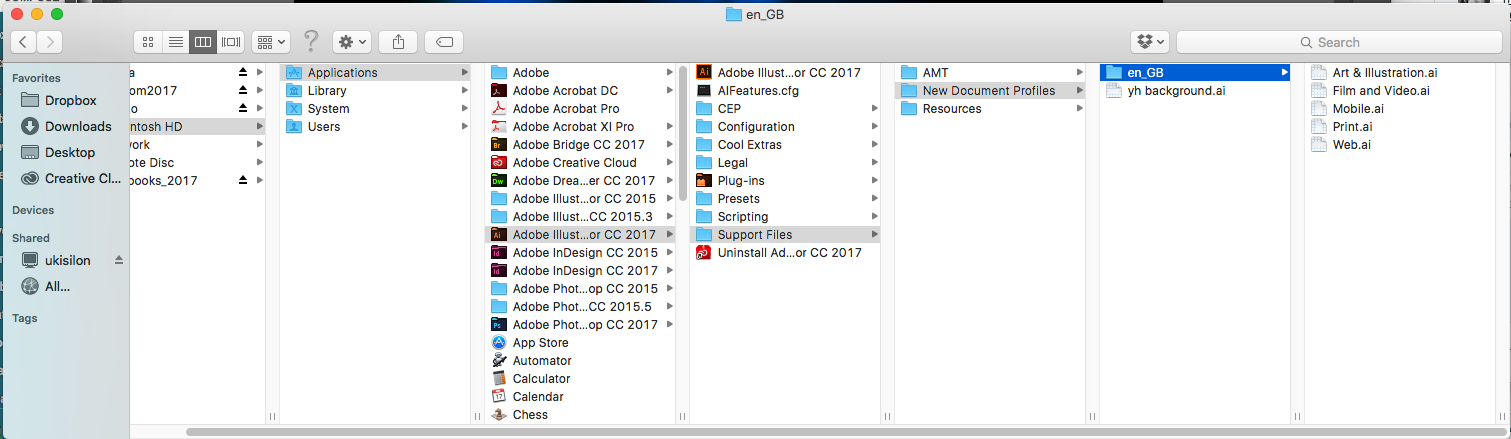
I've tried saving the new profile (yh background.ai) directly in the New Document Profiles folder and in the en_GB subfolder, but no luck. Any Mac users out there who can tell me what I'm doing wrong?
Sounds like using the legacy interface is the best solution.
Copy link to clipboard
Copied
Sorry forgot mention apple hides that folder. The folder you chose is not inside your username >> Library
Finder >> Go >> (hold down option) >> Library
Copy link to clipboard
Copied
Thanks for the tip. I put my template file ('yhbackground.ai') in this folder:

The template is now visible under the 'Print' tab of the New Document interface (after clicking 'View All Presets').
Thanks everyone for their help!
Copy link to clipboard
Copied
cool. glad we got there.
Copy link to clipboard
Copied
For my part you are welcome, thanks for using the forums.
Copy link to clipboard
Copied
Not to be a negative nelly Mike but shouldn't it be a little easier than this?
I feel another feature request coming on.
Copy link to clipboard
Copied
Just wanted to chime in and say: 2020 and there still isn't a streamline/efficient way to save presets in the new document interface(s)
...on to tacking my folder to "quick access" I suppose (upside down smile emote)
Copy link to clipboard
Copied
is there a way you can put it in digital folder or something else, not everything is print?
Copy link to clipboard
Copied
If you create it from one of the document profiles other than Print, it will appear under that tab.
Copy link to clipboard
Copied
is there a way you can put it in digital folder or something else, not everything is print?
By @Seppe23099143rij4
You can put it anywhere you like.
The only thing that matters is how you create the file.
So you can do File > New
Then in the New document dialog box click on "More settings"
Then in the menu "Profile" click on "Browse"
Then browse to any AI document you like to use
THen make your new document based on that.
Everything on the layers and artboards will be deleted.
Same goes for New from template.
You can select any AI document as a template.
It will be opened as an unnamed file
Copy link to clipboard
Copied
Thank you for posting,This is by far the best option I think. I was looking for this one!
Just did a new install and it was driving me insane that I could't find where this New Document Profile folder was located on mac... its more of a workaround if anything, but bcs of that there's no way to go there from illustrator... :s
now they just stick there in the print preset tab! finally! as before on my older set-up...
Copy link to clipboard
Copied
Having worked my way through this thread, and finally managing to save a preset that appears under the expanded Print tab in the New dialogue box - I've found that when it opens, the dimensions of the file have been increased by 2.83464646464. If I open the same file from where it is saved, it opens with the correct dimensions.
Any ideas?
Also, I'm on Windows.