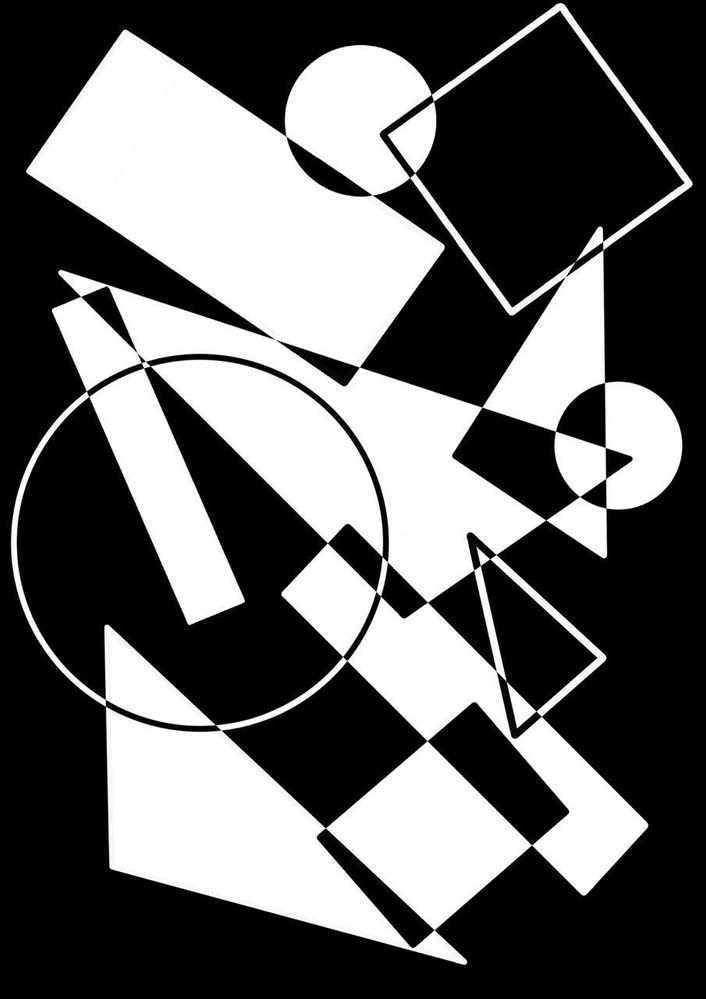- Home
- Illustrator
- Discussions
- how to create colour inversion on overlapping figu...
- how to create colour inversion on overlapping figu...
how to create colour inversion on overlapping figures?
Copy link to clipboard
Copied
hello everyone, i have encountered a problem with a task that I cannot undestand how to decide- tried searching similair requests but to no satisfying resolution. if anyone knows how to do this please share, I would much appreciate it.
The artwork is by an unknown artist, I do not own it. It is here merely for visual exmple of what I amtrying to achieve, which is black&white colour inversion in the overlapping shapes and figures...
Thanks
Explore related tutorials & articles
Copy link to clipboard
Copied
This is a destructive approach:
If there are strokes in your artwork, outline them. Then select all and make a compound path. Select the "Even odd" fill rule in the attributes panel.
Copy link to clipboard
Copied
It can also be made non-destructive.
Draw all the shapes. If a shape should have just a stroke or even is an open path, then apply Effect > Path> Outline stroke
Then group everything (also the background rectangle)
Apply Effect > Pathfinder > Exclude
Copy link to clipboard
Copied
Create a layer and fill it with a black object.
Create a layer above it for your artwork.
Make a shape with a white fill and stroke.
In the Appearance panel click the arrow for the fill and stroke and set the opacity blend mode to Difference.
Create a Graphic Style with this object selected.
Make sure that New Art Has Basic Appearance is unchecked in the Appearance panel menu.
Start drawing with the Graphic style active.
Copy link to clipboard
Copied
Tom -- that works if your docuemnt mode space is RGB. For it to work in CMYK mode, the background box has to be set to Registration - which is no good if the piece will be printed.
Copy link to clipboard
Copied
Yes, for printing on a press you need some more steps:
Select All
Flatten Transparency
Edit > Edit Colors > Convert to Grayscale
File > Document Color Mode > CMYK
(which can be made into an action)
Find more inspiration, events, and resources on the new Adobe Community
Explore Now