Copy link to clipboard
Copied
Hey guys, I just installed Illustrator and all the text is jagged (see picture below). How do I make it so text and images are smooth? I tried the anti-aliased checkbox and it's still the same. Thanks!
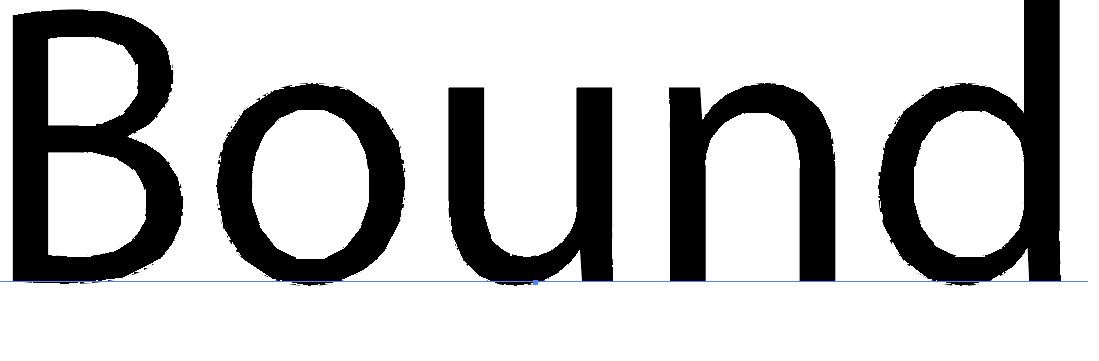
 1 Correct answer
1 Correct answer
Try to turn off GPU previeuw: Ctrl E (Cmd E on Mac). or turn it off in the Preferences.
Check for an update of your video card driver
Explore related tutorials & articles
Copy link to clipboard
Copied
Try to turn off GPU previeuw: Ctrl E (Cmd E on Mac). or turn it off in the Preferences.
Check for an update of your video card driver
Copy link to clipboard
Copied
That fixed it! Thanks I would never have figured that out!
Copy link to clipboard
Copied
Good to hear that.
Copy link to clipboard
Copied
Unchecking GPU performance under preferences corrected the issue

Copy link to clipboard
Copied
What type of font is this? .TTC/.OTC/.TTF...?
What happens if you change the font - do you still get jagged edges? Are you on a Mac or Windows machine?
Copy link to clipboard
Copied
Also -is your "zoom" setting over 100% - if so it will always be jagged. You need to enlarge the object, not zoom in further.
Copy link to clipboard
Copied
brian704 schrieb
Also -is your "zoom" setting over 100% - if so it will always be jagged. You need to enlarge the object, not zoom in further.
This is the Illustrator forum. Zooming in way more than 100% is part of Illustraor's job description.
Copy link to clipboard
Copied
Yes - but not through the monitor zoom. If your zoom setting says it is over 100% things will be jagged. That is why I said you can enlarge objects rather than trying to zoom in over 100%
Copy link to clipboard
Copied
that's a confusing thing to say without qualification. a reader would assume 'zoom setting' means the view setting in illustrator. you should never have to resize an object to simulate zooming.
Copy link to clipboard
Copied
brian704 schrieb
Yes - but not through the monitor zoom. If your zoom setting says it is over 100% things will be jagged. That is why I said you can enlarge objects rather than trying to zoom in over 100%
The issue in the screenshot has nothing to do with some monitor zoom. It's the GPU. There most be dozens of threads about it.
Copy link to clipboard
Copied
I was not meaning "simulate zooming" only that if the screen object is too small to work on comfortably, it can be scaled up to make it easier to work on if you don't see the jagged lines while your working

