- Home
- Illustrator
- Discussions
- how to get text to cut through a circle shape
- how to get text to cut through a circle shape
Copy link to clipboard
Copied
How do I get my text to lay over a circle image without the circle itself showing through? Trying to create a logo similar to this hotrod tattoo. Already have my logo drawn up. I have tried creating a circle, cut out the middle, layed it behind the text, but cant figure out how to get the sides to cut out.

 1 Correct answer
1 Correct answer
Use the Scissors Tool

Double click on the layer next to to ''layer 1'' and select template
Make a new layer.
On the new layer make a circle or oval, no fill with a thickish stroke
select it, Object >Path > Offset Path
and again to get the 3 paths
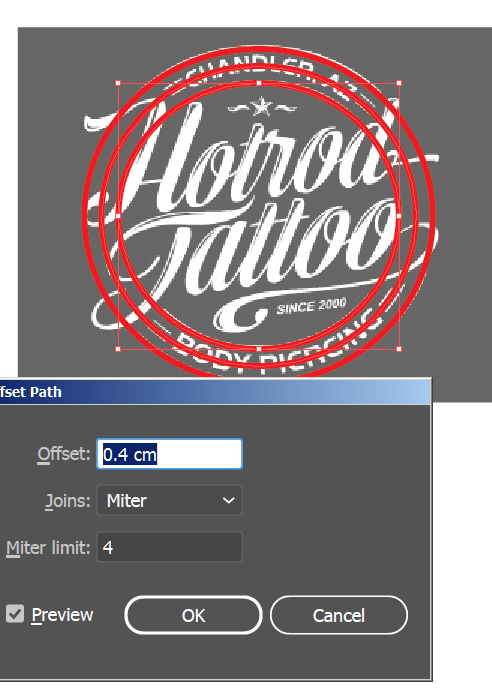
Then use the Scissors Tool
click on 2 parts of each path, select the middle and delete
etc
Next cut the middle path - for the curved text via Type on A Path tool (under the Type Tool)
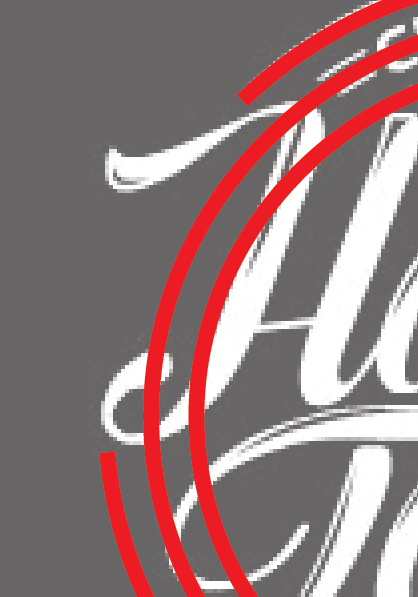
Explore related tutorials & articles
Copy link to clipboard
Copied
Use the Scissors Tool

Double click on the layer next to to ''layer 1'' and select template
Make a new layer.
On the new layer make a circle or oval, no fill with a thickish stroke
select it, Object >Path > Offset Path
and again to get the 3 paths
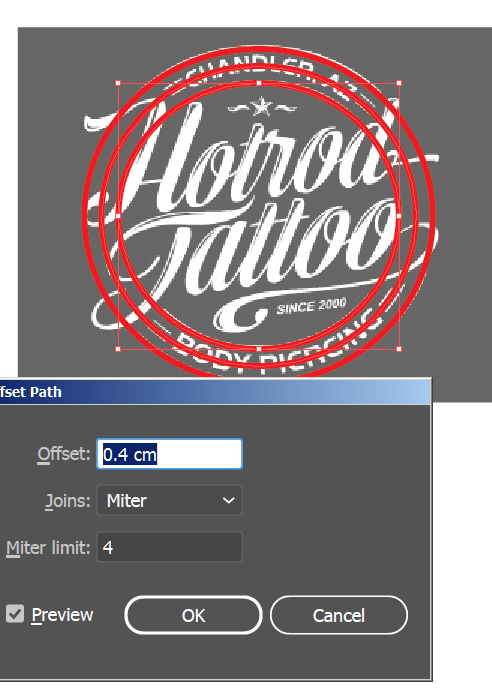
Then use the Scissors Tool
click on 2 parts of each path, select the middle and delete
etc
Next cut the middle path - for the curved text via Type on A Path tool (under the Type Tool)
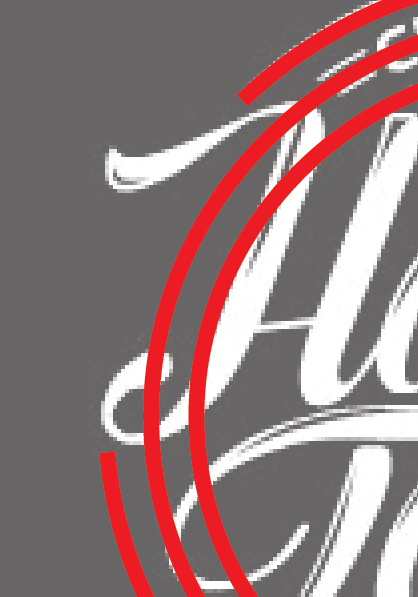
Copy link to clipboard
Copied
This worked EXACTLY how I wanted it to. Thanks a million. New to illustrator, I really appreciate the help!!
Copy link to clipboard
Copied
If you don't want to cut the circles, it would give you more flexibility to make changes if you draw a black shape and put it behind the text.
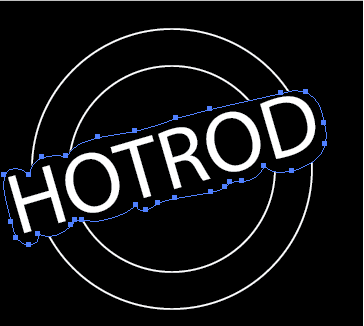
Copy link to clipboard
Copied
tialenae,
You may (even with live Type and to keep everything ready for edition):
1) Select the logo and Ctrl/Cmd+C+B to create a copy between the original logo and the background, then change the colour to white (so you can see what you are doing);
2) Effect>Path>Offset Path by the desired amount of empty space round the logo, you can see the apparent cutout directly;
3) Select the white offset copy and the background and in the Transparency (flyout) click (Make) Opacity Mask with Clip unticked and Invert Mask ticked.
That should give the desired cutout, also so you can see any possible underlying artwork/background/whatever.
Find more inspiration, events, and resources on the new Adobe Community
Explore Now