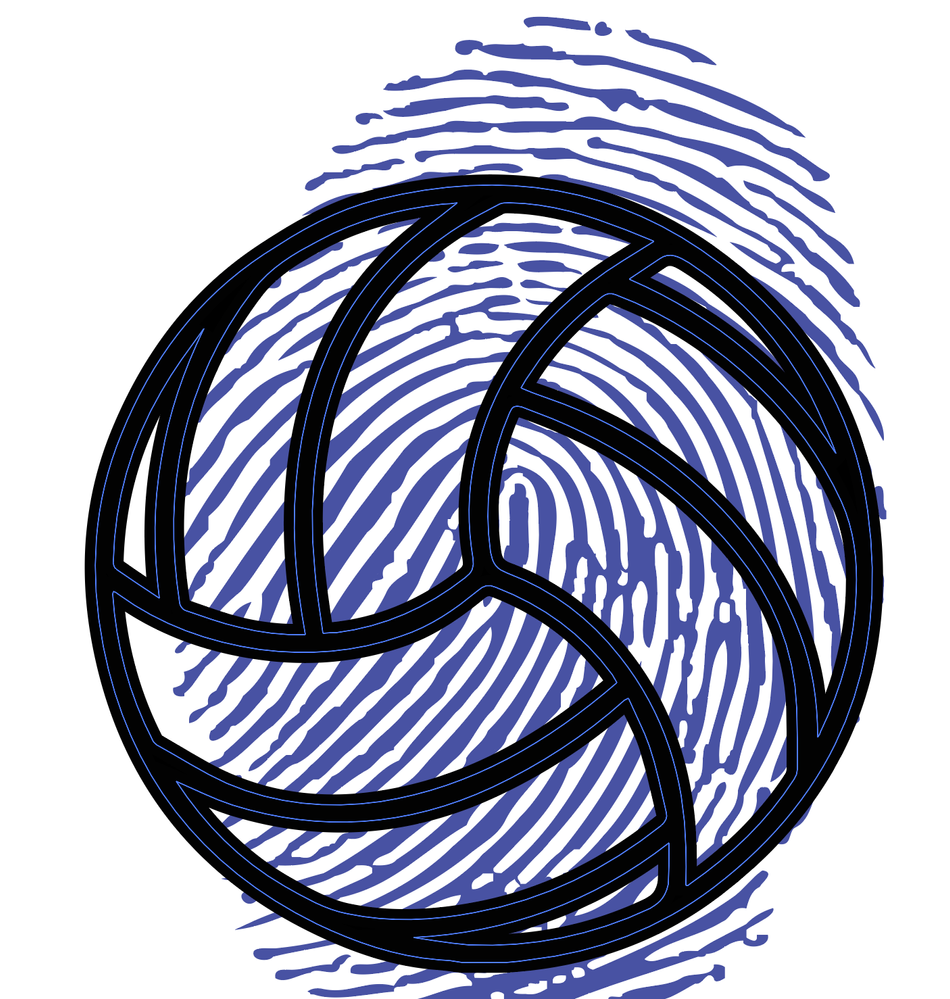Adobe Community
Adobe Community
- Home
- Illustrator
- Discussions
- How to "merge" two intersecting vector images toge...
- How to "merge" two intersecting vector images toge...
Copy link to clipboard
Copied
I am trying to comine two images, one an outline of a ball, the other a vector of a fingerprint. Want to clip of crop where the ball intesectes with the finger print so I'm left with a finger print with a cutout of the ball in it:
 1 Correct answer
1 Correct answer
Thanks for the suggestion. The paths wouldn't work for the two images - but probably newbie user error. I cheated and opened them in Phostoshop and selected all the black and inverted the image, copied back to AI. Did the Image Trace and adjusted until I was happy with the effect and then Object > Expand so I could customize the final graphic colour:
Explore related tutorials & articles
Copy link to clipboard
Copied
Expand all effects.
Select both and Pathfinder "Merge" from the pathfinder panel.
Then delete what you don't need.
Copy link to clipboard
Copied
Thanks for the suggestion. The paths wouldn't work for the two images - but probably newbie user error. I cheated and opened them in Phostoshop and selected all the black and inverted the image, copied back to AI. Did the Image Trace and adjusted until I was happy with the effect and then Object > Expand so I could customize the final graphic colour: