Illustrator shrinks placed images
Copy link to clipboard
Copied
I've been trying to scan my artwork and place it in into a 43 inch x 59 inch Illustrator template for print. When scanned at 72 dpi it's fine, but I was told 1200 dpi would be best for print. Except Illustrator keeps shrinking my image when I place it. I did a test with two images I made digitally in Procreate. Both were 4096 x 4096 pixels PNG files. Illustrator shrunk one but not the other. I have no idea why one worked and not the other?Any thoughts? Thanks!
Explore related tutorials & articles
Copy link to clipboard
Copied
When you have a fixed pixel size for all your scans then why do you even care about ppi settings?
Copy link to clipboard
Copied
First thing is to make sure you have chosen the correct dpi for your project. 1200 dpi is a llinework resolution for type or logos and a 43" x 56" @ 1200 will be a very large file size. Next measure what the actual physical size of the time you are scanning and let us know.
You are probably getting confused with you scanner settings, please post a screenshot of what settings you are using, and we should be able to get you set going correctly on this. Would be nice to see what you artwork looks like so we can help you decide what dpi you really need.
Copy link to clipboard
Copied
The image itself is a simple doodle about 5x7 inches. So I guess I should clarify I want to enlarge that image to fit into the 43"x59" template. I've learned that as long as the final file has a dpi of 300 it should be good for printing. I guess I get confused because in the links panel it shows that the image has dimensions of 8386x11297 so I would assume it would fill the 43"x59" template rather easily, but it's shrunk really small. Can I just use the Free Transform Tool to enlarge it? Or should I not enlarge photos in Illustrator?
Copy link to clipboard
Copied
Your image will have a resolution of 1600 ppi when placed at 5.24x7.11 inches. When you enlarge the image in the layout, resolution will be a smaller value. That is the effective resolution.
What are you going to do with the artwork in Illustrator? Vectorize it? Color it? Just print it?
Copy link to clipboard
Copied
This is just a test piece to see how to best scan hand drawn images and enlarge for a 43"x59" print. The templates I get are Adobe Illustrator files and I currently don't have Photoshop anyways. Since the scans are small I'm worried about losing quality when I enlarge it with the Free Transform Tool. When I enlarge it, the PPI goes down and I'm worried about it not printing well. I'm learning how to work with photos and scanned images in Illustrator and whether I can edit these images (like enlarging) in Illustrator itself. Or is it best to just purchase Photoshop?
Copy link to clipboard
Copied
How are these supposed to look when printed?
Which printing process?
Most likely you will have to do some test prints to see which source file gives you the best results.
And usually you will need to edit scanned images afterwards, like editing dust and scratches. So I would assume you will need some image editing application anyway.
Copy link to clipboard
Copied
I upload these files to websites so I don't do any of the actual printing. How it's suppose to look eventually, I don't know yet. That's why I'm doing a sample with a simple sketch. Eventually I'd like to work with traditional media with various colors and shading. And be able to enlarge it for high quality large format printing. I'm not confident it can be done with just a scanner and Illustrator.
Copy link to clipboard
Copied
So in the end this won't be a black and white scan?
Copy link to clipboard
Copied
No. I'd like to eventually use sketches with color.
Copy link to clipboard
Copied
And what is Illustrator supposed to do in this workflow?
Copy link to clipboard
Copied
The templates I was given to create the art prints are Illustrator templates.
Copy link to clipboard
Copied
With every one of your answers I understand this project a little less.
Can you please describe it in total?
What exactly are you about to do?
Who's going to print this?
Who handed you what exactly?
What are you about to do exactly in which order? Scan the images, put them into Illustrator, Then create additional artwork in Illustrator? Export what kind of file? Print exactly how? Color? Black and white? Did anyone tell you how to best print this? Why did they hand you AI templates when actually you only want to scan images and have them printed?
Did you already print something? What was the result?
Doing this project in Illustrator because that's the only application you have, looks very wrong at the moment.
Copy link to clipboard
Copied
I do not think you want the light gray values, that you can see in my enlargement.
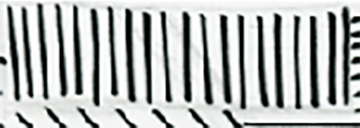
Therefore my suggestions is.
Change 24 bit color to 1-color monochrome (or called similar by epson). Scan at the settings you have. The monochrome setting should get rid of light grays, if not you may need to clean up in Photoshop. and use live trace to vectorize.
If that file gets too large to manage on your computer try 800 dpi instead.
The live trace will make this vector and you can stretch to the size you want, and you file will be small, fast and have sharp crisp edges (which is what I believe you want).
Find more inspiration, events, and resources on the new Adobe Community
Explore Now
