 Adobe Community
Adobe Community
Copy link to clipboard
Copied
Hi, i'm having an issue with the exportation of my art from Illustrator to Photoshop, being specific at separating everything on layers and groups.
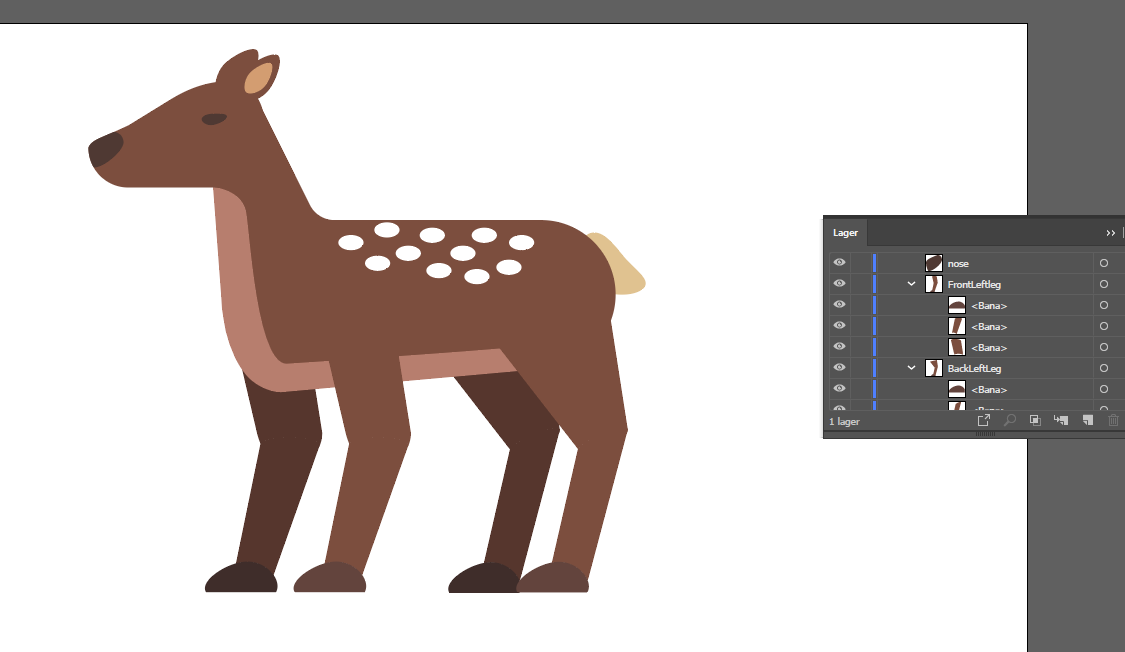
This deer that i made on Illustrator i separated all part into group ass i show the legs where the problem is.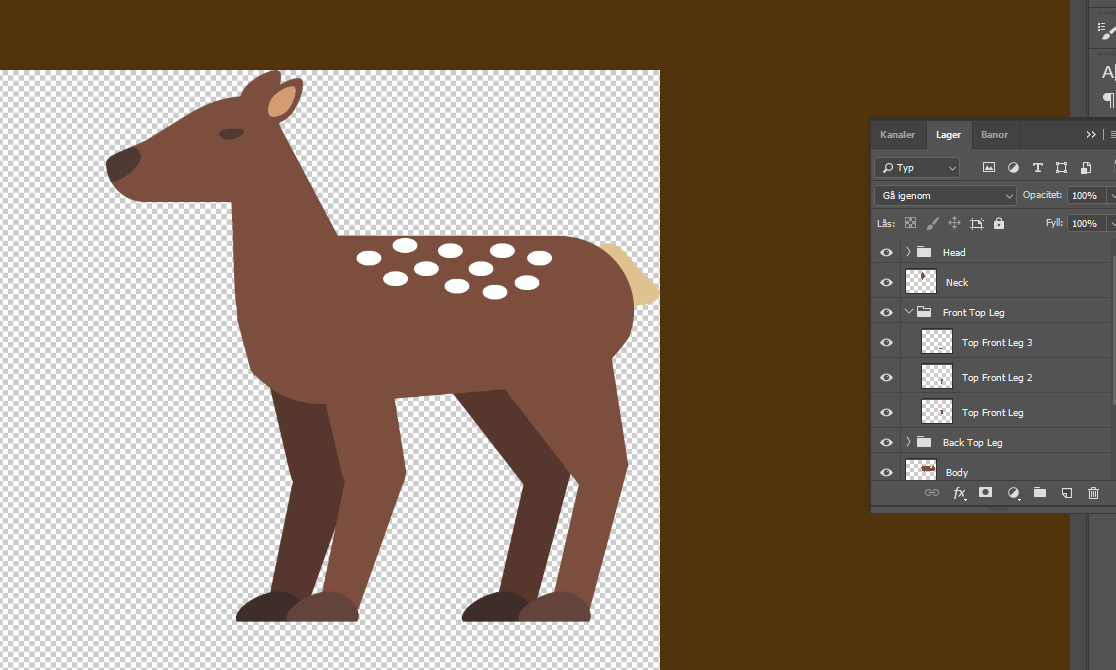
When i exported it on Photoshop it correctly recognized the separation between the two part of each leg to make easy for me to animate them.
But the issue comes when i tried it with my human version.
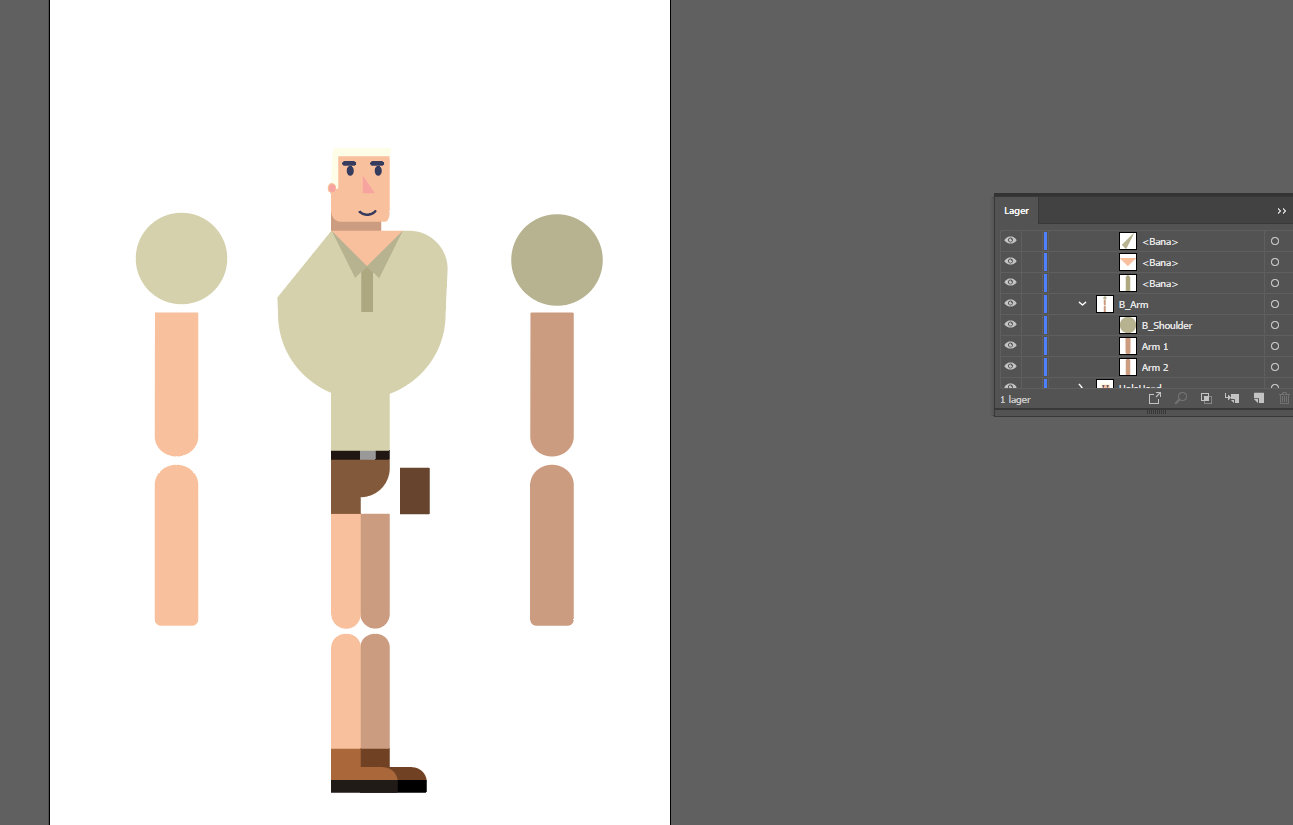
Heres on Illustrator where i separated everything to help me with the parts.
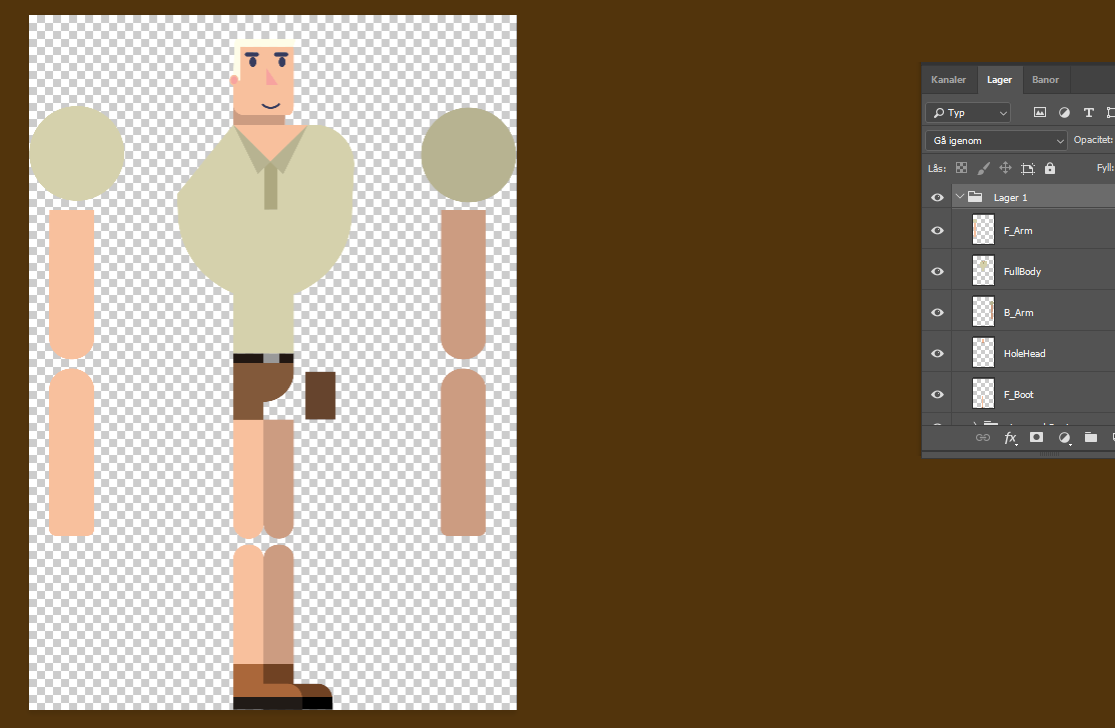
But now when i uploaded it on Photoshop each part of the arm and the correspondent shoulder get together in one single layer and i don't understand why and how could i separate them prefectly as the deer example. I could select each part and place them on different layers but i don't think with it i would have the same result. So if anyone have any answer or what i miss i'll be grateful.
 1 Correct answer
1 Correct answer
I would say the difference is the < >.
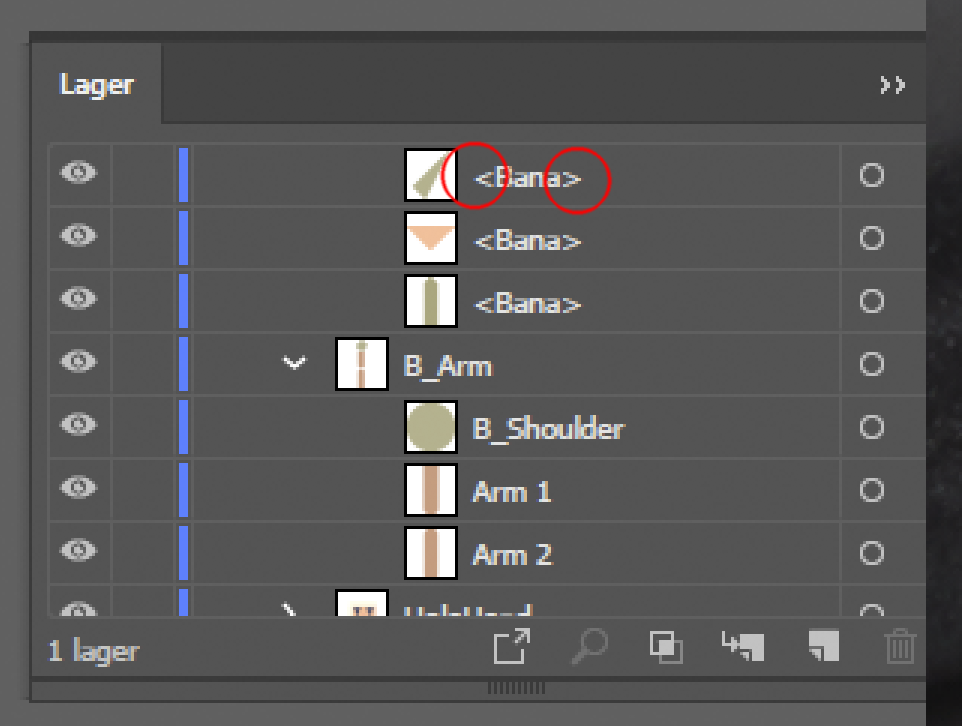
Create some new layers in illustrator and move the items to separate them
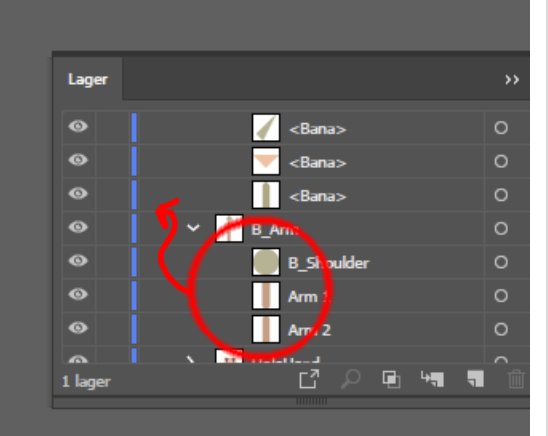
or
Release items to separate layers
The Release To Layers command redistributes all of the items in a layer into individual layers and can build new objects in each layer based on the object’s stacking order. You can use this feature to prepare files for web animation work.
...Explore related tutorials & articles
Copy link to clipboard
Copied
Please show a more meaningful screenshot of your layer structure (for both examples)
Also: it's important if they are layers or groups.
Copy link to clipboard
Copied
Hi,
I assume when in Illustrator you went File> Export> Export As. TheN selected file type as PSD from the drop down Menu and made sure your Export options were set to Write Layers and maximum edibility?
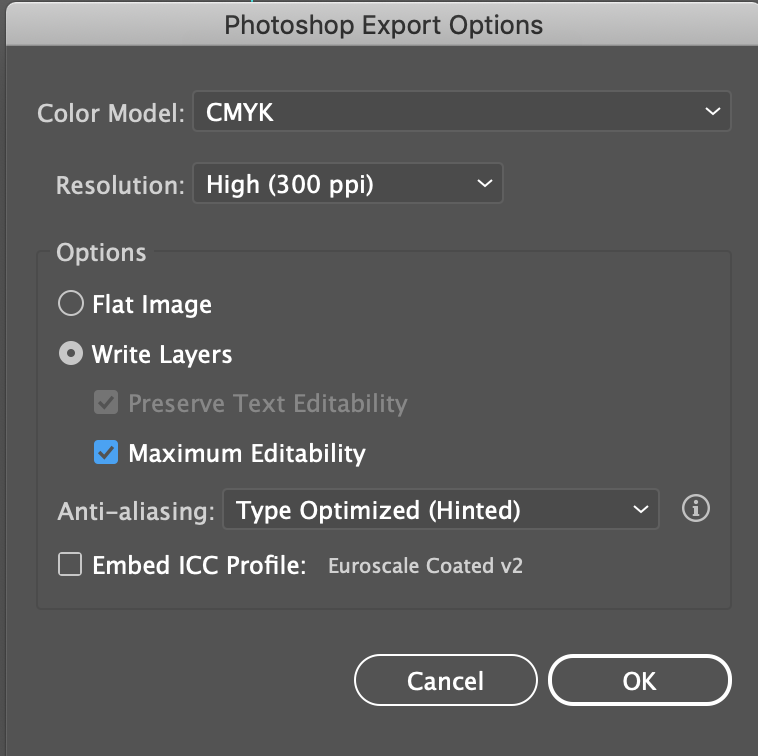
Copy link to clipboard
Copied
I would say the difference is the < >.
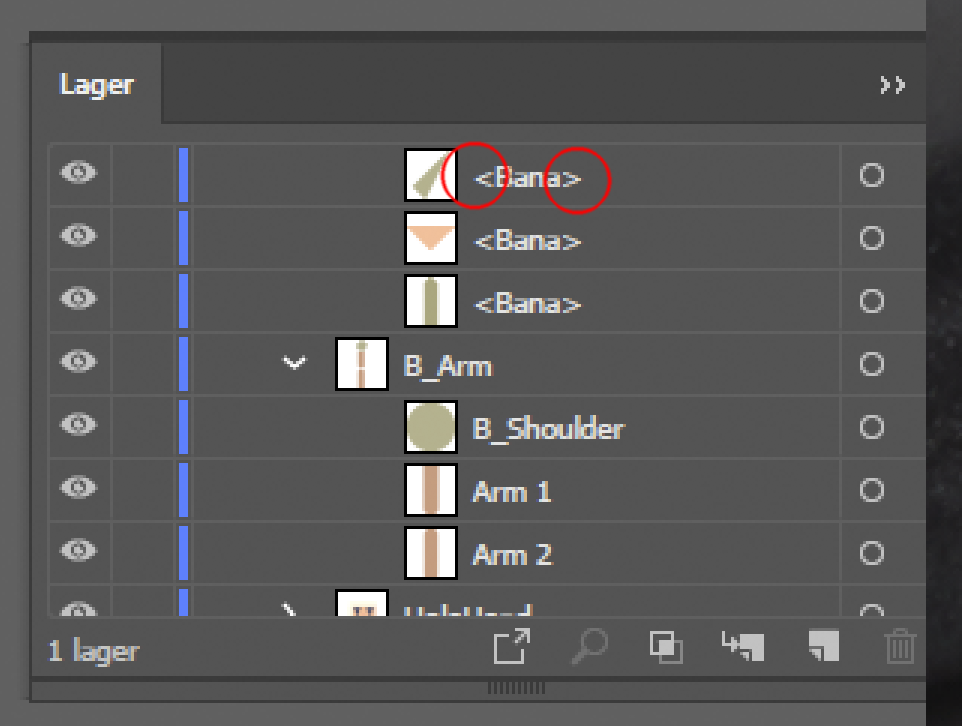
Create some new layers in illustrator and move the items to separate them
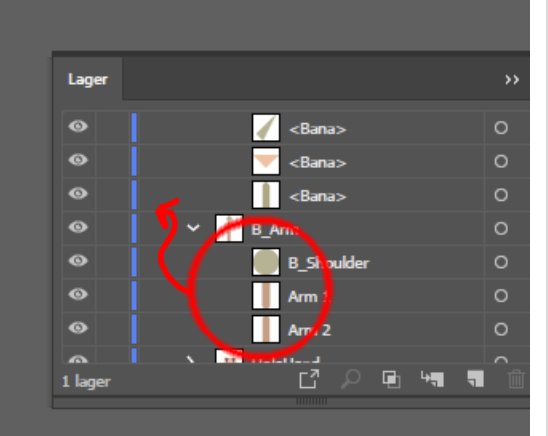
or
Release items to separate layers
The Release To Layers command redistributes all of the items in a layer into individual layers and can build new objects in each layer based on the object’s stacking order. You can use this feature to prepare files for web animation work.
- Do one of the following:
- To release each item to a new layer, choose Release To Layers (Sequence) from the Layers panel menu.
- To release items into layers and duplicate objects to create a cumulative sequence, choose Release To Layers (Build) from the Layers panel menu. The bottommost object appears in each of the new layers, and the topmost object only appears in the topmost layer. For example, assume Layer 1 contains a circle (bottommost object), a square, and a triangle (topmost object). This command creates three layers—one with a circle, square, and triangle; one with a circle and square; and one with just a circle. This is useful for creating cumulative animation sequences.
Copy link to clipboard
Copied
It was something on grouping up the hole project I could fix. It works now as I wanted. Thanks.


